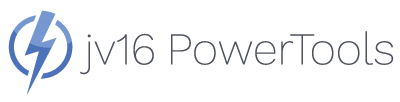1
System Fixer
Benefit More stable and error-free Windows
Scans your entire system for comon Windows and system erros and fixes them for you.
Learn More About System Fixer
Pssst... The new jv16 PowerTools also includes a dedicated tool for fixing Windows Update, it’s called Update Fixer

2
System Cleaner
Benefit Faster and smoother running Windows PC!
Our 20+ years of experience in Windows system cleaning has enabled us to fine-tune our cleaning engine to be able to identify exactly what is safe to delete!
If you are asking “How to make Windows faster” or “Why is my computer slow” – you just found the answer: jv16 PowerTools can clean your computer and make your Windows PC faster.
Quickly and safely clean:
- Registry and file system errors,
- Unneeded junk data,
- Left-over software data, and
- Browser history and cookies.
Learn More About System Cleaner


3
Software Uninstaller
Benefit Decluttered computer without old software left-overs
The apps listing in the Windows Control Panel only shows you data installed apps report and if you want to uninstall something, Windows relies entirely on the apps themselves to perform the uninstallation. This almost always means some data is left behind.
The apps listing in the Windows Control Panel only shows you data installed apps report and if you want to uninstall something, Windows relies entirely on the apps themselves to perform the uninstallation. This almost always means some data is left behind.
Software Uninstaller scans your entire computer and identifies installed software as well as left-over traces of old software.
Software Uninstaller can batch uninstall software and perform unattended uninstallation of software. Before anything is removed, it will list all the files and registry data relating to the apps you want to remove.
Learn More About Software Uninstaller
4
Finder
Benefit Saves your time by finding data faster and easier
If it’s there, Finder will find it for you!
You can search for:
- Files
- Folders
- Registry keys, and
- Registry entries.
You can search for all these data types at the same time, for example to find all files and registry data relating to an installed app by searching with its name. You can also search using many search phrases at the same time and from many folders at the same time.
Windows Search can be slow and inaccurate, and doesn’t allow you to decide what exactly you want to find. jv16 PowerTools’ Finder can be configured and it will search exactly what you want, how you want!
Learn More About Finder


5
Startup Timer
Benefit Make your Windows start faster
Startup Timer is a simple but effective benchmark tool to measure exactly how long it takes for your computer to fully start and which apps make your Windows startup slower.
To make your Windows start faster, you need to know which apps are slowing down the startup the most. Startup Timer allows you to do so, in an easy but fun way!
Learn More About Startup Timer
New feature!
6
System Examiner
Benefit In-depth system information report about your computer’s hardware and software setup
System Examiner generates a system information report from Windows computers. It lists details of your computer’s installed hardware and software, as well as attempts to detect common system errors and potential problems.
This tool also enables you to easily share your system information report. With a single click, System Examiner will generate a unique link that you can simply share!
Learn More About System Examiner


New feature!
7
Screenshots tool
Benefit Get beautiful screenshots which you can easily share
Screenshot makes it easy for everyone to create beautiful and professional-looking screenshots in Windows.
Whether you’re a professional graphic designer, a social media manager, or simply someone who loves to share their work online, Screenshot has everything you need to create stunning and visually appealing screenshots with ease.
Learn More About Screenshots
New feature!
8
Update Fixer
Benefit Correctly working Windows Update keeps your Windows safe and up-to-date
Update Fixer is a laser focused tool designed to diagnose and fix common problems that can cause Windows Update to fail. Simply run the tool in the computer that is experiencing issues with Windows Update, and Update Fixer will analyze the system to detect any issues.
Learn More About Update Fixer


9
Big File Finder
Benefit Get more free space by easily deleting big, ol’ space wasting files
Big File Finder has been designed for finding large, forgotten files that are still wasting space in your system. For example, old downloaded files that you have already forgotten. Finding these files manually with Windows File Explorer would take ages. It takes one click with Big File Finder.
The tool allows you to specify what size files to find and also when the files were last modified, created or used. For example, with a click of a button, Big File Finder can list every file over 100 MB that has been created over 30 days ago, and has not been modified or used in the last 30 days. Big File Finder can also remove all the big and old files from your system to save space.
Of course, everything about the search can be customized – how big files you want to find, how old they must be, when were they last used or modified, what file types, where to find them and so on. Find the data that you want. That is the jv16 PowerTools way.
Learn More About Big File Finder
10
Duplicate Finder
Benefit Get more free space by finding and removing duplicate files
Duplicate files are files with identical content, although the Duplicate Finder can also look for files with identical or similar filenames. If you want to find duplicate files, this is the tool for you!
Trying to find duplicate files with Windows File Explorer or Windows Search would take ages.
With jv16 PowerTools, it takes a few seconds! After the tool has found the duplicate files for you, you can select which ones you want to keep and which delete, and the tool can clean up the unwanted duplicate files for you.
Like the Big File Finder, this tool also supports a wide range of filters for finding duplicate files. For example, you can only look for duplicate files which are over 50 MB in size and have not been used in the last 7 days.
Learn More About Duplicate Finder


11
File Renamer
Benefit Save time by not having to manually rename files
Renaming files manually is tedious, it can take a long time and it is easy to make mistakes. That is where jv16 PowerTools comes in. It can easily rename many files at the same time, as well as edit existing file names for example by performing a find and replace with the file names.
File Renamer performs what is often called a batch file rename, which is just a fancy way of saying changing the names of many files at the same time. This is something you cannot do with Windows File Explorer.
Did you just download a collection of hundred files and the filenames all look like “company_document_hall_cleaning_procedure.pdf” etc? With File Renamer, you could for example remove all the “_” characters from the filenames, add text to each file or perform a find and replace within the filenames.
Learn More About File Renamer
12
File Splitter
Benefit Ease up the transfer of large files over the internet by splitting them into smaller parts
It can be difficult to transfer large files over the internet. For example, most file upload websites won’t allow uploads larger than 100 MB. And even if you can upload bigger files, splitting the uploads and downloads into smaller pieces reduces the risk of the transfer failing and you having to restart it from the beginning.
File Splitter allows you to split large files into multiple parts, either by splitting the given files into a specific number of parts, or by file size. For example, you can use this tool to split a large file into parts of 50 MB.
Learn More About File Splitter


13
File Merger
Benefit Ease up the merging of downloaded file parts
As mentioned with the File Splitter, transferring large files can be difficult. Splitting files into smaller parts makes it a lot easier. File Merger allows you to merge any split files back into their original state.
File Merger performs what is called a binary file merging. It means it will simply append all the data together into a single file. This means it works with any file type, but it’s especially handy with large compressed files such as ZIP files and large video files such as AVI or MKV files that have been split into parts.
Learn More About File Merger
14
File Deleter
Benefit Prevent the need to pull your hair for not being able to delete the files you want
It can be difficult to delete files in Windows. Files can be protected against removal by many different methods. For example, “Cannot delete file, the file is open” error message is familiar to every Windows power user.
Not being able to delete files can cause many problems, such as not being able to uninstall and reinstall apps. Malicious software could also try to protect itself from being removed.
This is where the File Deleter comes along. It unlocks and deletes files that cannot be normally deleted, you can even use it to delete protected system files. File Deleter uses two methods of deleting locked files: First, it attempts to unlock the file and then delete it. If that fails, it can also restart Windows to delete the file before the system starts the next time.
Learn More About File Deleter


15
File Wiper
Benefit Improves your privacy by removing data in a way it cannot be restored
When a file is normally deleted, it is simply marked as free space on your disk but the data still remains there and can be easily recovered. This can raise many privacy related problems, for example if you are selling your computer and you want to ensure it doesn’t contain any of your files.
File Wiper allows you to easily remove files from your computer in a way they cannot be recovered. This works by first overwriting the data on the hard drive multiple times with random data and then removing the data.
A special feature of jv16 PowerTools’ File Wiper is that it also generates fake data to make it impossible to even say what file names used to exist in your system. For example, if you use the File Wiper to delete a file called “my_secret_selfie.jpg”, the tool will first generate many similarly named files, as well as files with random English words and then delete them all from your drive. If anyone could restore the names of files you used to store in your computer, you now have plausible deniability that you didn’t have such files, that they were in fact just created by jv16 PowerTools.
Learn More About File Wiper
16
Task Manager
Benefit Free up system resources by closing unneeded apps
Windows Task Manager allows you to see which processes are running and allows you to terminate the processes you don’t want to see. That’s good, but jv16 PowerTools can do better.
First of all, Task Manager allows you to see running apps, not processes and without any background system processes filling the view. The difference between a running app and a running process is that an app can have multiple processes and on the other hand, a process may not be relating to any running app but to the Windows system itself.
Task Manager also supports real-time filtering options, so you can only see the data you want to see. In addition, our Task Manager supports the automatic closing of apps and processes. For example, let’s say you want to focus on work but some apps keep showing you popup notifications. You can start the Automatic Closing feature and define which apps should be allowed to run, and the tools automatically closes everything else – and keeps them closed.
Learn More About Task Manager


17
Web Blocker
Benefit Allows you to focus on things that matter in life, also improves your online privacy
Having almost unlimited access to entertainment online is a good thing. But there can be too much of a good thing. If you feel like you would sometimes want to not have access to social media or news websites, for example, this can be easily done with jv16 PowerTools’ Web Blocker. Also, you can use the Web Blocker to block access to advertising and online tracking related services to improve your online privacy.
Web Blocker can block access to specific websites. You can either choose to block all websites of certain types, for example, to block access to gambling related websites, social media websites or to adult entertainment websites. You can also whitelist websites that you want to allow access to even with the blocking enabled. For example, you could choose to block all social media websites, but allow access to LinkedIn for example.
The blocking of websites works in the Windows core level using its Hosts file. This means it works with all browsers and does not rely on any running apps, plugins or browser extensions. And it won’t slow down your web browsing.
Learn More About Web Blocker
18
Internet Optimizer
Benefit Find cute cat pictures faster
When you open any website, your computer needs to make many DNS queries to find out which servers online you need to connect to. The default settings can be very slow but the Internet Optimizer will benchmark and find the best DNS server for you!
Internet Optimizer runs benchmarks to test what are the fastest DNS servers for you to use. This allows you to optimize your internet speed by removing all the trial and error and guesswork. There are many lists of the fastest and the best DNS servers to use. In fact, we have one such list: Best DNS Servers to Use For Free
While these lists can be useful, why choose a DNS server that is the fastest for someone else, when you could just click one button in jv16 PowerTools and let it automatically choose the fastest DNS servers for you?
Learn More About Internet Optimizer

There is even more:
Other Features

★
Widget
Benefit See what’s running in your computer and close what you don’t need
jv16 PowerTools comes with a Widget that can show information about the running apps, and it can be extensively configured to display different information and show different tools.
As with everything in jv16 PowerTools, the Widget can be suited to your needs. No matter if you want to have a lot of information and tools visible
★
Dark Mode support
Benefit Don’t blast your eyes by staring at bright white user interfaces all day
jv16 PowerTools supports both the normal and Dark Mode user interface.
Dark Mode is automatically enabled if you have the dark Windows theme enabled in your system. If not, you can also set the Dark Mode from jv16 PowerTools’ Settings.
Tip: You can change the Dark Mode setting of this website from its header navigation bar or from the footer bar and this will also update all the screenshots to that mode!


★
Multilingual User Interface
Benefit Use the app with the language you are the most familiar with
We know that not everyone speaks English. In fact, our own
team consists of people speaking many different languages and
that is why jv16 PowerTools comes with all these languages:
English, Czech, Danish,
Dutch, Filipino, Finnish, French, German, Hindi, Hungarian,
Indonesian, Italian, Japanese, Korean, Malay, Norwegian, Polish,
Portuguese, Romanian, Slovak, Spanish, Swedish, Thai, Turkish,
Ukrainian and Vietnamese.
This means the entire program can be used with any of these languages and the language can be changed from the program’s Settings at any time. There are no separate versions of the program to download or any language files to install.
★
Fully Configurable
Benefit Use our program the way it best fits you!
Many things how jv16 PowerTools looks and feels like can be configured. This is because we know you want to use the program the way it best fits your needs.
For example, do you use a system with multiple displays? You can define which display jv16 PowerTools should start on. Do you not use some of the many tools jv16 PowerTools contains? That’s alright, you can hide any unwanted tools from the program’s user interface. Do you want to run jv16 PowerTools using command line arguments? Sure, you can do that. Protect the installation of jv16 PowerTools with a password? Easy.
We are not developing jv16 PowerTools only for our own use, we are making it for you!