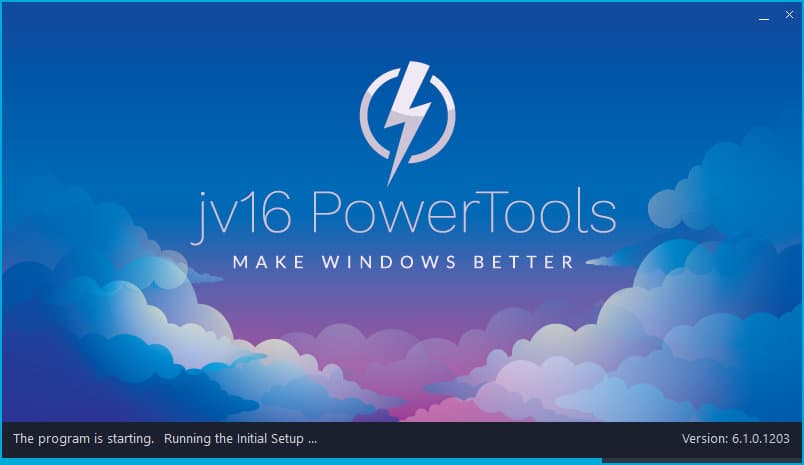The developer of RegCleaner, jv16 PowerTools, Uninstalr, WinFindr, Startup Timer, ScreenshotX, System Examiner and Windows Update Fixer.
Release Notes for Version 6.1.0.1203
Change Log Since Build 6.0.0.1133
Feature Improvements:
- Major speed improvements to all the main features: Initial Setup, System Cleaner scan and Software Uninstaller scan. These speed improvements are focused on the outliner systems. In other words, the average speed of each tool remains about the same, but in systems which had terribly slow Initial Setup or Software Uninstaller scan times, there should be major improvements.
- Moved a lot of data processing from the main jv16 PowerTools executable to a helper executable residing in the same application folder. This improves data processing speeds and improves UI responsiveness, for example during Initial Setup.
- It is now possible to select multiple items from the result list using the Shift key. Click first item you wish to select, press down the Shift key and then click the second item, and all items between the two items will be selected.
- Added an option to select items by search word.
- The message boxes now allow you to select the text for easier copying. For example, when in Software Uninstaller > Right Click > Show all data, you can simply select and copy with Control + C the data you want.
- Added an option to open a running app’s folder. To do this, simply Right-Click the app in the Dashboard or Widget and choose Open in Explorer.
- The application and the widget now close down faster. Before, there could be a delay of few seconds.
- Improved the UI update smoothness of the Widget.
- It is now possible to select multiple items from the result list using the Shift key. Click first item you wish to select, press down the Shift key and then click the second item, and all items between the two items will be selected.
- Made the option of killing apps from the Dashboard or Widget easier to notice.
- If jv16 PowerTools is set to automatically start after software uninstallation reboot, the widget should not automatically start for a few seconds before the reboot happens.
- Improved the smoothness of the Initial Setup progress display.
- The Widget will now set its default data update speed based on the computer speed. Previously, the Widget could use 10%+ of CPU simply to update its data, because it was updating too frequently and with slower computers this would cause substantial CPU usage.
- Improved the classification of running apps within the Dashboard and Widget. These features should only list running user apps, previously they could sometimes also list system apps as they were not all correctly detected.
- Added an option to not show the Widget within its list of running apps.
- Keeping the mouse cursor over any apps of the Dashboard’s or the Widget’s will now display the app’s filename.
- Improved detection of Big Fish game launcher games.
- Saving the result list as a text file now also includes the column captions.
- Software Uninstaller will now display the installation size of small apps in KB, instead of saying 0 MB.
- Improved Software Uninstaller’s accuracy in detecting installed software data, such as publisher names.
- Added a select icon to the result lists, such as System Cleaner and Software Uninstaller to allow easier and faster selection of items.
- We have noticed some users not realizing that the jv16 PowerTools button at the top left corner of the app window is the main menu. We have now addressed this by adding a tip text about it.
- System Cleaner’s Domain Whitelist now also ignores sub-domains. Before, adding domain.com would only whitelist that, anything like subdomain.domain.com cookies could still be listed by System Cleaner.
- Clicking the Download button in Check For Updates screen will now take you to the direct download page. Before, the Change Log page of the new version was opened. Now the program has a separate button for opening that page to read more details of the new version.
- There can be a delay of a second or few after clicking the Start button in Finder. During this time, the app seems frozen. It’s not frozen, but this is not properly indicated. This is now addressed with an added Please Wait message and also by making the starting of search faster.
- Deleting a lot of data with the Finder result screen can take some time. However, during this time there is no progress indication. Addressed by adding a Please Wait message.
- Improved the Software Uninstaller’s ability to avoid automatic reboots when uninstalling software.
- Added an option to display the dates within the app in the format of year . month . day.
- Comes with many updated translations, including Dutch, Finnish, French, German, Italian, Russian, Swedish and Thai.
Bug Fixes
- The System Cleaner can get stuck at 90% progress seemingly forever when scanning. This bug only affected some users, but for them, it was very annoying as it basically prevented them from using the tool.
- With some users, the program fails to start entirely, or it starts but the entire UI is unresponsive and clicking any of the tool buttons does nothing. This was a very rare bug with only six people reporting it. We were able analyze the problem and it was caused by specific hardware configuration causing the UI initialization code to fail. It’s now fixed.
- The hard disk type (HDD vs. SSD) detection in the main Dashboard does not work correctly in all systems.
- In some systems especially with a lot of registry errors, starting of the program can take unusually long.
- The Widget can display List Index Out of Bounds error message.
- When uninstalling software, the Software Updater icon can be incorrectly highlighted as the currently active tool in the navigation panel. This is purely a cosmetic issue.
- The English user interface contains a few typos and grammar mistakes. They should all be fixed now.
- Within Windows Control Panel’s remove apps, jv16 PowerTools version number can be incorrectly listed as 5.x, it should be 6.x.
- If you kill jv16 PowerTools using the X button from its Dashboard listing of apps, this does not start the Widget even though normally closing jv16 PowerTools would start it.
- The automatic sizing of the Widget window does not work properly.
- If you enter the Settings view in Widget, the Right Click menu will no longer display most of the Hide/Show menu items.
- The save button in Widget’s Settings view uses different colors compared to the other buttons in the Widget.
- In some screen sizes, the default jv16 PowerTools window size might be too tall, getting partially covered by the Windows taskbar.
- Starting the app with a command line parameter (such as jv16PT.exe -SoftwareUninstaller) does not always work.
- One System Cleaner scan module is called “Scan automatically while starting software”, which, makes no sense because of the incorrectly added word, it has now been fixed to “Scan automatically starting software”.
- Even with the Do not create any backups option selected from the Settings, the program can still create backups.
- Settings “Show search panel by default” does not work. Even if unchecked, the search panel is visible in the tool results view.
- It’s not possible to close the Search panel in Task Closer. Clicking the X button does not do anything.
- Settings “Show the reason why each item was found as invalid or safe to remove” does not work. That is, unchecking this option does not hide the reason column from System Cleaner UI.
- Using the Finder to search for only registry data causes the scan progress screen to still display file system paths and the program says these file system paths are being searched. This is a cosmetic bug, the file system paths are not searched if you tell the Finder to only look for registry data, however the user interface incorrectly says file system is also searched.
- Using the Right-Click menu is impossible in the message popup window because the menu gets automatically closed.
- Opening a registry key with Finder’s Right-Click menu option can show error message saying the registry key does not exist – even if it does exist.
- Software Updater does not display the number of items in the bottom left corner of the window status bar.
- The Widget has a small memory leak which causes its RAM usage to increase slowly but surely if it is running for a long time.
- Even when a tool is open, the tool’s navigation panel tooltip would say something like “click here to open the tool”. As the tool is already open, the tooltip could be confusing.
- When the navigation panel is minimized, the buttons may not display any tooltips at all.
- Killing an app with the Widget can sometimes kill it correctly, but it still remains listed as a running app (because the list does not get refreshed correctly).
- Using the result filter bar can cause the program to crash with an Access Violation error message.
How to update:
If you are using any recent jv16 PowerTools (6.0.0.x) – simply download and install the new version over the old version. No uninstallation is required or recommended.
If you are using an older version, please uninstall it before installing the new version, or install the new version to another directory.
Join the discussion:
You can join our discussion forum – New jv16 Powertools build 6.1.0.1203 thread for sharing your comments of this new version.
Common questions:
- How can I update to the latest version of jv16 PowerTools?
- What license do I own? Can I update to the latest version of jv16 PowerTools?
- Who is entitled for a free update to the latest version jv16 PowerTools?
- How can I subscribe to your mailing-list?
- How can I unsubscribe from your mailing-list?
- Where can I download the translation files for jv16 PowerTools?
1. How can I update to the latest version of jv16 PowerTools?
If you are using any recent jv16 PowerTools (5.0.0.x) – simply download and install the new version over the old version. No uninstallation is required or recommended.
If you are using an older version, please uninstall it before installing the new version, or install the new version to another directory.
If you own an active license and need to install the new version and activate it:
- Download the free trial version of jv16 PowerTools.
- Install jv16 PowerTools
- Open jv16 PowerTools and access the My Account tool
- Enter your name and email address into the My Account tool. Be sure to use the same information you used with your order!
After you have entered your information, the My Account tool will automatically download and install your license, and convert the trial version to the full version.
2. What license do I own? Can I update to the latest version of jv16 PowerTools?
If you are unsure what license you own, please use the Find My Licenses tool from within jv16 PowerTools, after installing the latest version of the product.
The tool lists all your previous orders and tells you about your licensing options.
3. Who is entitled for a free update to the latest version of jv16 PowerTools?
Anyone can update to the latest jv16 PowerTools, however you can only use it if you have an active license, or are currently within the 14 day free trial period.
4. How can I subscribe to your mailing list?
To signup to our newsletter, all you need to do is enter your name and email address in the provided form on our download page. Then click to download the product (if you haven’t already done so).
If you already have jv16 PowerTools installed, you can also sign up from within the app.
5. How can I unsubscribe from your mailing list?
You can unsubscribe from our mailing list by using the unsubscribe link provided inside every newsletter sent out.
6. Where can I download the translation files for jv16 PowerTools?
The new jv16 PowerTools, comes with the following translations built in.
It will automatically switch if any match with your computers main language or default to English otherwise:
Chinese Simplified, Chinese Traditional, Danish, Dutch, English, Finnish, French, German, Italian, Japanese, Korean, Norwegian, Portuguese, Romanian, Russian, Spanish, Swedish, Thai, Turkish.
New users:
How to install jv16 PowerTools
Download and run the software’s installation file to install jv16 PowerTools to your computer. Follow the on-screen instructions.
All new users of jv16 PowerTools will receive a fully functional, 14 day trial version of the product. It contains no bundled software, no adware, no nonsense!
By entering your full name and e-mail address during product setup, you will be subscribed to our periodic newsletter. That’s all we ask: to stay in touch! We honestly value your privacy and offer a trust guarantee.
Technical details
Compatible with: Any PC running any version of Windows Vista, Windows 7, Windows 8 and Windows 10.
Fully supports 64 bit systems.
If your question hasn’t yet been answered in any listed above, please open a new support ticket and we will be glad to assist!