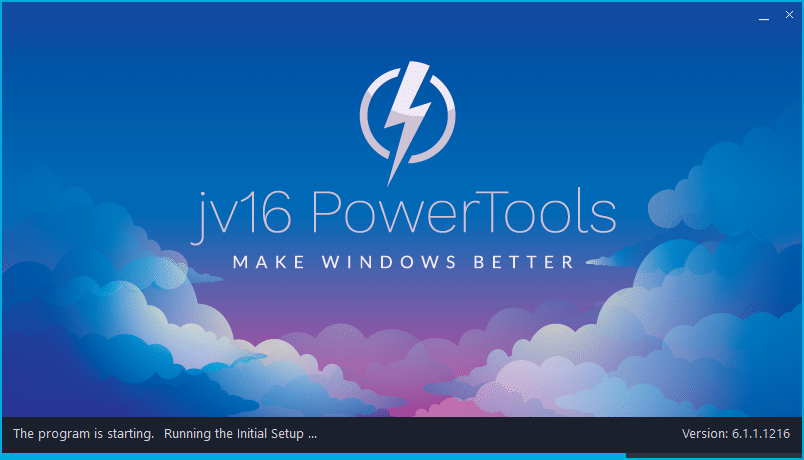The developer of RegCleaner, jv16 PowerTools, Uninstalr, WinFindr, Startup Timer, ScreenshotX, System Examiner and Windows Update Fixer.
Release Notes for Version 6.1.1.1216
jv16 PowerTools Change Log Since 6.1.0 (build 1203)
Feature Improvements:
- Scanning and cleaning speed of System Cleaner is now a lot faster.
- The program is now compatible with the upcoming Windows 11.
- Improved the Software Uninstaller’s ability to find and delete left-over data.
- The setup executable now also has the executable file information fields set, such as file comments.
- Reduced the size of log files created during System Cleaner usage.
- Added “Check For Updates” also to the Tools menu of the main window. Previously, it was only under the Help menu.
- Comes with updated Dutch, Polish, Russian and Swedish translations.
Bug Fixes
- Performing a full system cleanup with the System Cleaner can take a very long time, with the progress indicator seemingly stuck at 90% or at 99% in some systems.
- System Cleaner does not always find all the possible temporary files for removal.
- If you do a full system cleaning with System Cleaner, and then run the scan again, it can still show more items to clean. This can repeat for many times, if not forever.
- System Cleaner can fail to detect some broken shortcuts.
- Some parts of the Settings window UI are not rendered correctly in all screen resolutions and application window sizes making some texts of check boxes invisible.
- The Check For Updates screen can display a blank screen on some systems.
- If you abort a system cleaning session, the checkbox about restarting computer remains visible on screen for a few seconds while the progress screen should only contain information that the operation was aborted. This is a cosmetic issue, but fixed now nevertheless.
- In some systems, starting the app or running the Initial Setup could cause Windows to display error message saying “This operation has been cancelled due to restrictions in effect on this computer”.
- When a message box is shown, it will by default display the blinking text caret (cursor). It can look a bit confusing as to why there is one. It’s now fixed. You can still place the caret there by clicking the message box text with your mouse cursor and select text for Ctrl + C.
- Running jv16 PowerTools on a screen with a very small resolution (e.g. 800×600 px), the navigation panel can be drawn without any content (no icons) and no texts.
How to update:
If you are using any recent jv16 PowerTools (6.0.0.x) – simply download and install the new version over the old version. No uninstallation is required or recommended.
If you are using an older version, please uninstall it before installing the new version, or install the new version to another directory.
Join the discussion:
You can join our discussion forum – New jv16 Powertools build 6.1.1.1216 thread for sharing your comments of this new version.
Common questions:
- How can I update to the latest version of jv16 PowerTools?
- What license do I own? Can I update to the latest version of jv16 PowerTools?
- Who is entitled for a free update to the latest version jv16 PowerTools?
- How can I subscribe to your mailing-list?
- How can I unsubscribe from your mailing-list?
- Where can I download the translation files for jv16 PowerTools?
1. How can I update to the latest version of jv16 PowerTools?
If you are using any recent jv16 PowerTools (5.0.0.x) – simply download and install the new version over the old version. No uninstallation is required or recommended.
If you are using an older version, please uninstall it before installing the new version, or install the new version to another directory.
If you own an active license and need to install the new version and activate it:
- Download the free trial version of jv16 PowerTools.
- Install jv16 PowerTools
- Open jv16 PowerTools and access the My Account tool
- Enter your name and email address into the My Account tool. Be sure to use the same information you used with your order!
After you have entered your information, the My Account tool will automatically download and install your license, and convert the trial version to the full version.
2. What license do I own? Can I update to the latest version of jv16 PowerTools?
If you are unsure what license you own, please use the Find My Licenses tool from within jv16 PowerTools, after installing the latest version of the product.
The tool lists all your previous orders and tells you about your licensing options.
3. Who is entitled for a free update to the latest version of jv16 PowerTools?
Anyone can update to the latest jv16 PowerTools, however you can only use it if you have an active license, or are currently within the 14 day free trial period.
4. How can I subscribe to your mailing list?
To signup to our newsletter, all you need to do is enter your name and email address in the provided form on our download page. Then click to download the product (if you haven’t already done so).
If you already have jv16 PowerTools installed, you can also sign up from within the app.
5. How can I unsubscribe from your mailing list?
You can unsubscribe from our mailing list by using the unsubscribe link provided inside every newsletter sent out.
6. Where can I download the translation files for jv16 PowerTools?
The new jv16 PowerTools, comes with the following translations built in.
It will automatically switch if any match with your computers main language or default to English otherwise:
Chinese Simplified, Chinese Traditional, Danish, Dutch, English, Finnish, French, German, Italian, Japanese, Korean, Norwegian, Portuguese, Romanian, Russian, Spanish, Swedish, Thai, Turkish.
New users:
How to install jv16 PowerTools
Download and run the software’s installation file to install jv16 PowerTools to your computer. Follow the on-screen instructions.
All new users of jv16 PowerTools will receive a fully functional, 14 day trial version of the product. It contains no bundled software, no adware, no nonsense!
By entering your full name and e-mail address during product setup, you will be subscribed to our periodic newsletter. That’s all we ask: to stay in touch! We honestly value your privacy and offer a trust guarantee.
Technical details
Compatible with: Any PC running any version of Windows Vista, Windows 7, Windows 8 and Windows 10.
Fully supports 64 bit systems.
If your question hasn’t yet been answered in any listed above, please open a new support ticket and we will be glad to assist!