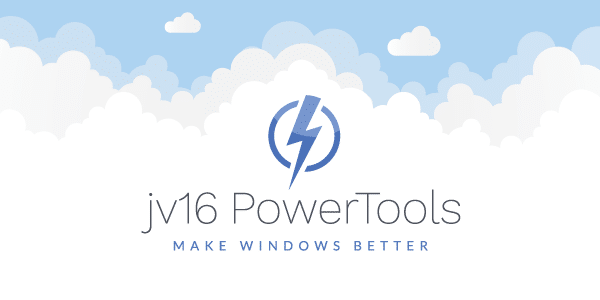The developer of RegCleaner, jv16 PowerTools, Uninstalr, WinFindr, Startup Timer, ScreenshotX, System Examiner and Windows Update Fixer.
As many of our users asked for better ways to change startup programs, we set ourselves a new year’s resolution: to help you improve your system’s startup time. The challenge was to include advanced features that are still easy to use to change startup programs.
We worked on additional development to work on the classic Startup Manager and Startup Optimizer tools. The improved product features will be included in the upcoming jv16 PowerTools 2016 major update. This update is scheduled to be released as a beta version (for testing purposes) on Friday, January 15, 2016.
Summary of what you will discover:
- Some of the new Tool Tips we designed will help you to better understand the usefulness of each feature.
- We are offering you a glimpse at how the new Startup Manager will look like. This tool was developed so it helps you decide which processes to allow in autostart based on the actually measured impact that each of them has on your system’s startup.
- Information about what we think is a one-of-a-kind feature to optimize your system’s startup automatically on a per process level. This means that your Startup Optimizer, built into jv16 PowerTools 2016, has just become intelligent. The tool now treats each startup program individually and offers improvement in system startup time. This depends on the actually measured impact of each optimized program.
- Take a look at how we redesigned the Mass File Renamer user interface for ease of use. You get to use all the power features in an intuitive panel that (hopefully) eliminates all of your guesswork when renaming a large number of files (such as your holiday photos) based on particular preferences.
- You get a look at a few screenshots of the post-install Quick Start Tutorial (presented on the first use of the product). You will also get a glimpse at how you will be able to obtain a free 60-day trial license.
Click here for a web copy on how to quickly start using jv16 PowerTools.
Improved Tool Tips
An improved way to display tool tips was designed so you can use each feature more effectively. If you are not sure what a certain product feature does, hold the mouse pointer on top of its action button(s). You will be shown a customized tool tip which provides more details.
For new users of jv16 PowerTools, we highly recommend that you take a look at each tool tip before actually using any of the features. All tool tips now include concise information about core functionality. This will help you get started as a first time user. As an advanced user, you might find the tips included as an opportunity to discover new use cases for already-familiar tools.
Change Startup Programs
To improve the way you control which programs start automatically, we have completely redesigned the Startup Manager. The new interface is focused on helping you decide what programs to keep at startup and which to disable. Disabling some of these programs from automatically starting, it saves system resources and reduces your computer startup time.
The Startup Manager lists all of the programs that start automatically with the operating system. In this panel, you can view and change startup programs based on the actual impact that each of them has on your system’s startup. Individual performance impact is calculated during recent startups to help you make an informed decision when looking to change startup programs.
Estimated impact on system startup for each of the automatically started processes makes it super easy for you to decide what programs deserve the speed/comfort trade-off of automatic startup.
Optimize Startup Programs
Starting with jv16 PowerTools 2016, you will be able to easily spot the differences in startup impact for each of the automatically loaded programs before and after the optimization applied by the Startup Optimizer.
If enabled, a portion of the Startup Optimizer will start automatically with your system and optimize the startup process in real-time. During its optimization process, the Startup Optimizer does not remove any software or disable any startup programs. However, some software programs that might automatically start could be delayed to save on resources and lower the overall time of your computer’s startup.
Security software, such as well known antivirus, antispyware and firewall software products, are left out of the optimization process by default. This is in order to allow them to load without interruption and enable their main features without any delay.
As an end user, you can choose to customize the way the Startup Optimizer works based on your preferences and startup timings. It can allow the Automatic optimization to set in based on the measured impact on system startup for each of the optimized processes. In most cases, you will get to use the Startup Optimizer on Automatic mode as part of “Clean and SpeedUp My Computer” cumulative cleaning and optimization process.
Easy Mass File Renamer
If you are like us, then you might have ended up with a lot of disorganized pictures after some of the recent celebrations around the world. For example, these might be default file names applied by your camera for pictures. To save time, jv16 PowerTools 2016 includes a completely revamped Mass File Renamer (codename: Easy).
Mass File Renamer can perform its operation using the following file options:
- Keep files at their original locations
- Copy files to a new directory
- Move files
Renaming is done using the easiest to understand and most practical rules that we could think of:
- Counter + filename
- Filename + counter
- Random text + original filename
- Replace filename with random text
- Filename + counter but only in case of duplicate filename
Adding a separator is sometimes useful, especially when you wish to have a particular visual interpretation of your file naming schema. Regardless of the options chosen, the preview panel allows you to get a sense of the expected results before any significant file renaming is done.
The older Mass File Renaming tool with more advanced options will also still be available in PowerTools 2016.
Quick Tutorial
The Quick Tutorial is automatically started after the first setup of jv16 PowerTools 2016 on your system. As with earlier versions, this gives you the chance to select your preferred language and user interface complexity options such as advanced features or core functionality only. Starting with jv16 PowerTools 2016, you can register the software for free by simply recommending the product to your friends. More details will be provided during the scheduled beta release.
Licensing Options
To get a free 60-day copy of jv16 PowerTools 2016, you can either checkout here or recommend the software to your friends using the Quick Tutorial’s built-in social features.
All you need to do is like us on social media. You can also get an unrestricted copy of jv16 PowerTools 2016 for 60 days by subscribing to our newsletter and tweeting about jv16 PowerTools 2016.
jv16 PowerTools 2016 for Personal and Commercial Use
jv16 PowerTools 2016 is an upcoming version of the jv16 PowerTools Windows utility suite. According to our current schedule, you will be able to change startup programs in a completely new way using jv16 PowerTools 2016 beta. This is due to be released for your use on Friday, January 15, 2016.
Why should I buy now instead of waiting?
If you Buy Now, then you get jv16 PowerTools 2016 and all related updates for free once available.
Am I eligible for a free update to jv16 PowerTools 2016?
If you are our Plainum VIP customer then you can update to PowerTools 2016 for free once released. The same rule applies if you have bought jv16 PowerTools X in August of 2015 or later.