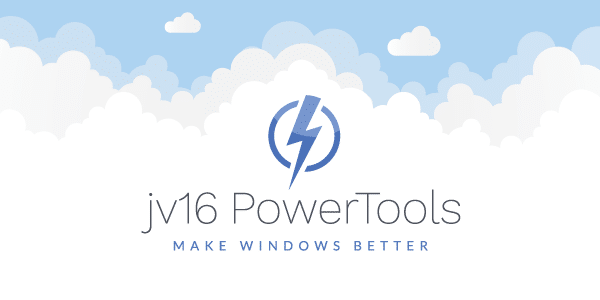The developer of RegCleaner, jv16 PowerTools, Uninstalr, WinFindr, Startup Timer, ScreenshotX, System Examiner and Windows Update Fixer.
These tests were performed in March 2015
Cleaning Windows with Popular Software Installed On It
During the first test, it was identified that out of the 133 tested products, only 34 products allowed users to fix the found registry or system errors. The remaining products required their paid version to be purchased before it would tackle the found issues to be fixed. Therefore, Macecraft focused on the 34 ‘free’ products and tested what exactly happened if they were used to clean or fix the system.
Overview of the Benchmark Test Procedures
In the first test, synthetic, randomly-generated test data was added to system registry. However, in this – and in all the successive benchmark tests – no synthetic test data was used. Instead, the 15 most popular software products from the Download.com software download website were downloaded and installed to the test system.The software products which were downloaded and installed were:
- DP Chip
- Avast Free Antivirus
- Download App
- IObit Driver Booster
- Free Youtube Downloader
- Hotspot Shield
- Internet Download Manager
- Virtual DJ
- IObit Uninstaller
- KMPlayer
- PhotoScape
- MiniTool Partition Wizard
- Start Menu 8
- YAC
- Youtube Downloader
(Note: The list is in alphabetical order and not in the order of download popularity. These were the top 15 most popular software of Download.com with the popularity determined by the number of downloads made by users. All potentially conflicting software was skipped. For example, only the most popular Anti-virus software was installed, to avoid any conflicts of running numerous Anti-virus software products at the same time. All of the software were installed using their default and recommended settings.)To see what exactly happens to a computer’s performance after installing popular software and how the products affect it, two different benchmarks were used. Initially, the startup time of Windows in regards to how many seconds it took for the computer to start up and boot up to the Windows desktop was measured with a stopwatch. Secondly, PCMark 7 benchmark software was used to generate a score. PCMark 7 is a software designed to evaluate the overall speed of a computer system.The exact testing procedure went in the order of the following steps:
- Install Windows
- Reboot
- Shutdown the system
- Start the system and measure the startup speed with a stopwatch
- Install PCMark 7 and record the overall benchmark score
- Install the Popular Software using the default settings
- Reboot
- Shutdown the system
- Start the system and measure the startup speed with a stopwatch
- Run PCMark 7 and obtain the overall benchmark score again
Test 2: Windows 7 Benchmark Tests
As detailed in the Overview of the Benchmark Test Procedures, 15 popular software products were installed to a freshly installed Windows 7. Installing the popular software to the system had a dramatic effect to Windows startup speed which can be seen in the following graph of collected data: Simply installing 15 popular Windows software products to the system caused the startup time to increase from a mere 17 seconds to 93 seconds.
Next, it was tested whether any product which claimed to make a computer run faster would be able to make Windows start up fast again after undergoing these tests.
Out of the 133 products that claimed to improve a computer’s performance, only 34 actually allowed users to apply the fixes of the problems or errors they found. The remaining products required the paid software versions to be purchased and installed before the found issues could be fixed. For this experiment, only the 34 free software products were tested.
The Windows 7 operating system with the 15 popular software installed was cleaned with each product. After that, the system rebooted once, shut down and then started up. It was at that time the startup time measured with a stopwatch. After the system was cleaned with each product, a system snapshot was restored to ensure each product was tested within an identical environment. No software was uninstalled from the system and the system was only cleaned with each product’s default settings.
Test Results
The results are the following:
| Product name | Windows startup time after (seconds) |
| jv16 PowerTools X | 29 |
| System Mechanic 14 | 43 |
| Ashampoo WinOptimizer 11 | 46 |
| Auslogics Registry Cleaner | 47 |
| Little Registry Cleaner | 51 |
| Lavasoft Registry Tuner | 52 |
| nCleaner | 55 |
| Baidu PC Faster | 55 |
| Wise Care 365 | 55 |
| System Cleaner 7 | 58 |
| Cloud System Boostern | 59 |
| PerfectSpeed PC Optimizer | 59 |
| RegVac Registry Cleaner | 60 |
| Advanced SystemCare Ultimate 7 | 61 |
| EasyCleaner | 61 |
| Free Registry Fix | 61 |
| RegCleaner | 65 |
| Ashampoo Registry Cleaner | 66 |
| Abexo Free Registry Cleaner | 67 |
| Comodo System Utilities | 70 |
| TweakNow PowerPack | 70 |
| Glary Utilities | 75 |
| Acleaner | 77 |
| Avira System Speedup | 77 |
| Eusing Free Registry Cleaner | 78 |
| SlimCleaner Free | 79 |
| AVG PC TuneUp 2015 | 80 |
| Ccleaner | 80 |
| Free Windows Registry Repair | 85 |
| RegScrubXP | 87 |
| Advanced SystemCare 8 | 90 |
| Argente Utilities | 93 |
As can be seen, many products were actually able to improve the system’s startup speed. Many products seemed take around 55 seconds. After this, the performance starts to drop and problems relating to the system cleaning process begin to show up.
Because testing all 34 products would be too time consuming, the eight products delivering the best cleanup result (based on the improvement on system startup time) were chosen to continue for further testing. These products are:
Ashampoo WinOptimizer 11, Auslogics Registry Cleaner, Baidu PC Faster, jv16 PowerTools X, Lavasoft Registry Tuner, Little Registry Cleaner, System Mechanic 14 and Wise Care 365.
Next, the same test was repeated with PCMark 7 benchmark tool. First, the system was tested before and after installing the 15 popular Windows software products to see if they made the computer start slower and also lowered the overall speed of the computer. The higher the benchmark score, the better the performance.The results are as follows in the graph: As can be seen, installing 15 popular Windows software had a dramatic effect on the PCMark 7’s benchmark score. With a newly installed Windows operating system, the benchmark score was 2760 points but with one of the popular software installed, the score dropped down to 2327 points.
In the next step, the system was cleaned with the top eight system cleaning products to see if they had an effect on the overall system speed. No software was removed from the system and only the issues reported by each cleaning product were the ones which were cleaned.The results of the tests are shown below: Unlike with the Windows startup speed, most products didn’t have a significant (>5%) effect on the overall system performance. The only exceptions were jv16 PowerTools X, Auslogics Registry Cleaner and Little Registry Cleaner, which improved the system performance by 14.9%, 5.5% and 5.4%, respectively.
Please proceed to the next page of this benchmark test report: Test 3: Windows 8.1 with popular software
Table of Contents
- Introduction and Featured Products
- Test 1: Number of Errors Found
- Test 2: Windows 7 Benchmark Tests (you are here)
- Test 3: Windows 8.1 Benchmark Tests
- Test 4: Windows 8.1 Benchmark Tests Following Software Uninstallment
- Test 5: Windows 10 Benchmark Tests
- Summary and Discussion
- Appendix 1: Technical Details of the Test Setups and Procedures