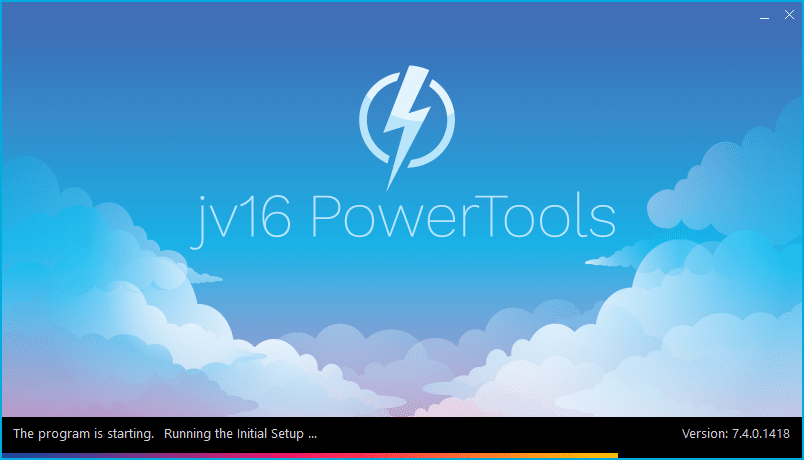The developer of RegCleaner, jv16 PowerTools, Uninstalr, WinFindr, Startup Timer, ScreenshotX, System Examiner and Windows Update Fixer.
Release Notes for Version 7.4.0.1418
jv16 PowerTools Change Log Since b1392
Feature Improvements:
- New tool: File Renamer can rename many files at the same time.
- New tool: File Splitter can split large files into smaller parts, for example to make it easier to upload or send them.
- New tool: File Merger can merge previously split file parts back into the original large file.
- The program now starts and opens up faster.
- The Widget now starts faster and uses less system resources.
- Improved the accuracy of detecting running apps in the Dashboard and Widget.
- Improved the speed and accuracy of detecting the data of installed software.
- The main menu tool listing is now in the same order as the tools in the navigation menu.
- Choosing ‘No’ on the query about can System Cleaner close running browsers caused the System Cleaner scan not to start at all. The scan is supposed to be aborted only if user chooses ‘Cancel’ on this query.
- File and folder selection boxes now allow the selection of multiple files and folders at the same time.
- File and folder selection boxes now remember the last used folder, also between tools and app sessions.
- The listing of tools in Settings > General > Tools are now in the same order as the tools in the navigation menu.
- The main menu translation listing is now in alphabetically sorted order. Previously it was random.
- Settings window’s UI elements now support word wrap, allowing you to use it better with smaller screen resolutions.
- Reduced flickering in the scan progress screen’s running modules list, especially when System Cleaner scan is running.
- Software Uninstaller is now able to better detect the publisher of installed software.
- Reduced flickering when scrolling the result lists using mouse scroll wheel.
- The splash screen’s top part is now matching the color of the rest of the window.
- Comes with new translations: Filipino, Indonesian, Hindi, Malay, Ukrainian and Vietnamese.
- Many improvements made to the Dutch, Finnish, German and Swedish translations.
Bug Fixes
- System Cleaner could show up with no results listed, because the ‘Select All’ checkbox was not selected by default. This issue only happened on some systems.
- Changing the Settings > Result Lists > Column sizing mode requires the program to be restarted, yet changing the setting did not suggest user to restart the program.
- The ‘Please wait …’ box could change its size while already on screen, which could look odd. Or, it could show up in the wrong position (not centered). This was entirely a cosmetic issue, but now fixed nevertheless.
- Turning off Settings > System Cleaner > Settings > ‘Show results category listing’ did not work. With this setting disabled, some category listing related UI elements were still visible in the System Cleaner, making the UI look odd.
- Moving between Finder and Duplicate File Finder many times could cause the Duplicate File Finder UI to display incorrectly, with some elements partially cut off from view.
- The app could in some rare cases leave temporary data behind after being used. This is now fixed in a way the app automatically finds and cleans any old temporary data it possibly has left behind.
- System Cleaner did not detect any invalid hkey_root\software\microsoft\windows\currentversion\uninstall\ keys.
- With some elements hidden, it was possible the Widget window did not show all of the visible UI elements correctly.
- The warning text in the final software uninstallation screen could be in slightly incorrect location.
- The tip texts in some tools were shown in a very small font size in some systems.
- Clicking the navigation menu items to rapidly change the currently open tool could cause the UI to start to display UI elements incorrectly.
- The status screen of the Finder tool could display items with the status of ‘starting’ until the very end of the search, implying that these search modules were not run at all. This was a cosmetic issue. The modules were started but their status was not always correctly updated to the screen.
Known issues
- The Russian translation does not work. Trying to use it may cause error message “Slava Ukraini” to be displayed.
- Changing the language in Settings does not always update the entire UI to preview the translation. Actual changing the translation works, however.
- There are some translation related issues in the File Merger, File Renamer and File Splitter tools. For example, the preview text caption in File Merger says ‘This is how the files would be renamed:’ instead of ‘merged’.
- Switching between Support and Backup tools multiple times can cause the Backup tool to get stuck in ‘Please wait …’ which is solved only if restarting the app.
- If you open Web Blocker, scroll down to the bottom of the tool’s area, open another tool and then open Web Blocker again, the scroll bar is not reset to the top of the tool page.
- The options relating to restarting jv16 PowerTools, such as when changing its language, does not always work and instead the app only closes and must be manually started again.
- Hiding the new icons from the bottom part of the navigation menu causes an incorrect background color to be displayed for a second or two.
Note: Software Updater tool has been removed. It required constant updates to keep the database of latest software versions up to date, yet the tool was used by very few users. That is why we decided to drop it.
How to update:
If you are using any recent jv16 PowerTools (v6 or later) – simply download and install the new version over the old version. No uninstallation is required or recommended.
If you are using an older version, please uninstall it before installing the new version, or install the new version to another directory.
Join the discussion:
You can join our discussion forum – jv16 PowerTools 7.4.0.1418 for sharing your comments of this new version.
Common questions:
- How can I update to the latest version of jv16 PowerTools?
- What license do I own? Can I update to the latest version of jv16 PowerTools?
- Who is entitled for a free update to the latest version jv16 PowerTools?
- How can I subscribe to your mailing-list?
- How can I unsubscribe from your mailing-list?
- Where can I download the translation files for jv16 PowerTools?
1. How can I update to the latest version of jv16 PowerTools?
If you are using any recent jv16 PowerTools (v6 or later) – simply download and install the new version over the old version. No uninstallation is required or recommended.
If you are using an older version, please uninstall it before installing the new version, or install the new version to another directory.
If you own an active license and need to install the new version and activate it:
- Download the free trial version of jv16 PowerTools.
- Install jv16 PowerTools
- Open jv16 PowerTools and access the My Account tool
- Enter your name and email address into the My Account tool. Be sure to use the same information you used with your order!
After you have entered your information, the My Account tool will automatically download and install your license, and convert the trial version to the full version.
2. What license do I own? Can I update to the latest version of jv16 PowerTools?
If you are unsure what license you own, please use the Find My Licenses tool from within jv16 PowerTools, after installing the latest version of the product.
The tool lists all your previous orders and tells you about your licensing options.
3. Who is entitled for a free update to the latest version of jv16 PowerTools?
Anyone can update to the latest jv16 PowerTools, however you can only use it if you have an active license, or are currently within the 14 day free trial period.
4. How can I subscribe to your mailing list?
To signup to our newsletter, all you need to do is enter your name and email address in the provided form on our download page. Then click to download the product (if you haven’t already done so).
If you already have jv16 PowerTools installed, you can also sign up from within the app.
5. How can I unsubscribe from your mailing list?
You can unsubscribe from our mailing list by using the unsubscribe link provided inside every newsletter sent out.
6. Where can I download the translation files for jv16 PowerTools?
The new jv16 PowerTools, comes with the following translations built in.
It will automatically switch if any match with your computers main language or default to English otherwise:
Chinese Simplified, Chinese Traditional, Danish, Dutch, English, Finnish, French, German, Italian, Japanese, Korean, Norwegian, Portuguese, Romanian, Russian, Spanish, Swedish, Thai, Turkish.
New users:
How to install jv16 PowerTools
Download and run the software installation file to install jv16 PowerTools to your computer. Follow the on-screen instructions.
All new users of jv16 PowerTools will receive a fully functional, 14 day trial version of the product. It contains no bundled software, no adware, no nonsense!
By entering your full name and e-mail address during product setup, you will be subscribed to our periodic newsletter. That’s all we ask: to stay in touch! We honestly value your privacy and offer a trust guarantee.
Technical details
Compatible with: Any PC running any version of Windows Vista and up (Includes Windows 11).
Fully supports 64 bit systems.
If your question hasn’t yet been answered in any listed above, please open a new support ticket and we will be glad to assist!