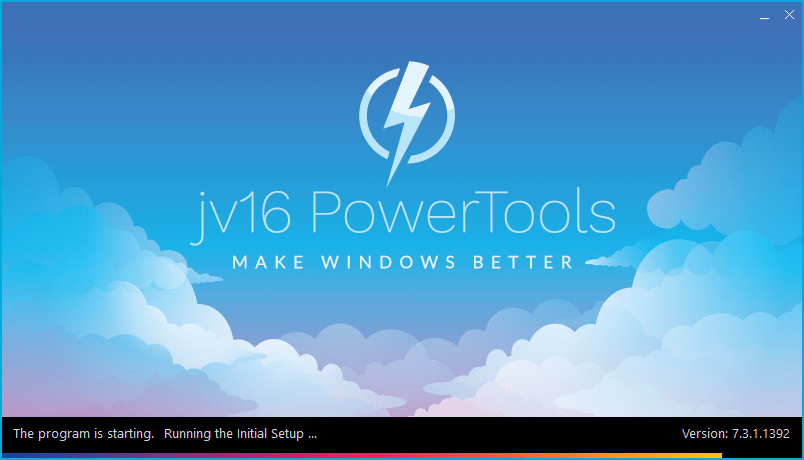The developer of RegCleaner, jv16 PowerTools, Uninstalr, WinFindr, Startup Timer, ScreenshotX, System Examiner and Windows Update Fixer.
Release Notes for Version 7.3.1.1392
jv16 PowerTools Change Log Since b1372
Feature Improvements:
- Improved the accuracy of System Cleaner’s ‘Registry error relating to’ feature. Previously it could list data such as ‘Registry error relating to Microsoft’, which doesn’t really provide you any value.
- Reduced the system resources usage of the jv16 PowerTools Widget.
- Improved the accuracy of detecting the names and icons of running apps in the Dashboard and the Widget.
- Minor improvements to the overall accuracy of System Cleaner and Software Uninstaller.
- The program now opens up faster. In most systems, the difference is negligible but in systems in which the starting time has been slow, it is now up to 25% faster.
- Software Uninstaller scan now works faster, on average it now takes 30 seconds, previously with the last version it took 42 seconds.
- Some of the confirmation message boxes now show the expected answer by highlighting the default option.
- Comes with many updated translations, including Dutch, Finnish and Swedish.
Bug Fixes
- The program could display ‘The ordinal 4369 could not be located in the dynamic link library’ error message. This was a rare bug, only affecting specific systems. So far, we received seven reports of this issue. However, in the affected systems, this bug made it impossible to use the app.
- The program could display an ‘access violation’ error message when performing the System Cleaner scan.
- System Cleaner could get stuck on displaying the ‘updating the results list …’ at the status bar. This was a cosmetic issue, however. This message being visible did not prevent you from using the app in any ways.
- If you unselected all but one category from the System Cleaner results, the user interface could enter a loop where the results list got emptied, then updated correctly, emptied again, and so on.
- System Cleaner scan’s starting screen could remain on screen for too long, incorrectly letting the user to think the scan might not be starting correctly. This was entirely a cosmetic issue.
- Installation of jv16 PowerTools didn’t always create a System Restore Point.
- Scrolling the navigation panel could fail and possibly show an ‘out of range’ error message.
- The final screen of Software Uninstaller could have the checkboxes in wrong locations, especially if the tool is used more than one time per session.
- Clicking the Close button of System Cleaner could cause the program to display ‘access violation’ error message.
- The program could generate an empty file called ‘jv16 PowerTools Version Checker’ to its installation directory.
- Starting System Cleaner with any browsers running will cause the program to show a confirmation whether browser can be closed to allow browser data cleaning. However, if you chose ‘cancel’ from this confirmation box, it could cause the program to hang for a few seconds, incorrectly display the scan progress screen and only then return to the dashboard.
- Dashboard’s RAM section displayed the amount of RAM available to Windows. This could be a smaller number than the actual amount of installed RAM, which caused some confusion. This is now fixed and the dashboard will now display the total amount of installed RAM.
- The text of the circular progress element in the progress screen, such as when scanning the system, could sometimes be drawn to the left side of the screen.
- Sometimes the program failed to correctly fetch the icon of a running application, causing the CPU or RAM listing areas of the Dashboard to show either a missing or incorrect icon.
- Scrolling the Dashboard’s list up and down immediately after the program has started, could cause the scrolling not to be smooth and the CPU usage high for a few seconds.
Known issues
None!
How to update:
If you are using any recent jv16 PowerTools (v6 or later) – simply download and install the new version over the old version. No uninstallation is required or recommended.
If you are using an older version, please uninstall it before installing the new version, or install the new version to another directory.
Join the discussion:
You can join our discussion forum – jv16 PowerTools 7.3.1.1392 for sharing your comments of this new version.
Common questions:
- How can I update to the latest version of jv16 PowerTools?
- What license do I own? Can I update to the latest version of jv16 PowerTools?
- Who is entitled for a free update to the latest version jv16 PowerTools?
- How can I subscribe to your mailing-list?
- How can I unsubscribe from your mailing-list?
- Where can I download the translation files for jv16 PowerTools?
1. How can I update to the latest version of jv16 PowerTools?
If you are using any recent jv16 PowerTools (v6 or later) – simply download and install the new version over the old version. No uninstallation is required or recommended.
If you are using an older version, please uninstall it before installing the new version, or install the new version to another directory.
If you own an active license and need to install the new version and activate it:
- Download the free trial version of jv16 PowerTools.
- Install jv16 PowerTools
- Open jv16 PowerTools and access the My Account tool
- Enter your name and email address into the My Account tool. Be sure to use the same information you used with your order!
After you have entered your information, the My Account tool will automatically download and install your license, and convert the trial version to the full version.
2. What license do I own? Can I update to the latest version of jv16 PowerTools?
If you are unsure what license you own, please use the Find My Licenses tool from within jv16 PowerTools, after installing the latest version of the product.
The tool lists all your previous orders and tells you about your licensing options.
3. Who is entitled for a free update to the latest version of jv16 PowerTools?
Anyone can update to the latest jv16 PowerTools, however you can only use it if you have an active license, or are currently within the 14 day free trial period.
4. How can I subscribe to your mailing list?
To signup to our newsletter, all you need to do is enter your name and email address in the provided form on our download page. Then click to download the product (if you haven’t already done so).
If you already have jv16 PowerTools installed, you can also sign up from within the app.
5. How can I unsubscribe from your mailing list?
You can unsubscribe from our mailing list by using the unsubscribe link provided inside every newsletter sent out.
6. Where can I download the translation files for jv16 PowerTools?
The new jv16 PowerTools, comes with the following translations built in.
It will automatically switch if any match with your computers main language or default to English otherwise:
Chinese Simplified, Chinese Traditional, Danish, Dutch, English, Finnish, French, German, Italian, Japanese, Korean, Norwegian, Portuguese, Romanian, Russian, Spanish, Swedish, Thai, Turkish.
New users:
How to install jv16 PowerTools
Download and run the software installation file to install jv16 PowerTools to your computer. Follow the on-screen instructions.
All new users of jv16 PowerTools will receive a fully functional, 14 day trial version of the product. It contains no bundled software, no adware, no nonsense!
By entering your full name and e-mail address during product setup, you will be subscribed to our periodic newsletter. That’s all we ask: to stay in touch! We honestly value your privacy and offer a trust guarantee.
Technical details
Compatible with: Any PC running any version of Windows Vista and up (Includes Windows 11).
Fully supports 64 bit systems.
If your question hasn’t yet been answered in any listed above, please open a new support ticket and we will be glad to assist!