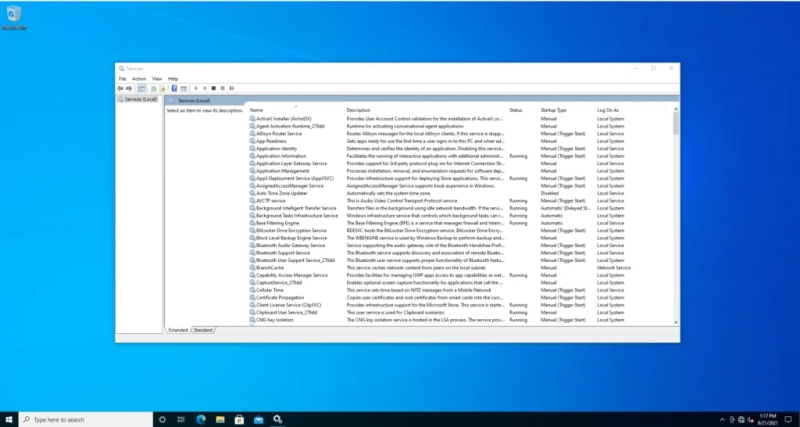The developer of RegCleaner, jv16 PowerTools, Uninstalr, WinFindr, Startup Timer, ScreenshotX, System Examiner and Windows Update Fixer.
Even if you might not undertake this yourself, without guidance, there are definitely Windows services safe to disable when it comes to gaming optimization. In this article we will teach you about some of them and how and when you can safely disable them.
- If you want to tweak and optimize your PC’s performance for gaming, you don’t always have to download specialized software. However, there are system utilities software like jv16 PowerTools, which come with a set of features that can help keep your Windows running smoothly and clear out junk.
- By simply disabling some non-essential Windows services we have observed that most Windows 10 PCs work better.
- For more tips and tricks, check out our blogs on a regular basis.
- If you want to expand your technical knowledge on Windows services safe to disable and other related topics, make sure to subscribe to our newsletter. A prompt to subscribe will appear once you navigate away from this page.
Curated list of Windows services safe to disable
Windows services consume system resources just like any other software. The main concern revolves around determining which Windows services are safe to disable and which ones are not, given the objective of optimizing your PC for gaming.
As we have stumbled upon these questions in both our forum and product support over the years, to save you from trial and error, we’ve invested some time to document a curated list of Windows services safe to disable and what each of them represents.
In addition to the following curated list of Windows services safe to disable, we have also included a step by step guide that shows you how to disable any service in Windows 10.
The same steps may be applicable with the upcoming Windows 11, however, we would like to reserve a special place for this new operating system and look at it closely in terms of default enabled services once it gets released, next month.
For all these considerations you might find it relevant and beneficial to read this guide completely.
Application Layer Gateway Service
The Application Layer Gateway Service is a service part of the Windows networking subsystem. This service is responsible for providing support for non-Microsoft plugin-ins to allow networking protocols to send traffic through the firewall and work behind Internet Connection Sharing. If you are not using Internet Connection Sharing (ICS) service, the Application Layer Gateway Service and Internet Connection Sharing (ICS) can be safely disabled. This is the first of many Windows services safe to disable that jumps to mind.
Bluetooth Support Service
The Bluetooth Support Service facilitates discovery and association of Bluetooth devices. Stopping or disabling this service may cause already installed Bluetooth devices to lose connectivity. If you have any peripherals connected via Bluetooth, such as a headset, mouse or other devices, you should not disable this service. This is however still in our list of Windows services safe to disable considering that you’re not using any active Bluetooth connections.
Connected User Experience and Telemetry
In Windows, the Connect User Experience and Telemetry service runs automatically to identify reliability issues. Once such issues are found, the service is designed to send associated data to Microsoft. We naturally list this as part of Windows services safe to disable. By doing so, the amount of background data processing will be reduced and your gaming PC’s performance improved.
Downloaded Maps Manager
The Downloaded Maps Manager enables map applications to access Windows downloaded maps. Windows 10 includes a map application that requires this service to be enabled. If you are not using this maps application and prefer to use web based solutions such as Google Maps instead, disabling the Downloaded Maps Manager is certainly safe.
Enterprise App Management Service
The Windows Enterprise App Management Service is used by the operating system to manage various enterprise apps. It is most required by companies outsourcing their application management processes. On a gaming PC, this makes its way to the list of Windows services safe to disable as it is more than likely not necessary, given its scope.
Fax
The Fax service is most likely on its way to becoming obsolete, a relic of the past in terms of communication. More likely than not, you’re not using a faxing machine with your gaming PC. Disabling the Fax service in Windows is safe, as it is clear that Windows 10 under these circumstances doesn’t really need a Fax service.
Internet Connection Sharing
In correlation with the Application Layer Gateway Service, the Internet Connection Sharing service is safe to disable as long as you are not sharing your internet connection to other computers on the local network. This service is not essential as on modern computers we mostly find dedicated connections, mostly based on routers.
Touch Keyboard and Handwriting Panel Service
This service enables touch keyboard and handwriting panel pen as well as the related ink functionality. By default the Touch Keyboard and Handwriting Panel Service runs as LocalSystem in a shared process of svchost.exe. Other services might run in the same process. For this reason, you shouldn’t simply kill the svchost.exe process from Task Manager. Instead, follow the step by step guide found at the end of this list to learn how to access all of the Windows services safe to disable in a way that will not risk your system’s stability.
Windows Biometric Service
This service allows the operating system’s client application to capture, handle, compare and store biometric data. Fingerprint or facial scanners, which work with Windows Hello are used by this service. As long as you’re not using such features on your gaming PC, then this may be disabled safely. We consider biometrics as Windows services safe to disable in most circumstances.
Windows Insider Service
The Windows Insider Service allows users to get preview versions of future Windows operating system builds before they are released as updates to the general public. As this is not an essential Windows service for users who are not registered with the Windows Insider Program, you can safely disable it.
Windows Mobile Hotspot Service
This service allows users to turn their PC into a mobile hotspot by sharing their internet connection with other devices over Wi-Fi. It is possible to share Wi-Fi, Ethernet or cellular data connection. As long as you are not connecting your gaming PC to the internet using a hotspot service, this service is safe to disable.
Windows Media Player Network Sharing Service
This service allows users to share the Windows Media Player’s library with a network. This service also indexes and updates the library that is being shared. If you are not using these features on your gaming PC, then consider adding the Windows Media Player Network Sharing Service to your personal list of Windows services safe to disable.
If you want to learn more about a particular Windows service as well as the Microsoft Management Console, we recommend further reading on the topic on Wikipedia.
Next, you will learn how to disable Windows services in a safe way that should not affect your system’s stability.
How to disable Windows Services
Step 1. Click on the Windows Start button in the bottom left corner of your screen.
Step 2. Once the Start Menu appears, type “services”. Below you can see how the Services app should now be visible.
Step 3. Once visible, click on the Services app.

Step 4. Having the Services app opened, right click on the service that you wish to disable and then click on Properties.

Step 5. From the Properties panel of each service, you can stop any listed Windows service, as long as you know that it is safe to disable.

Pros and cons of stopping Windows services safe to disable
On the pro side of things, by stopping Windows services safe to disable you can free up memory and boost Windows performance. Also, this can assist you while troubleshooting any specific problems. On the cons, rather down side of the matter, you will stop certain Windows “quality of life” features from working. If this is not something that you are interested in and your gaming PC requires an extra boost in performance from any amount of memory released, than you will surely have more to gain than lose.
This guide lists a few of the many Windows services safe to disable. In the near future, as part of an upcoming blog post, we wish to provide you with more. For now, please consider each service in relation to your actual objective function of your PC. As this guide is primarily intended for gaming PCs, we consider all of the listed Windows services safe to disable and as a matter of fact with a very low probability of reducing your overall operating system experience when it comes to core features.
Hope that you’ve found this guide useful and if so, please consider sharing it with your friends.