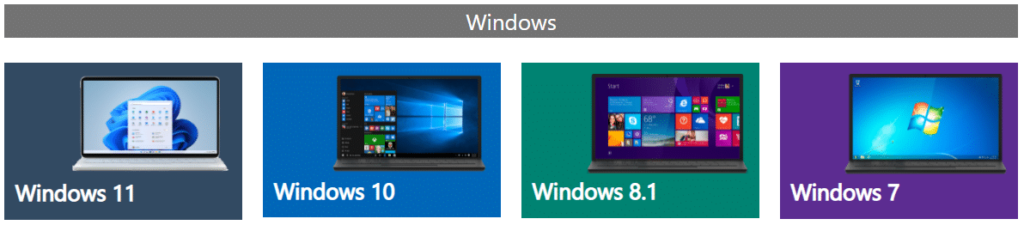The developer of RegCleaner, jv16 PowerTools, Uninstalr, WinFindr, Startup Timer, ScreenshotX, System Examiner and Windows Update Fixer.
Nowadays, you can get Windows pre-installed whenever you purchase a new computer. However, in the case where you want to download and install Windows on your own for the first time, you need to be on the lookout for safe and legal sources. This also applies even when you want to reinstall Windows.
The official website of Microsoft is your best bet and there are different download methods. It’s entirely up to you to choose the most suitable option for your use case.
Different ways to download Windows
Before you go to the exact sources on where to download Windows legally, let’s get familiar with the different download methods you can choose. Microsoft will list several alternatives that users can opt for on each of their download pages, and it will be beneficial for you if you already understand the concept before proceeding.
Using an ISO file
Downloading an ISO file is a common way to distribute large files or operating systems (OS) like Windows.
An ISO file is a file that contains an identical copy of the data stored in an optical disc, like a CD or DVD. In fact, the name ‘ISO’ came from the file system’s name used by optical media (ISO 9660). In this context, the Windows ISO file is a single uncompressed file that contains all of the Windows installation files.
You can mount the ISO file as a virtual drive and install the Windows from there, burn the ISO file into a DVD, or copy the ISO file into a blank USB flash drive.
Create Installation Media
An installation media is the medium you use to install the OS, such as a USB flash drive or a blank DVD. To create installation media essentially is to copy the ISO file into those mediums so you can install the program from there and make it bootable.
If you opt for this method, you need to ensure the following before you begin:
- Make sure you have a PC with a reliable connection (internet service provider fees may apply)
- A blank USB flash drive / a DVD with at least 8 GB of space
- A Windows product key which contains 25-character code used to activate Windows
Microsoft used to offer Windows USB/DVD Download Tool to help you burn the ISO file into a blank DVD or to copy the file into a USB flash drive, but this has been discontinued. Instead, they are now offering a tool called Media Creation Tool.
Using Media Creation Tool
Media Creation Tool is a free tool developed by Microsoft which enables you to download a Windows install file (ISO file) and send it to an external drive like a DVD media or a USB flash drive.
Using Windows Installation Assistant
Windows Installation Assistant is a free tool created by Microsoft to help users install Windows automatically. You won’t need ISO files or installation media if you choose this option. This method is highly recommended for users who consider upgrading from Windows 10 to Windows 11.
Windows 11
Windows 11 is only available for Windows PCs that meet the minimum system requirements, consisting of specific hardware compatibility and required features support. If you consider upgrading to Windows 11 from an older OS version, please make sure that your PC meets the requirement which you can check using the PC Health Check app. Otherwise, you can simply buy a new Windows PC that has Windows 11 pre-installed.
It’s recommended to download Windows 11 from the official download page here and you can choose from the following methods:
1. Windows 11 Installation Assistant
If you want to use this option, you need to ensure that these conditions are met:
- You have a Windows 10 license
- Your PC must have Windows 10, version 2004 or higher
- Your PC meets the device specifications to run Windows 11 with updated drivers and compatible hardware
- Your PC must have sufficient data storage, at least 9GB of free disk space
2. Windows 11 Media Creation Tool
Below are the requirements needed should you want to go with this option:
- You have an internet connection
- You have sufficient data storage on the medium you are using (computer, USB, or external driver)
- If you want to use DVD, consider using a blank DVD with at least 8 GB of space and a DVD burner to create a bootable disk
3. Downloading Windows 11 Disc Image File (ISO file)
Make sure you have the following if you want to use this option:
- An internet connection
- You have enough data storage on the medium you are using (computer, USB, or external driver)
- Should you want to use DVD, make sure that it has at least 8 GB of space and a DVD burner to create a bootable disk
Windows 10
Similar to Windows 11, you need to ensure that your PC meets the system requirements before you proceed to the Windows 10 download. You can download Windows 10 from Microsoft’s official site either by using Media Creation Tool or ISO file download.
Side note: If you’re accessing the download page using a Windows PC, Microsoft would enforce Media Creation Tool as a download method. If you want to install Windows 10 using an ISO file, here is a workaround you can try:
- Go to Windows 10 download page
- Right click anywhere on the page > select ‘Inspect’ (Ctrl+Shift+C)
- In the developer tool, click on the three dots next to the gear icon
- A new pop up will appear, select ‘More tools’ > ‘Network conditions’
- On the ‘Network conditions’ tab, next to the ‘User agent’ menu, unselect “Use browser default”
- A new ‘Custom…’ dropdown will be visible; Select the browser and the device of your choice. In this example, we’ll use Chrome – Chrome OS
- Refresh the page. Now, you’ll be able to download the ISO file from Windows 10 page!
Windows 8 or 8.1
You can’t download the ISO file of Windows 8 from the official site of Microsoft anymore since the support for Windows 8 has been discontinued in 2016. You can, however, download the ISO file of Microsoft Windows 8.1 from their official page here.
Windows 7
Seeing that support for Windows 7 has been permanently discontinued on January 24, 2020, you can no longer download Windows 7 from the download page. You can find out about the migration guide if you visit its download page. Consider upgrading to the latest Windows versions to keep receiving support and software updates.
jv16 PowerTools is compatible with different Windows versions
Now that you’ve found safe and legit sources to download Windows, why don’t you take one step further to ensure that your Windows PC is optimized, repaired, and protected?
Whichever version of Windows are you on, jv16 PowerTools will ensure that your PC runs at its peak performance – even if you’re on the older version of Windows like Windows Vista. Sign up for a 14-day free trial to get simple and effective PC maintenance today!