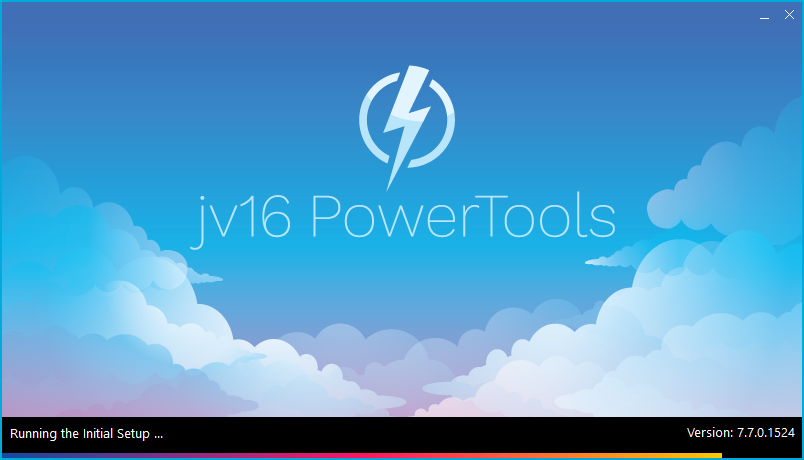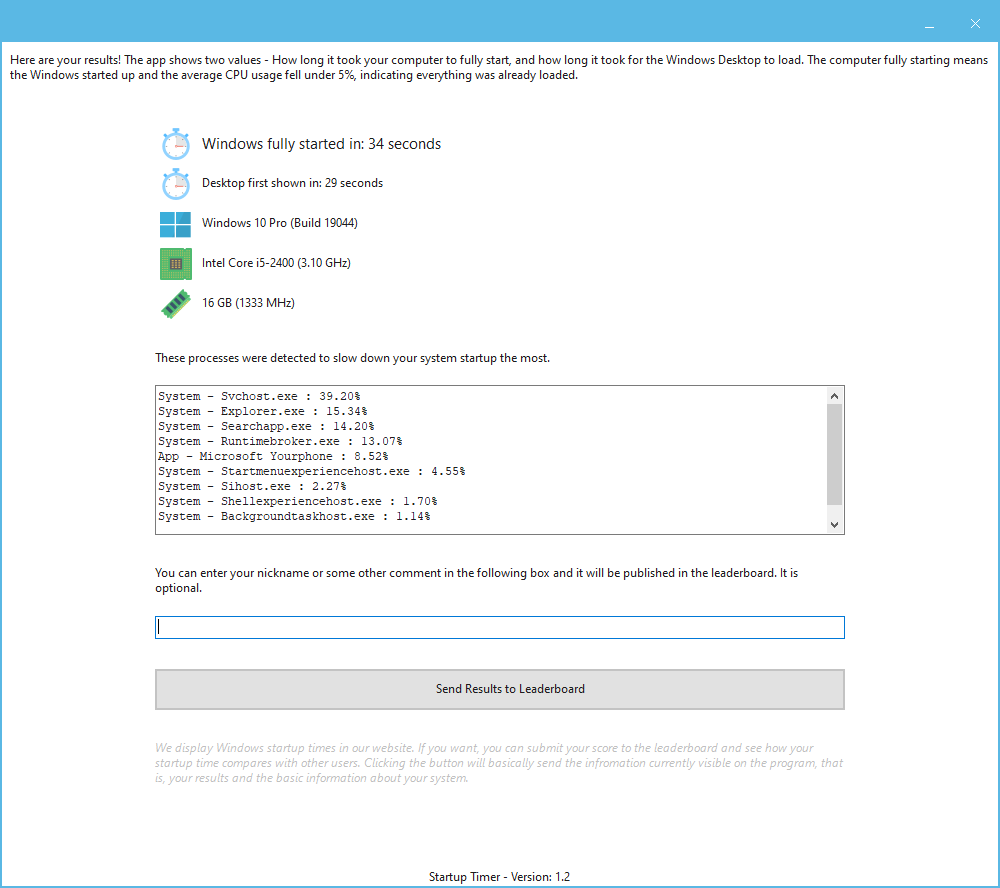The developer of RegCleaner, jv16 PowerTools, Uninstalr, WinFindr, Startup Timer, ScreenshotX, System Examiner and Windows Update Fixer.
jv16 PowerTools Version 7.7.0.1524 is now available!
Version 7.7.0 has now been updated with further improvements and bug fixes.
Version 7.7.0.1524 Highlights
Startup Timer
Startup Timer is now added to the main tools menu!
If you wish to join discussion about the new version, you can join our discussion forum , or in our official Reddit.
jv16 PowerTools Change Log Since b1480
Feature Improvements:
- Added Startup Timer to the main tools menu.
- Improved File Deleter’s ability to delete locked files.
- Added an option to File Deleter to also delete any folders that become empty during the removal of data.
- Moving between the different tools now works faster and smoother.
Bug Fixes
- Known bug fixed: The check boxes and radio buttons could flash white when mouse cursor moved over them when the app was in Dark Mode.
- The progress value could be drawn outside of the progress circle during the first seconds of the progress being visible.
- Main Menu > Tools > System Fixer menu option didn’t work, and didn’t get translated if non English UI was active.
- Writing a search term to the search field of System Fixer, System Cleaner and Software Uninstaller could fail, because the caret could be sometimes moved to the beginning of the typed word, making it impossible to write the desired search term.
- Restoring a minimized jv16 PowerTools could cause some of the texts in the user interface not to be drawn correctly.
- The tools menu had some tools listed in a different order than in the main navigation menu.
- The caption of the Settings window could first show up properly capitalized, but then convert to all lower case letters.
- Using the Quick Finder could cause its area on the UI to get resized incorrectly.
Known issues
- Unselecting items in System Cleaner or System Fixer in specific ways can cause the status bar to display wrong numbers. This is a cosmetic issue.
- Using some tools such as Duplicate Finder or File Wiper can show a blank screen during the operation instead of the progress screen. This is a cosmetic issue as the tools are actually working correctly, there is just no progress screen.
How to update:
If you are using any recent jv16 PowerTools (7.4 or later) – simply download and install the new version over the old version. No uninstallation is required.
If you are using an older version, please uninstall it before installing the new version, or install the new version to another directory.
Note: If you install the new version over a licensed copy of jv16 PowerTools, you must re-apply your license. To do so, simply open the My Account tool within jv16 PowerTools, click Reset, enter your name and email address and then click Apply and your existing license will be applied.
Join the discussion:
You can join our discussion forum – Major New Version: jv16 PowerTools 7.7.0 (build 1524) for sharing your comments of this new version update.
Common questions:
- How can I update to the latest version of jv16 PowerTools?
- Who is entitled for a free update to the latest version jv16 PowerTools?
- How can I subscribe to your mailing-list?
- How can I unsubscribe from your mailing-list?
- Where can I download the translation files for jv16 PowerTools?
1. How can I update to the latest version of jv16 PowerTools?
If you are using any recent jv16 PowerTools (v6 or later) – simply download and install the new version update over the old version. No uninstallation is required or recommended.
If you are using an older version, please uninstall it before installing the new version, or install the new version to another directory.
If you own an active license and need to install the new version and activate it:
- Download the free trial version of jv16 PowerTools.
- Install jv16 PowerTools
- Open jv16 PowerTools and access the My Account tool
- Enter your name and email address into the My Account tool. Be sure to use the same information you used with your order!
After you have entered your information, the My Account tool will automatically download and install your license, and convert the trial version to the full version.
2. Who is entitled for a free update to the latest version of jv16 PowerTools?
Anyone can update to the latest jv16 PowerTools, however you can only use it if you have an active license, or are currently within the 14 day free trial period.
3. How can I subscribe to your mailing list?
To signup to our newsletter, all you need to do is enter your name and email address in the provided form on our download page. Then click to download the product (if you haven’t already done so).
If you already have jv16 PowerTools installed, you can also sign up from within the app.
4. How can I unsubscribe from your mailing list?
You can unsubscribe from our mailing list by using the unsubscribe link provided inside every newsletter sent out.
5. Where can I download the updated translation files for jv16 PowerTools?
The new jv16 PowerTools, comes with the following translations built in.
It will automatically switch if any match with your computers main language or default to English otherwise:
Chinese Simplified, Chinese Traditional, Danish, Dutch, English, Finnish, French, German, Hindi, Indonesian, Italian, Japanese, Korean, Norwegian, Portuguese, Romanian, Spanish, Swedish, Thai, Turkish and Ukrainian.
New users:
How to install jv16 PowerTools
Download and run the software installation file to install jv16 PowerTools to your computer. Follow the on-screen instructions.
All new users of jv16 PowerTools will receive a fully functional, 14 day trial version of the product. It contains no bundled software, no adware, no nonsense!
By entering your full name and e-mail address during product setup, you will be subscribed to our periodic newsletter. That’s all we ask: to stay in touch! We honestly value your privacy and offer a trust guarantee.
Technical details
Compatible with: Any PC running any version of Windows Vista and up (Includes Windows 11).
Fully supports 64 bit systems.
If your question hasn’t yet been answered in any listed above, please open a new support ticket and we will be glad to assist!