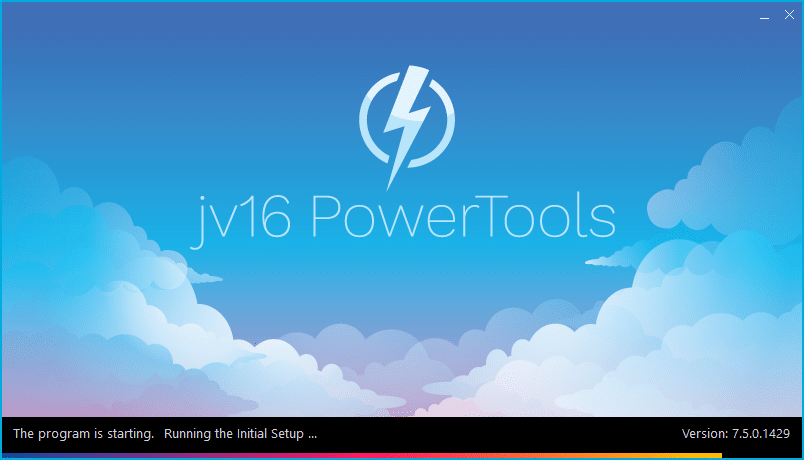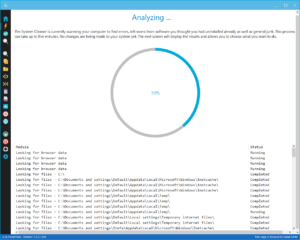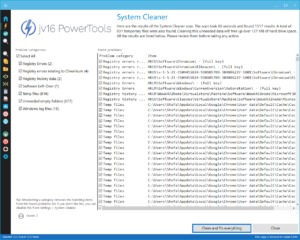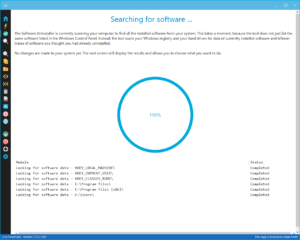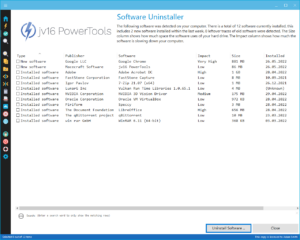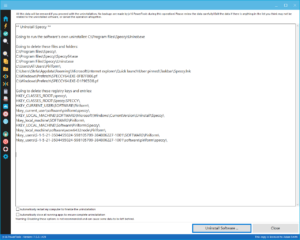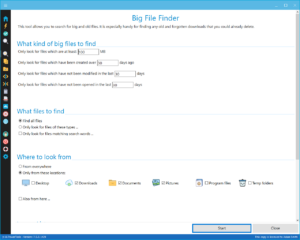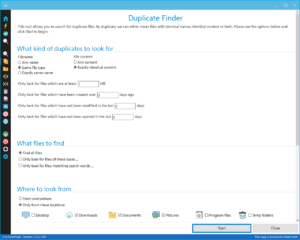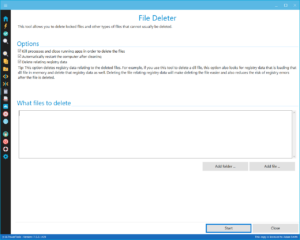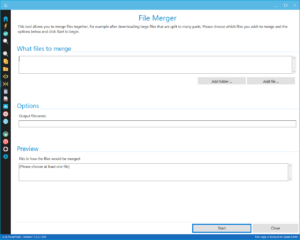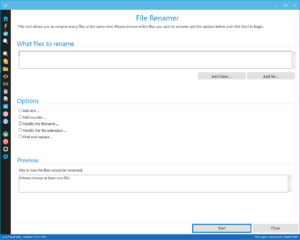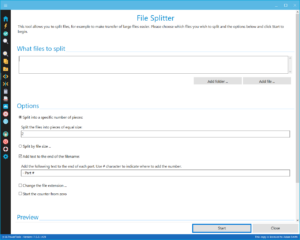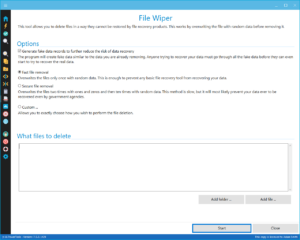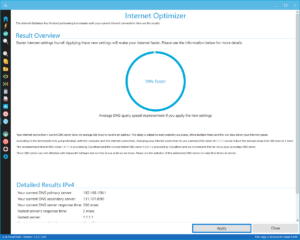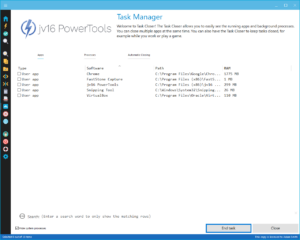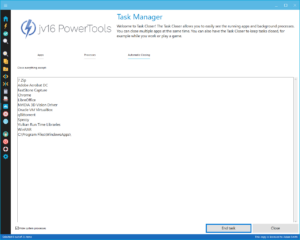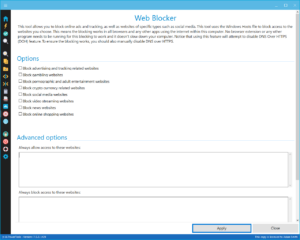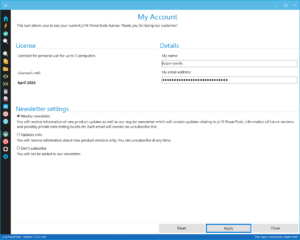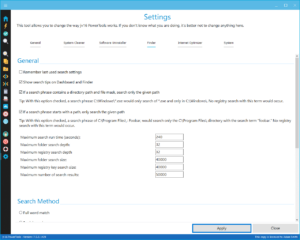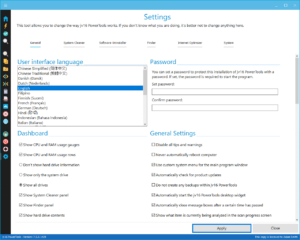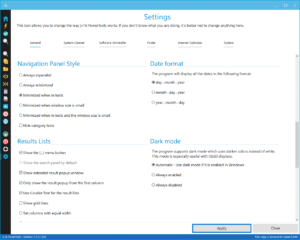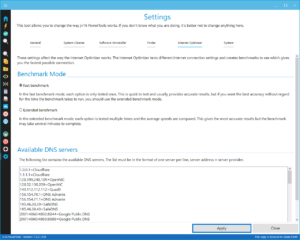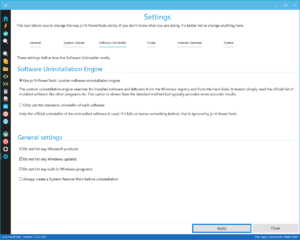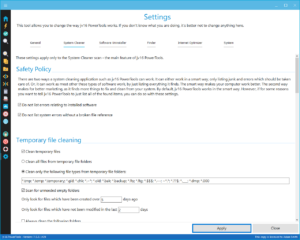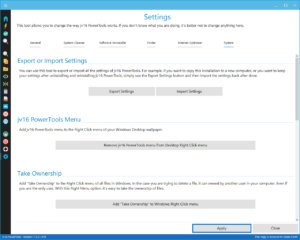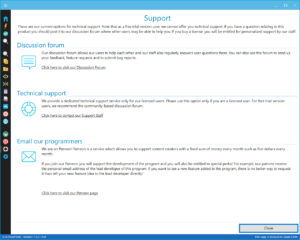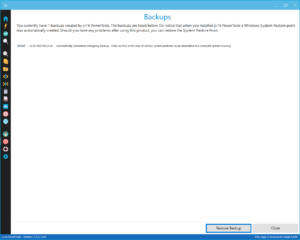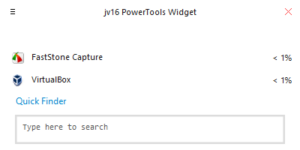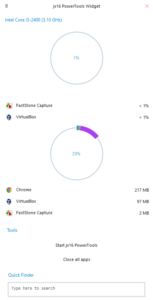The developer of RegCleaner, jv16 PowerTools, Uninstalr, WinFindr, Startup Timer, ScreenshotX, System Examiner and Windows Update Fixer.
Release Notes for Version 7.5.0.1429
jv16 PowerTools Change Log Since b1418
Note: This is a Pre Release for our supporters via Patreon if you would like early access to our latest builds please consider signing up to support us.
Improvements:
- New feature: Quick Finder. Quick Finder sits directly in the jv16 PowerTools navigation panel and in the Widget and allows you to quickly find and open files. For example, did you just download “invoice.pdf”? Just type in ‘invoice.pdf’ or ‘invoice’ to Quick Finder and hit Enter, and the app instantly opens it for you. Or just write the search word and wait a second, and jv16 PowerTools opens the folder containing the file for you. If you don’t like to use Windows Cortana to find files, this is the feature you have been looking for.
- New feature: Settings Export/Import. If you want to move jv16 PowerTools to another computer, or uninstall it in order to install a new version, you can now use the Settings Export to create a backup of your app settings.
- New feature: You can now easily add ‘Open with Command Prompt’, ‘Open with Notepad’ and ‘Take Ownership’ options to the Right Click menus of Windows from the new jv16 PowerTools Settings > System tab.
- New feature: jv16 PowerTools Desktop Menu. Right Click your Windows Desktop and you will now have jv16 PowerTools menu there, with shortcuts to the most common Windows tools such as Task Manager and RegEdit. And, of course, to start jv16 PowerTools. Only available for Windows 7 to Windows 10.
- Tools now open smoother with less user interface elements changing position during the transition.
- Added an option to Settings to show and hide the social media and contact icons from the navigation menu. Previously, it was only possible to hide these icons via the Right Click menu.
- Added an option to use Courier type font for the data finding and searching related input text fields.
- Changing the tab in Settings now also automatically scrolls the horizontal tabs scroll bar.
- An expired trial version of the program now allows basic usage, such as System Cleaner scanning, but not cleaning. Previously, an expired trial version would only show the My Account page.
- Applying license in My Account now shows the proper ‘please wait’ message while the license data is being checked.
Fixes:
- Cleaning data with the System Cleaner or applying settings of Internet Optimizer could cause the app to quickly display ‘All is done’ message box, and after that display a progress screen that could be visible for a long time. This was very confusing as the user would not know whether the operation was still ongoing, already completed or failed.
- The tool names could use incorrect capitalization in some translated versions. For example, ‘Support’ button could say ‘support’.
- The list of running apps in Dashboard or Widget could contain app names with incorrect capitalization, such as ‘FACEBOOK’ instead of ‘Facebook’.
- The Widget’s summary bar is blank when using the normal mode (i.e. not Dark Mode), because it is using a white font on a white background.
- Starting the Internet Optimizer would show the quick progress animation before the privacy confirmation question has been answered by the user, which could have caused the user to incorrectly assume the operation already started before the privacy confirmation was given.
- The Statistics area in Dashboard could use incorrectly small font sizes.
- The list of translations was not fully visible in the Settings in some screen resolutions.
- The ‘Please wait …’ panel could change position while a tool page was opening which could look unpleasant.
- Some of the navigation panel buttons could be partially cut off due to insufficient horizontal space on some screen resolutions when using a non English user interface.
- Fixed typos and grammatical errors from the English and Finnish user interface texts.
- It was not possible to hide Task Manager tool from the navigation menu. Unchecking it from Settings > General > Tools would hide it for some time but it would always come back.
- Some parts of File Splitter tool’s user interface could not be translated because the texts were missing from English.txt
- The Widget could start in English even if jv16 PowerTools itself was used in non English user interface mode.
- Sometimes a tool could open with only the top part of the UI visible. Resizing the program window would fix this cosmetic issue, but now the bug causing this is also fixed.
Known Issues:
- The Russian translation does not work. Trying to use it may cause error message “Slava Ukraini” to be displayed.
How to update:
This is a Pre Release for our supporters via Patreon if you would like early access to our latest builds please consider signing up to support us.
Join the discussion:
You can join our discussion forum – jv16 PowerTools 7.5.0.1429 for sharing your comments of this new version.
Technical details
Compatible with: Any PC running any version of Windows Vista and up (Includes Windows 11).
Fully supports 64 bit systems.
If your question hasn’t yet been answered in any listed above, please open a new support ticket and we will be glad to assist!