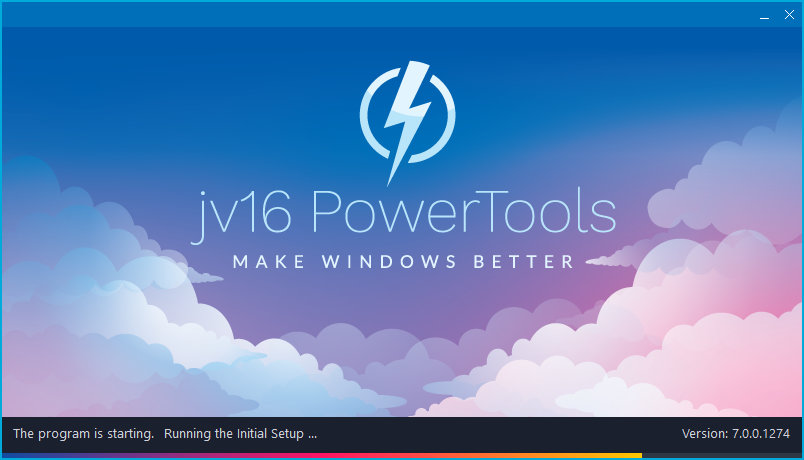The developer of RegCleaner, jv16 PowerTools, Uninstalr, WinFindr, Startup Timer, ScreenshotX, System Examiner and Windows Update Fixer.
This major update is representing a new generation of jv16 PowerTools.
Release Notes for Version 7.0.0.1274
Key Changes:
- Major improvements to the accuracy and safety of the System Cleaner. The new generation takes the Windows cleaning and fixing experience to a whole new level.
- Major improvements to the user interface. The program is now easier to use and the user interface contains more useful information.
- Major improvements in the overall stability and performance of the program. Since the last version, we have spent hours and hours in testing to ensure jv16 PowerTools performs with the highest level of quality in any possible systems.
jv16 PowerTools Change Log Since b1216
Feature Improvements:
- Major improvements to the safety of System Cleaner, especially relating to ignoring data of installed software.
- Major improvements to the responsiveness and overall smoothness of the UI.
- Major user interface improvements in both how the overall user interface looks like, but especially how easy it is to use.
- Entirely rewritten hard drive information area in the Dashboard now shows more detailed data.
- Highly improved Settings window user interface.
- Reduced the CPU usage of the Widget.
- It’s now possible to change the order of the dashboard content. And there is also more freedom to choose what is displayed there.
- The result list columns are now sized based on their content. And, if you don’t like this, you can also choose them to be equally sized. This option was added to Settings.
- Improved the way the Dashboard scales to smaller app window sizes and screen resolutions.
- Check For Updates now shows the Change Log if a new version is available.
- Initial Setup information message now better explains what it does and why.
- Moving the app window will automatically close any currently open message boxes.
Bug Fixes
- The program could randomly crash, that is, either show an Access Violation error message, or simply close itself without any error message. This was not a dangerous issue, that is, there was risk of damage to your system. The issues causing this have been now fixed, nevertheless.
- Running the System Cleaner with the “Do not list temporary files which could be dangerous to delete” safety setting disabled (it is enabled by default), could damage Windows 10 Start Menu’s pinned tiles feature (which is also not enabled by default).
- System Cleaner could get stuck to the final “Please wait” phase. This bug was relating to many factors and did not happen often, but the more results are found, the more likely this was to happen.
- In rare cases, the “The scan took x seconds and found a total of z registry errors” etc text in the System Cleaner results screen could contain wrong numbers. This could happen if the ignore list feature was used, and some found items were ignored but they were still counted as found errors – which is technically correct, but would be confusing.
- Running the System Cleaner could get stuck to five or more minutes in some systems. This bug was relating to incorrect (read: slow) processing of certain type of data, only found on some systems.
- After returning to the Dashboard, there could be a delay of few seconds during which the UI would not respond.
- Scrolling the Dashboard area up and down could cause the running apps list to flicker and use a lot of CPU time.
- Dashboard and Widget app listing could show apps with “< 1%” and “0%” CPU usage which is both superfluous and potentially confusing.
- If you hid the hard drives from the Dashboard, it was required to restart the app to be able to see them again.
- Dashboard or the default view of tools could display a horizontal scroll bar, which is not visually very pleasing to see if not absolutely needed.
- Task Closer’s software column could contain empty items, which is not visually pleasing.
- If you clicked the button to start a tool while it is already scanning, this would abort the already running scan which makes no sense. For example, if you click System Cleaner button from the menu, while System Cleaner is already scanning.
- The result list search feature could become visible before the results, making the user interface to look confusing.
- Running the Finder after Duplicate Finder could cause the Finder results list to incorrectly include the Duplicate ID column. This was simply a left-over from running the Duplicate Finder and entirely a cosmetic issue.
- It was possible that more than one instance of the app could be started at the same time, and if that happened, the app could have simply closed without any error message.
- The program could show an error message about Access Violation when closed.
- Using the result list search feature did not always work. Especially if you opened a tool, such as Software Uninstaller, wrote a search word, then close the tool and do it again, the second time the search would not start unless you hit the Enter key.
- Check For Updates UI looked bad, because it did not scale to larger window sizes and could contain clipped texts.
- Registry backups query box could be shown at awkward times.
- In Windows 10, the app’s progress on screen and the task bar progress could get out of sync, with the task bar progress showing a larger value than what is on the screen.
- The total RAM and CPU usage number did not always match the sum of the three sections displayed in the circular charts on Dashboard.
- The Languages menu could sometimes be missing from the main menu.
- The Dashboard did not scale properly after the app window has been maximized, or there was a delay of many seconds.
- On some screen resolutions, the Dashboard did not display any running app icons.
- The Dashboard and the Widget could incorrectly show a running Synaptics Device Driver as “Synaptics Device Dri”.
- System Cleaner could list non existing hkey_local_machine\driver\ keys as invalid.
- During the Initial Setup, the app could lose and gain focus many times, which caused unpleasant looking flickering.
- Clicking the top right corner app window buttons could cause them to remain stuck with the click color.
- The program could show information about a new version multiple times.
- The result list search bar could sometimes be shown below the buttons bar, even though the buttons bar should always be at the bottom of the window.
- The program window could fail to show up at all, if the screen resolution had been dramatically changed since the last time the app was last used.
- Using the selection features, such as Select All while the result list is being filtered, could cause the selected number in the application’s status bar not to be updated correctly.
- The Settings window could sometimes have incorrectly sized elements.
- Using the System Cleaner could in some rare cases cause file system issues to be picked up by Microsoft’s SFC utility. These issues are not actual file system errors, but cases where jv16 PowerTools corrects an error in a way that SFC utility disagrees with and therefore reports the correction by jv16 PowerTools as invalid. Since this could be confusing to users, we have disabled this form of error correction from jv16 PowerTools for the time being.
- In some rare cases, running the System Cleaner could remove a non working AutoDesk licensing service module. This happens because the module is not working correctly. However, if it is removed, AutoDesk software will stop working and need to be reinstalled. While this is technically not a bug in jv16 PowerTools – it removes a non working service module from the system as designed – the issue is now fixed by ignoring such AutoDesk related services.
Known issues
- During the quality control for this version, we have also identified a few bugs in the new version. These are all cosmetic issues with no real user impact or risk and will be fixed in upcoming versions. These issues are:
- The progress indication of System Cleaner working, that is, actually cleaning the system, is not accurate. For example, it can remain at under 5% for some time, and then suddenly complete. This is simply a cosmetic issue, it does not mean that the cleaning failed or did not complete.
- The circular chart elements in Internet Optimizer may contain visual artifacts.
- The text of the circular progress element in the progress screen, such as when scanning the system, can be sometimes drawn to the left side of the screen. This issue is evident if the window is resized during the progress screen being visible.
- Sometimes the program fails to correctly fetch the icon of a running application, causing the CPU or RAM listing areas of the Dashboard to show either a missing or incorrect icon.
- In some screen resolutions or application window sizes, the top of the navigation menu does not have enough top margin.
- In some screen resolutions or application window sizes, some texts on the screen can be partially cut off due to not enough space.
- The top right corner panel buttons of the Dashboard can display incorrect color when the mouse cursor is over them.
- Lastly, the speed of the program can be slower than before, because of the additional safety checks and improved accuracy. We will address with more optimizations in the near future as well.
How to update:
If you are using any recent jv16 PowerTools (6.0.0.x) – simply download and install the new version over the old version. No uninstallation is required or recommended.
If you are using an older version, please uninstall it before installing the new version, or install the new version to another directory.
Join the discussion:
You can join our discussion forum – jv16 Powertools Major Version 7.0.0.1274 thread for sharing your comments of this new version.
Common questions:
- How can I update to the latest version of jv16 PowerTools?
- What license do I own? Can I update to the latest version of jv16 PowerTools?
- Who is entitled for a free update to the latest version jv16 PowerTools?
- How can I subscribe to your mailing-list?
- How can I unsubscribe from your mailing-list?
- Where can I download the translation files for jv16 PowerTools?
1. How can I update to the latest version of jv16 PowerTools?
If you are using any recent jv16 PowerTools (6.0.0.x) – simply download and install the new version over the old version. No uninstallation is required or recommended.
If you are using an older version, please uninstall it before installing the new version, or install the new version to another directory.
If you own an active license and need to install the new version and activate it:
- Download the free trial version of jv16 PowerTools.
- Install jv16 PowerTools
- Open jv16 PowerTools and access the My Account tool
- Enter your name and email address into the My Account tool. Be sure to use the same information you used with your order!
After you have entered your information, the My Account tool will automatically download and install your license, and convert the trial version to the full version.
2. What license do I own? Can I update to the latest version of jv16 PowerTools?
If you are unsure what license you own, please use the Find My Licenses tool from within jv16 PowerTools, after installing the latest version of the product.
The tool lists all your previous orders and tells you about your licensing options.
3. Who is entitled for a free update to the latest version of jv16 PowerTools?
Anyone can update to the latest jv16 PowerTools, however you can only use it if you have an active license, or are currently within the 14 day free trial period.
4. How can I subscribe to your mailing list?
To signup to our newsletter, all you need to do is enter your name and email address in the provided form on our download page. Then click to download the product (if you haven’t already done so).
If you already have jv16 PowerTools installed, you can also sign up from within the app.
5. How can I unsubscribe from your mailing list?
You can unsubscribe from our mailing list by using the unsubscribe link provided inside every newsletter sent out.
6. Where can I download the translation files for jv16 PowerTools?
The new jv16 PowerTools, comes with the following translations built in.
It will automatically switch if any match with your computers main language or default to English otherwise:
Chinese Simplified, Chinese Traditional, Danish, Dutch, English, Finnish, French, German, Italian, Japanese, Korean, Norwegian, Portuguese, Romanian, Russian, Spanish, Swedish, Thai, Turkish.
New users:
How to install jv16 PowerTools
Download and run the software’s installation file to install jv16 PowerTools to your computer. Follow the on-screen instructions.
All new users of jv16 PowerTools will receive a fully functional, 14 day trial version of the product. It contains no bundled software, no adware, no nonsense!
By entering your full name and e-mail address during product setup, you will be subscribed to our periodic newsletter. That’s all we ask: to stay in touch! We honestly value your privacy and offer a trust guarantee.
Technical details
Compatible with: Any PC running any version of Windows Vista, Windows 7, Windows 8 and Windows 10.
Fully supports 64 bit systems.
If your question hasn’t yet been answered in any listed above, please open a new support ticket and we will be glad to assist!