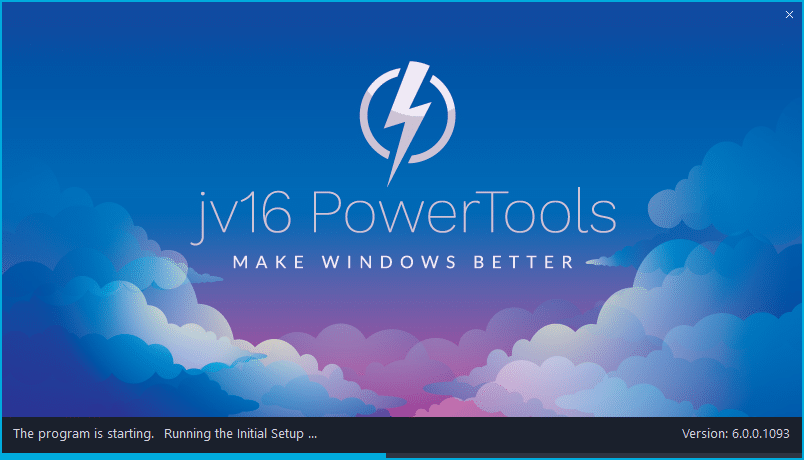The developer of RegCleaner, jv16 PowerTools, Uninstalr, WinFindr, Startup Timer, ScreenshotX, System Examiner and Windows Update Fixer.
Release Notes for Version 6.0.0.1133
Change Log Since Build .1120
Feature Improvements:
- Major accuracy improvement: Software Uninstaller finds on average 25% more data relating to installed software, and System Cleaner contains a new registry cleaning scan module.
- Major performance improvements: Initial Setup now runs on average 20% faster and System Cleaner about 10% faster.
- The dashboard now shows whether your hard drives are old style mechanical hard drives or SSD. For SSDs, it will also show whether the drive is SATA SSD or NVMe SSD.
- The program now attempts to detect Windows shutdown and if one is detected, the program handles that more gracefully. This applies to both the main jv16 PowerTools and the Widget.
- You can now enable and disable an automated reboot within the scan progress screen for system cleaning and uninstallation of software.
- Improved the overall smoothness of the dashboard and the scan progress UI.
- The widget will now blend to the desktop background smoother after the mouse cursor leaves the Widget app area.
- This version comes with many updated translations, such as: Dutch, Swedish and Russian. German translation will be updated soon, too.
Bug Fixes
- The program can display Access Violation and Privileged Instruction error message when starting, or when the Widget starts. This mainly happens with systems that have a third party application called WindowBlinds installed. This is a cosmetic issue, that is, it does not cause any harm to the system. Nevertheless, it is an annoying and it is now fixed.
- Uninstalling jv16 PowerTools can leave up to three Widget related files behind to the C:\Users\xx\AppData\Local\ directory. This is now fixed, and any previously left behind files will also be removed by this version’s uninstaller.
- The capitalization of some of the navigation menu items can be wrong when using the program in other than the English user interface.
- The Widget’s setting in jv16 PowerTools Settings window does not work properly. For example, you cannot re-enable Widget from the Settings if you have disabled it via its “Exit and never show again” feature.
- The tooltips shown by the left navigation panel mixes English with translated texts. This only happens a Non English UI is used.
- The dashboard can show gibberish (such as 0xB21A12) as the RAM manufacturer name.
- Automatic Updates. This feature has now been entirely re-written and it is now working. If enabled, you should automatically receive all the hotfix and small updates to the program from now on. Major new updates still require a manual download and installation.
- The program can display a cut message saying “if the download didn’t start, go to https://”. The message should include the correct address. This is now fixed.
- Software Uninstaller could incorrectly remove a shared software installation directory. For example, if you have Firefox and Thunderbird installed from Mozilla, uninstalling one can cause the incorrect removal of the shared c:\users\x\AppData\Local\Mozilla\ directory.
How to update:
If you are using any recent jv16 PowerTools (6.0.0.x) – simply download and install the new version over the old version. No uninstallation is required or recommended.
If you are using an older version, please uninstall it before installing the new version, or install the new version to another directory.
Join the discussion:
You can join our discussion forum – New jv16 Powertools build 6.0.0.1133 thread for sharing your comments of this new version.
Common questions:
- How can I update to the latest version of jv16 PowerTools?
- What license do I own? Can I update to the latest version of jv16 PowerTools?
- Who is entitled for a free update to the latest version jv16 PowerTools?
- How can I subscribe to your mailing-list?
- How can I unsubscribe from your mailing-list?
- Where can I download the translation files for jv16 PowerTools?
1. How can I update to the latest version of jv16 PowerTools?
If you are using any recent jv16 PowerTools (5.0.0.x) – simply download and install the new version over the old version. No uninstallation is required or recommended.
If you are using an older version, please uninstall it before installing the new version, or install the new version to another directory.
If you own an active license and need to install the new version and activate it:
- Download the free trial version of jv16 PowerTools.
- Install jv16 PowerTools
- Open jv16 PowerTools and access the My Account tool
- Enter your name and email address into the My Account tool. Be sure to use the same information you used with your order!
After you have entered your information, the My Account tool will automatically download and install your license, and convert the trial version to the full version.
2. What license do I own? Can I update to the latest version of jv16 PowerTools?
If you are unsure what license you own, please use the Find My Licenses tool from within jv16 PowerTools, after installing the latest version of the product.
The tool lists all your previous orders and tells you about your licensing options.
3. Who is entitled for a free update to the latest version of jv16 PowerTools?
Anyone can update to the latest jv16 PowerTools, however you can only use it if you have an active license, or are currently within the 14 day free trial period.
4. How can I subscribe to your mailing list?
To signup to our newsletter, all you need to do is enter your name and email address in the provided form on our download page. Then click to download the product (if you haven’t already done so).
If you already have jv16 PowerTools installed, you can also sign up from within the app.
5. How can I unsubscribe from your mailing list?
You can unsubscribe from our mailing list by using the unsubscribe link provided inside every newsletter sent out.
6. Where can I download the translation files for jv16 PowerTools?
The new jv16 PowerTools, comes with the following translations built in.
It will automatically switch if any match with your computers main language or default to English otherwise:
Chinese Simplified, Chinese Traditional, Danish, Dutch, English, Finnish, French, German, Italian, Japanese, Korean, Norwegian, Portuguese, Romanian, Russian, Spanish, Swedish, Thai, Turkish.
New users:
How to install jv16 PowerTools
Download and run the software’s installation file to install jv16 PowerTools to your computer. Follow the on-screen instructions.
All new users of jv16 PowerTools will receive a fully functional, 14 day trial version of the product. It contains no bundled software, no adware, no nonsense!
By entering your full name and e-mail address during product setup, you will be subscribed to our periodic newsletter. That’s all we ask: to stay in touch! We honestly value your privacy and offer a trust guarantee.
Technical details
Compatible with: Any PC running any version of Windows Vista, Windows 7, Windows 8 and Windows 10.
Fully supports 64 bit systems.
If your question hasn’t yet been answered in any listed above, please open a new support ticket and we will be glad to assist!