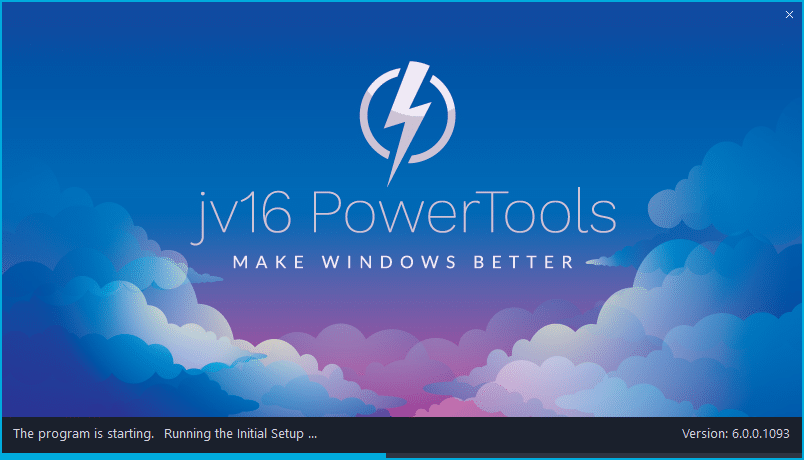The developer of RegCleaner, jv16 PowerTools, Uninstalr, WinFindr, Startup Timer, ScreenshotX, System Examiner and Windows Update Fixer.
Release Notes for Version 6.0.0.1120
Change Log Since Build .1099
Feature Improvements:
- New feature: jv16 PowerTools Widget allows you to see core system information directly from your Windows Desktop. It can either be a few pixel tall bar showing only basic CPU and RAM statistics, or larger tool for easy killing of apps.
- Major performance optimization: The Initial Setup, System Cleaner and Software Uninstaller all now work considerably faster. In most systems, the speed improvement will be minor, 5% on average on our testing systems. However, in some systems with specific content (e.g. specific installed third party software), the speed improvement can be over 20%.
- The dashboard now lists all system hard drives (previously only a maximum of two), and also shows their names and file system information.
- Added an option for the user to select whether to show hard drive information on the main app dashboard. The default setting is to show the hard drive information of the system disk only.
- Added options for the user to choose what kind of CPU and RAM data to see in the dashboard. You can adjust how the dashboard looks from the Settings window, or simply by Right Clicking the dashboard.
- The window bottom panel buttons now have the same right hand padding (empty space) as below the button. Purely a cosmetic improvement.
- Added a tip text to the Finder tool to let the user know they can write multiple search words at the same time by writing one search word per line.
- The program automatically now capitalizes the tool names in the main navigation menu, even if they are not capitalized in the translation files.
Bug Fixes
- Running the System Cleaner scan or fixing could cause the program to quit without an error message, or freeze. This was a rare issue, only happening to about one in one hundred users.
- If there are no software requiring update, the Update button is not visible in Software Updater. This leaves only the Uninstall button visible, and it can be rather confusing why a tool called Software Updater only has an Uninstall button an no Update button. From now on, both buttons will be visible in the Software Updater, and clicking the Update button will display an error message if there is nothing to update.
- If using the classic window menu (Settings > General Settings > Use custom system menu for the main program window), some of the Tools menu buttons do not work.
- If the program starts in Chinese system, the Chinese translation is not automatically selected by the program.
- Some parts of the user interface are always in English, i.e. they cannot not be translated via the translation files.
- The program can entirely freeze up if a message box is displayed at a very specific time. This is a very rare bug which is caused by a race condition. Very specific conditions have to occur of this to show up, but if it does occur, it will freeze up the entire program and the program must be closed forcefully.
- The Settings window displays the options to enable or disable the result list filtering. However, this feature is not yet fully implemented, and therefore not available. Fixed by hiding these settings for now.
- The Initial Setup / Splash Screen or the actual app main window can show up with some elements, such as the window border or the top bar buttons not fully drawn. This was entirely a cosmetic problem, but fixed now nevertheless.
- Under some circumstances, the font sizes in the Initial Setup screen could be inconstant with some texts using slight bigger font than other texts. Purely a cosmetic issue.
- The Settings window still shows an option relating to the Back button, which no longer exists in the current UI. Fixed by removing the option.
- The Initial Setup / Splash screen can display a blank white line in some screen resolutions. A purely cosmetic issue. Fixed now.
- Using the Search feature in the tool result lists can cause the program to display Integer Overflow error message.
- Maximizing the main program window in Windows 7 can cause the window to go entirely blank.
- Under some cases, the Auto Updater could incorrectly save its log file to the Windows Desktop.
- Starting the Internet Optimizer can incorrectly say there is no internet connection, even if there is.
How to update:
If you are using any recent jv16 PowerTools (5.0.0.x) – simply download and install the new version over the old version. No uninstallation is required or recommended.
If you are using an older version, please uninstall it before installing the new version, or install the new version to another directory.
Join the discussion:
You can join our discussion forum – New jv16 Powertools build 6.0.0.1120 thread for sharing your comments of this new version.
Common questions:
- How can I update to the latest version of jv16 PowerTools?
- What license do I own? Can I update to the latest version of jv16 PowerTools?
- Who is entitled for a free update to the latest version jv16 PowerTools?
- How can I subscribe to your mailing-list?
- How can I unsubscribe from your mailing-list?
- Where can I download the translation files for jv16 PowerTools?
1. How can I update to the latest version of jv16 PowerTools?
If you are using any recent jv16 PowerTools (5.0.0.x) – simply download and install the new version over the old version. No uninstallation is required or recommended.
If you are using an older version, please uninstall it before installing the new version, or install the new version to another directory.
If you own an active license and need to install the new version and activate it:
- Download the free trial version of jv16 PowerTools.
- Install jv16 PowerTools
- Open jv16 PowerTools and access the My Account tool
- Enter your name and email address into the My Account tool. Be sure to use the same information you used with your order!
After you have entered your information, the My Account tool will automatically download and install your license, and convert the trial version to the full version.
2. What license do I own? Can I update to the latest version of jv16 PowerTools?
If you are unsure what license you own, please use the Find My Licenses tool from within jv16 PowerTools, after installing the latest version of the product.
The tool lists all your previous orders and tells you about your licensing options.
3. Who is entitled for a free update to the latest version of jv16 PowerTools?
Anyone can update to the latest jv16 PowerTools, however you can only use it if you have an active license, or are currently within the 14 day free trial period.
4. How can I subscribe to your mailing list?
To signup to our newsletter, all you need to do is enter your name and email address in the provided form on our download page. Then click to download the product (if you haven’t already done so).
If you already have jv16 PowerTools installed, you can also sign up from within the app.
5. How can I unsubscribe from your mailing list?
You can unsubscribe from our mailing list by using the unsubscribe link provided inside every newsletter sent out.
6. Where can I download the translation files for jv16 PowerTools?
The new jv16 PowerTools, comes with the following translations built in.
It will automatically switch if any match with your computers main language or default to English otherwise:
Chinese Simplified, Chinese Traditional, Danish, Dutch, English, Finnish, French, German, Italian, Japanese, Korean, Norwegian, Portuguese, Romanian, Russian, Spanish, Swedish, Thai, Turkish.
New users:
How to install jv16 PowerTools
Download and run the software’s installation file to install jv16 PowerTools to your computer. Follow the on-screen instructions.
All new users of jv16 PowerTools will receive a fully functional, 14 day trial version of the product. It contains no bundled software, no adware, no nonsense!
By entering your full name and e-mail address during product setup, you will be subscribed to our periodic newsletter. That’s all we ask: to stay in touch! We honestly value your privacy and offer a trust guarantee.
Technical details
Compatible with: Any PC running any version of Windows Vista, Windows 7, Windows 8 and Windows 10.
Fully supports 64 bit systems.
If your question hasn’t yet been answered in any listed above, please open a new support ticket and we will be glad to assist!