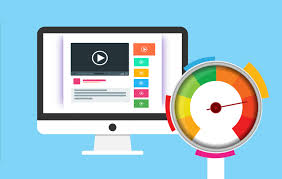The developer of RegCleaner, jv16 PowerTools, Uninstalr, WinFindr, Startup Timer, ScreenshotX, System Examiner and Windows Update Fixer.
Learning to physically clean your computer can save you a lot of money by keeping it functional for longer. Just like cars, bedrooms, and anything you own, you should clean your computer system every once in a while. This way you can keep it healthy and secure top performance from it. It’s also beneficial for your health: computer keyboards are one of the most contaminated objects in your house. And this is understandable since everyone uses a keyboard without washing their hands.
Keeping your computer clean
Cleaning your PC doesn’t take as long as you probably think it does, and it doesn’t need to be done as often. Ergo, it’s a relatively painless thing to do that will yield significant profits in the long run by keeping your computer healthy and free of dust. Especially if you work on your PC, be it by working as an accountant or writing for websites or papers, you must know how to physically clean your computer, so your job is not lost due to a critical computer failure.
How often should you physically clean your PC?
It mainly depends on where you place it. If you keep it off the floor, where it can collect dust quickly, don’t smoke or eat near it, and keep pets away from it, you should be fine by doing so once or twice a year.
However, if you do keep it directly on the floor, smoke nearby, or fail to do any of the things above, you should clean your computer system more often. The ideal ratio will be around three to six months if your PC is under those conditions.
Additionally, if you feel like your computer is getting hotter than usual or quicker than usual, it means you should clean it. That is because most of the dust and particles are collected on the PC fan. Consequently, the fan clogs and fails at doing its job of cooling your system.
Be advised these points apply to physically cleaning your home computer. This means your desktop computer’s CPU, which is the computer itself. Other parts such as the monitor and keyboard can be cleaned together with it. But these parts are also less complicated and can be cleaned more regularly (especially keyboards to avoid the spread of diseases if multiple family members use the computer).
Although we will separate how to clean your desktop computer and your laptop, we’ll use the term “computer” to refer to both. So, let’s start with the easiest one:
How to physically clean your Laptop.
Laptops are usually handled more than desktop PCs since they’re easier to carry around. This means they tend to get dirty faster than desktop computers.
Luckily, what makes laptops gather dirt quicker also makes them easier to clean. You don’t need to take a laptop apart, and you can clean it in mere minutes (much faster than a desktop PC).
To physically clean your computer, when it comes to laptops, you’ll need:
- A soft cloth.
- A very mild dish detergent.
- A bottle of Isopropyl alcohol.
- A can of compressed air.
For starters, make sure your laptop is not connected to a power source. So, turn it off and unplug the charging cable. If your laptop allows it, you’re better off if you also remove the battery.
Now it is time to clean the outer surface: the lid and bottom panel.
Mix the detergent with warm water and lightly damp the cloth in it. Then, use the cloth to rub the lid and bottom panel.
Afterwards, rinse the cloth with tap water, squeeze it, and rub away the detergent from the lid and bottom panel.
Lastly, wipe down with a dry cloth to remove any water residue.
Make sure to squeeze the cloth every time you use it. That way it’s not completely soaked and doesn’t cause a mess on your laptop.
Next up, we have the keyboard
This can be the trickiest part when you physically clean your computer since the keys are very close to each other. What you must avoid is letting liquids drip down underneath it.
Firstly, grab the can of compressed air to remove crumbs between the keys.
Lastly, get some rubbing alcohol in a rag and use it to wipe the keys themselves. The benefit of using rubbing alcohol is that it’s safe because it evaporates extremely quickly and is extremely useful to remove natural oil from the keys.
If you or anyone has used the laptop while being sick, you can use also use a towel with disinfectant to clean the keys. Make sure you don’t get the keys too wet, and if you want you can rub some alcohol after doing this, so the disinfectant evaporates faster.
If you plan on removing the keys to be more thorough, remember to take a picture so you remember where each key goes.
For the air vents on the sides of your laptop, you can just grab your can of compressed air and blow away the dust collected there. And for the monitor, just use a cloth with window cleaner and wipe the screen gently.
Next up is how to clean a desktop computer, the more complex one since you need to deal with opening the CPU.
How to clean your desktop computer.
To physically clean your PC in this case, you will need the same items you needed to clean a laptop PLUS a set of screwdrivers.
To clean your keyboard or monitor, you can follow the same steps shown on the laptop instructions.
However, the main issue comes with the CPU, so let’s tackle that.
Start by making sure your computer is disconnected and has no power circulating in it. Also, take it somewhere open and ventilated for the sake of your health.
Up next open up the case. Consult your instruction manual for the location of the screws. Commonly, you’ll just need to unscrew a couple of them and then lift a side panel.
Now you should be ready to physically clean your computer.
To simplify things, remove any component you can quickly remove and then put back. Remember to take a picture, so you know where they go. There should be no need to remove the CPU nor CPU fan.
Take your can of compressed air and blow away any dust accumulated, starting with what you removed. Then move to the CPU fan and other internal parts. You can use a pencil to keep the fan from spinning while you blow away the dust on it.
Make sure that once you move to the inside of the computer, you pay attention to any open slot. Dust accumulates easily on them and affects your PC’s performance.
For the bottom of the case, you can blow away the dust as well and use a damp cloth to remove any dust that’s stuck to it.
After finishing cleaning the inside, make sure to clean any vent on the case that might gather dust. Lastly, close the computer.
And there you go! You’ve learned how to, physically, clean your computer. Now you can do it by yourself next time you need to clean your computer system, whether it’s a laptop or a desktop PC.
This will go a long way into having your equipment last longer and work better. And it’s especially valuable if your computer is your primary source of income or if you own a gaming PC where performance must be at its peak at all times.