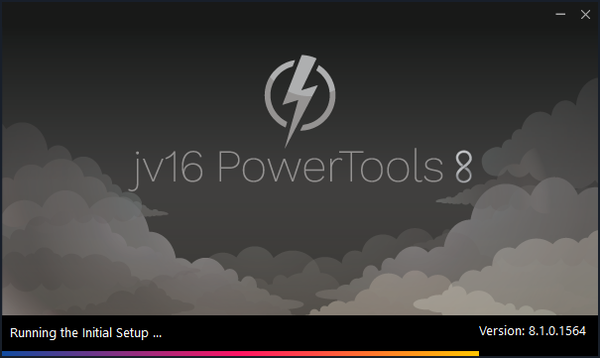The developer of RegCleaner, jv16 PowerTools, Uninstalr, WinFindr, Startup Timer, ScreenshotX, System Examiner and Windows Update Fixer.
The best version of jv16 PowerTools just got better, faster, and comes with more features!
The new version 8.0 released on March 30th, 2023 received enthusiastic responses from our users. Today, we’re delighted to announce that a new update version 8.1.0.1564 is available for download!
Version 8.1 comes with a much faster UI and includes new features, such as the improved Duplicate Finder and File Renamer. Read more for more details on this release.
Version 8.1.0.1564 Highlights
Faster UI
Even though version 8.1 comes with the most tools in the history of jv16 PowerTools’ development, it doesn’t mean that it loads slower. Quite the contrary, we just made this program run faster than ever before!
Now you can maintain your Windows computer in a shorter time because switching between tools in the new version 8.1 is 80% faster than the previous version. This means less waiting, and more things done!
A new feature in the Duplicate Finder tool: search based on similar filenames
Finding duplicate files just gets easier! The previous version of Duplicate Finder supports file name searching with any name, same file type, and exact same name which is good. Now, it gets even better because you can also look up similar file names.
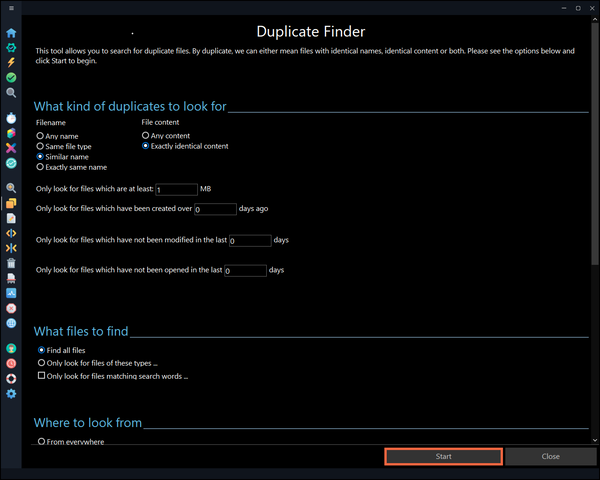
With this new feature, you now can look up duplicate files with similar names. For example, when using this feature, files with similar names such as ‘photo001.jpg’ and ‘photo002.jpg’ will show up in the search results.
A new feature in the File Renamer tool: automatically add creation dates on your image files
Do you prefer to organize your photos based on when they were taken, rather than their names? We got you covered!
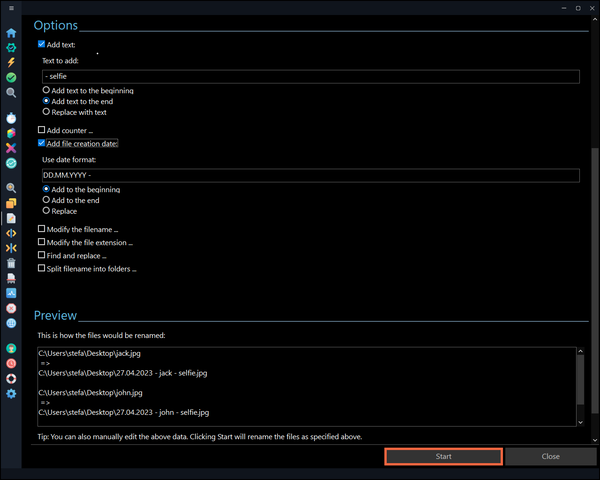
With this new feature in the File Renamer tool, you can automatically rename your JPG files based on the dates they’re taken. The tool will automatically pull out the data from the image’s EXIF metadata, making the creation date to be super accurate.
jv16 PowerTools Change Log since 8.0.0.1556
Feature Improvements:
- Moving between the tools in the main user interface is now significantly faster than before.
- Settings > Export now has a default filename.
- Software Uninstaller now displays the software publisher names in a more uniform way.
- Improved the sizing of the message boxes shown by the program.
- Now also includes the Chinese Traditional and Chinese Simplified translations.
- Opening a standalone tool (System Examiner, Startup Timer, Update Fixer or Screenshot) now pushes that window as the topmost window.
- The Screenshot utility now has a maximize window button.
- File Renamer now supports renaming files based on their creation date, and in case of JPG image files, this data is read from the EXIF metadata.
- File Renamer now supports moving files to new folders by splitting the filename. For example, files such as “2023-05-04 photo.jpg” can be moved to a folder structure \2023\05\04 if split with the – character.
- Duplicate Finder now includes an option to search for files based on similar filenames. For example, ‘New folder’ and ‘New Folder (2)’ would match, and ‘photo001.jpg’ and ‘photo002.jpg’ would match.
- The default mode of the Duplicate Finder is now to sort the results based on the duplicate group, instead of the filename.
Bug Fixes
- Software Uninstaller didn’t honor all the Settings > Software Uninstaller settings, such as the option to not list Microsoft products or builtin Windows software.
- Some texts from System Fixer were not included in the English.txt translation file and could not be translated.
- Sometimes starting a tool could display the animated loading graphic, then the scan progress and switch between those two a few times before the scan actually started. This was entirely a cosmetic issue.
- When uninstalling something for the first, Software Uninstaller’s confirmation message could be cut incorrectly, so it could be missing the final “are you sure you want to continue?” question.
- Resizing the application window could make the Finder area in the Dashboard wrap, hiding some of the available options.
- Settings > System Cleaner > Clean temporary files, always clean these directories option was not always honored, that is, the folders specified by the user to be always cleaned, were not always cleaned.
- Even with ‘List built-in Windows programs’ enabled in the Settings, Software Uninstaller didn’t list any built-in Windows programs.
- File Renamer can report ‘All done! 0 files were renamed’ even when it ran successfully and renamed all the files.
- My Account could show ‘License expires: Never’ also for customers with a one year subscription. This was a bug and instead, the license expiry date should be shown. Naturally, if you don’t cancel your subscription, the license will remain valid forever if the yearly subscription payment is made.
Known issues
- The Russian translation does not work. Trying to use it may cause error message “Slava Ukraini” to be displayed.
How to update:
If you are using any recent jv16 PowerTools (7.4 or later) – simply download and install the new version over the old version. No uninstallation is required.
If you are using an older version, please uninstall it before installing the new version, or install the new version to another directory.
Note: If you install the new version over a licensed copy of jv16 PowerTools, you must re-apply your license. To do so, simply open the My Account tool within jv16 PowerTools, click Reset, enter your name and email address and then click Apply and your existing license will be applied.
Join the discussion:
You can join our discussion forum – New version: jv16 PowerTools 8.1 build 1564 (Major improvements) for sharing your comments of this new version update.
Common questions:
- How can I update to the latest version of jv16 PowerTools?
- Who is entitled for a free update to the latest version jv16 PowerTools?
- How can I subscribe to your mailing-list?
- How can I unsubscribe from your mailing-list?
- Where can I download the translation files for jv16 PowerTools?
1. How can I update to the latest version of jv16 PowerTools?
If you are using any recent jv16 PowerTools (v6 or later) – simply download and install the new version update over the old version. No uninstallation is required or recommended.
If you are using an older version, please uninstall it before installing the new version, or install the new version to another directory.
If you own an active license and need to install the new version and activate it:
- Download the free trial version of jv16 PowerTools.
- Install jv16 PowerTools
- Open jv16 PowerTools and access the My Account tool
- Enter your name and email address into the My Account tool. Be sure to use the same information you used with your order!
After you have entered your information, the My Account tool will automatically download and install your license, and convert the trial version to the full version.
2. Who is entitled for a free update to the latest version of jv16 PowerTools?
Anyone can update to the latest jv16 PowerTools, however you can only use it if you have an active license, or are currently within the 14 day free trial period.
3. How can I subscribe to your mailing list?
To signup to our newsletter, all you need to do is enter your name and email address in the provided form on our download page. Then click to download the product (if you haven’t already done so).
If you already have jv16 PowerTools installed, you can also sign up from within the app.
4. How can I unsubscribe from your mailing list?
You can unsubscribe from our mailing list by using the unsubscribe link provided inside every newsletter sent out.
5. Where can I download the updated translation files for jv16 PowerTools?
The new jv16 PowerTools, comes with the following translations built in.
It will automatically switch if any match with your computers main language or default to English otherwise:
Chinese Simplified, Chinese Traditional, Danish, Dutch, English, Finnish, French, German, Hindi, Indonesian, Italian, Japanese, Korean, Norwegian, Portuguese, Romanian, Spanish, Swedish, Thai, Turkish and Ukrainian.
New users:
How to install jv16 PowerTools
Download and run the software installation file to install jv16 PowerTools to your computer. Follow the on-screen instructions.
All new users of jv16 PowerTools will receive a fully functional, 14 day trial version of the product. It contains no bundled software, no adware, no nonsense!
By entering your full name and e-mail address during product setup, you will be subscribed to our periodic newsletter. That’s all we ask: to stay in touch! We honestly value your privacy and offer a trust guarantee.
Technical details
Compatible with: Any PC running any version of Windows Vista and up (Includes Windows 11).
Fully supports 64 bit systems.
If your question hasn’t yet been answered in any listed above, please open a new support ticket and we will be glad to assist!