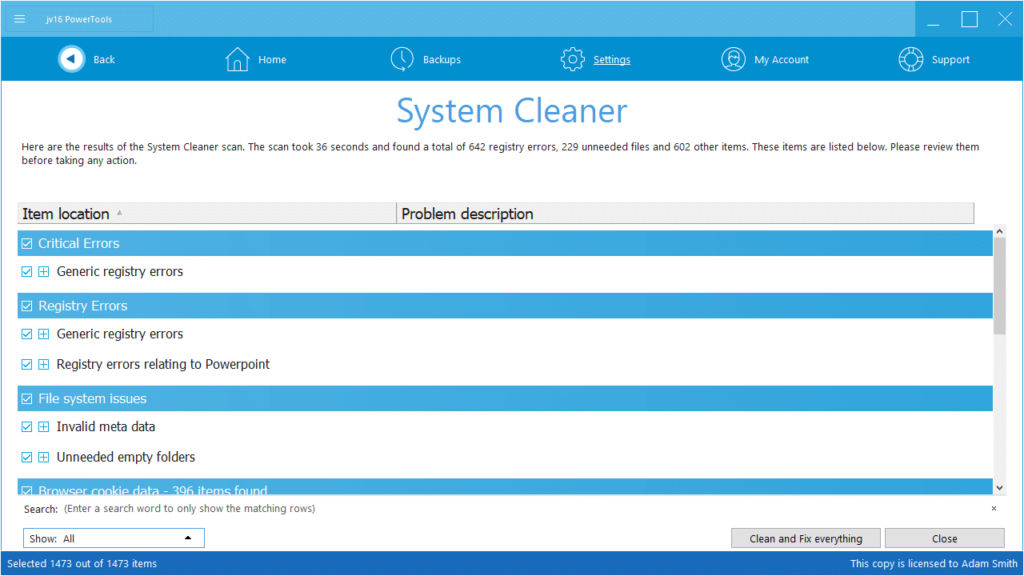The developer of RegCleaner, jv16 PowerTools, Uninstalr, WinFindr, Startup Timer, ScreenshotX, System Examiner and Windows Update Fixer.
PC Cleaner Comparison
Disclaimer: This test was performed by Jouni Flemming, the lead developer of jv16 PowerTools.
It’s far from trivial to compare the performance of different products claiming to clean Windows or fix system errors. Perhaps that is the reason why so few actual performance comparisons exist, and why many users are confused about the often wild claims made by these products.
I feel it’s very important to start by explaining that one cannot simply run different Windows cleaning products, note how many errors they detect and conclude that the product with the highest number is the best. More is better!
First of all, quantity does not mean quality. You can type a command to Windows Command Prompt that will delete hundred thousand files from your system – Delete the Windows system folder. Does that mean it’s an effective way to clean one’s system? One hundred thousand cleaned files is a big number, right? No, of course not.
Secondly, there are dozens of different things a system cleaning product can clean or fix from the system. Some of which are trivial, with zero effect on the way the computer works. Listing these items as critical errors requiring instant action would be marketing speech, only to try to scare the user to buy the product.
And that leads us to the third reason, which is the most unfortunate of them – some products simply lie. They will artificially increase the number of “errors” they find simply to try to seem better. Higher the number of found errors, the better, remember?
So, in other words: Whatever you do, do not think that you can simply run different system cleaning products and see which report the highest number and assume it’s the best of them all. That is simply wrong, on all possible levels.
How to know which product actually can clean Windows?
This is how we performed this test. A VirtualBox virtual machine, with Windows installed to it. Then, a set of commonly used Windows software was installed to the system. These test apps were: CDBurnerXP, IrfanView, VLC Media Player and Winzip. Each of these software titles was installed with their default settings, after which their installation directory was deleted from the hard drive (From C:\Program Files\).
This method produces Windows with a lot of left-over data, both in its system registry and in its file system.
We tested the following popular products:
- Advanced SystemCare version 13.7.0.305*
- Avast Cleanup Premium: 20.1 (build 9294)
- CCleaner version 5.71.7971*
- jv16 PowerTools version 5.0.0.798
All products were downloaded from their official website.
(* = The installer suggests to install also bundled software. After installation of the software, there is a browser window popup ad.)
Each software was run using their default system cleaning scan and with the default settings. Advanced SystemCare’s Care scan was used. With CCleaner, the default scan and the registry cleaning scans were both used. After each cleaning product was tested, the virtual machine running Windows was reset, and the test apps were installed and their installation folder deleted. This means every cleaning product cleaned the exactly identical system.
To evaluate the cleaning performance, we used jv16 PowerTools’ Find All data searching feature with a search word of:
inkscape | cdburnerxp | winzip | irfanview | vlc media | \vlc | videolan
In other words, after the system was cleaned by the specific cleaning tool, we searched how many left-over files, folders, registry keys and registry entries matching the installed test app names were still existing in the system. This is an accurate and objective way to evaluate how effective the cleaning product was.
Here are the results.
- Advanced SystemCare – 47 left-overs cleaned
- Avast Cleanup Premium – 22 left-overs cleaned
- CCleaner (clean only) – 14 left-overs cleaned
- CCleaner (uninstall + clean) – 92 left-overs cleaned
- jv16 PowerTools (clean only) – 179 left-overs cleaned
- jv16 PowerTools (uninstall + clean) – 601 left-overs cleaned
As two products, CCleaner and jv16 PowerTools contained features to also uninstall software and perform a system cleaning scan, both methods were tested.
It’s fairly safe to say that jv16 PowerTools was able to detect and clean more verified left-overs from the system both with only running the cleaning module (“System Cleaner”) and especially if the uninstallation (“Software Uninstaller”) was ran first, and the cleaning module after it, the left-over detection performance was far above any of the other products.
Similar effect was also noted with CCleaner, which performed as the second best product when its software uninstallation feature was first used, and then its cleaning and registry cleaning modules were run.
How to repeat the test.
Please do not take our word on this. You should be critical of any claims of comparison studies between these types of products that you see online.
To repeat this test and confirm the results, simply follow this process:
- Install test apps to Windows,
- Delete the installation folders of these test apps,
- Reboot the system,
- Clean the system using a Windows cleaning tool,
- Use a data searching tool, such as jv16 PowerTools’ Find All feature to list all the remaining data after the uninstallation
- Repeat from step one using another Windows cleaning tool and compare the results. The smaller number of left-overs detected in step 5, the better the product performed.