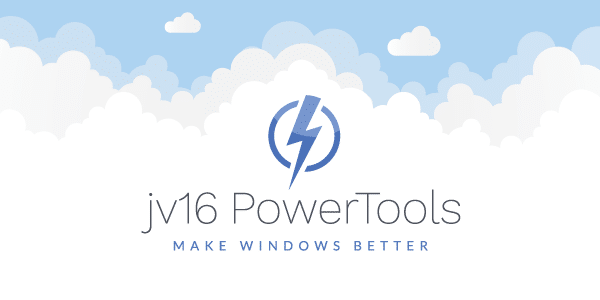The developer of RegCleaner, jv16 PowerTools, Uninstalr, WinFindr, Startup Timer, ScreenshotX, System Examiner and Windows Update Fixer.
Remember how to fix slow boot issues after upgrading to Windows 10?
One year later, at the time of this writing, there were still no official fixes to this problem. During the past month, roughly 8,000 unique readers of our blog were looking for a way to address Windows 10 slow startup problems. That caught our attention after some of our jv16 PowerTools users upgraded to Windows 10. As a result, we decided to start a series of recurring tests and monitor for Windows 10 slow startup issues and how our product can help to speed up your computer’s startup.
The first test in this series focuses on the immediate effects of using the Startup Optimizer tool from jv16 PowerTools 2017 pre-RC3 on a Windows 10 environment. More in-depth and comparative tests (along with other popular software that also promise to optimize your system startup) will follow!
What will you gain by reading this article? If you are looking for a quick way to optimize your Windows 10 startup speed (without compromising the number of startup programs that are automatically loaded with the operating system) – then this might be for you!
Haven’t tried jv16 PowerTools yet? Download a free 30-day trial version and let us know how it performed for you. No credit card required to test the software. Also, we definitely don’t bundle with any other third parties ever!
- Estimated reading time: Less than 5 minutes.
- Required technical experience: Beginner
Windows 10 slow startup / jv16 PowerTools 2017 pre-RC3 Startup Optimizer Test
Below you can find the test results we gathered after running jv16 PowerTools 2017 pre – RC3 on a Windows 10 (with Anniversary Update) operating system to optimize its startup speed.
Before jv16 PowerTools was installed, a set of common third-party software applications were set up. They are the most common software downloaded and updated by PC users worldwide. Some of these are designed to automatically start with Windows.
By installing this software, we managed to slow down the Windows 10 startup speed to a certain average that many computers encounter when using the operating system. The hardware setup used was not yet upgraded to an SSD drive. One of the upcoming tests in this series will cover SSD drive systems.
Here you can find everything about:
- Test environment details and third-party software installed
- Windows 10 slow startup time, before the Startup Optimizer tool is used
- Average Windows 10 startup time, after the Startup Optimizer tool is used
Don’t have the time? Sit and watch as we improve the startup speed of your Windows 10 operating system for you! You can even hire us to clean and fix your computer before upgrading to Windows 10.
Test summary: jv16 PowerTools 2017 pre – RC3 improved the average Windows 10 startup speed by 29.37%. It was 42 seconds faster!
1. Windows 10 slow startup: Test environment details, third-party software
For the purposes of this test, we used a virtual machine running Windows 10 version 1607 on Oracle VirtualBox version 5.0.26. The virtual machine was allocated with 2 CPU cores and 4 GM of RAM memory.
The Windows 10 operating system was installed as a result of an upgrade from Windows 8.1. This case scenario is common among our customers. Naturally, this is a significant reason for why we reproduced this environment for this testing.
In order to obtain behavior and test results as close as possible to a real Windows 10 computer, we installed some of the most popular software. We allowed them, if requested, to start automatically with Windows. This increased the average startup time of the Windows 10 newly installed operating system, providing a perfect chance to test how well jv16 PowerTools 2017 pre-RC3 performs when it comes to startup optimization.
The software included on the desktop is installed in an attempt to make Windows 10 start slower. Some are configured by default to automatically start with Windows. For example, if you don’t plan on using Skype immediately after you turn on your computer, then it is recommended to disable it from starting automatically or to start with a delay. This can be done using the Startup Optimizer tool included in jv16 PowerTools.
A screenshot of the new Startup Optimizer, which is now working closely with Startup Timer tool, is included in the upcoming Release Candidate 3. This can be seen later in this test report.
2. Windows 10 slow startup time (before the Startup Optimizer tool was used)
Before using the Startup Optimizer tool, jv16 PowerTools was setup. Also, we made sure that the resident antivirus product found in this test (AVG Protection) had the entire folder where jv16 PowerTools 2017 pre-RC3 was installed added to its whitelist (in the advanced settings panel). This is important to ensure before using jv16 PowerTools. This is regardless of the antivirus product that you use.
Sometimes, false positive actions may occur on the antivirus side. This may result in incomplete functionality by our product. We try to work closely with each antivirus company which negatively affected the full use of jv16 PowerTools by their customers at some point in time. Every case has been a fair success so far!
Nevertheless, it is still a good idea to add jv16 PowerTools to your antivirus product’s exclusions list before relying on the results offered by the Startup Timer tool or before using the Startup Optimizer included with the product.
Usually, we recommend that our home user customers reboot their system five times after jv16 PowerTools has been installed and the Startup Timer enabled, before using jv16 PowerTools to optimize the startup time. This is especially useful if you wish to evaluate the product over a shorter period of time or if you are trying to get a faster result.
Else, after using jv16 PowerTools, you can just continue to use your computer naturally. After shutting down and powering your workstation back on over the course of a few days, jv16 PowerTools will show conclusive results. In order to do so, few system reboots are required in order to collect the necessary data about your operating system’s startup time and overall PC health.
In this case, the controlled environment was rebooted subsequently, one more time, on top of the four reboots already done in the previous step.
For each of the five reboots, the Startup Timer collects and provides the user with information on the resources needed by each automatically starting process. It also gives additional guidance on what to do next in order to see how well jv16 PowerTools performs in your environment. This could usually include enabling Startup Optimizer and/or doing a few more reboots to measure how the new settings rank compared to previous health ratings recorded by the product.
After installing jv16 PowerTools and adding it to our antivirus product’s whitelist, go on to reboot the system a few times. At this point, the Startup Timer tool must be enabled (enabled by default for every new installation of jv16 PowerTools 2017). This allows jv16 PowerTools to collect information about your average startup speed. It also helps to determine which applications require more or less resources to run first. The data is later used to optimize your operating system’s average startup speed.
For the purposes of this test, we recorded an average startup speed of 176.50 seconds after 4 system reboots. During these reboots, the Startup Optimizer tool was disabled so that jv16 PowerTools could calculate a base score of the system’s performance – before it applies its optimization. We had jv16 PowerTools installed with Startup Timer enabled only to collect the necessary data before and after the test case.
Having done all the preliminary work, the Startup Optimizer was enabled. This lead to another series of system reboots in order to allow the Startup Timer to measure the new Windows 10 startups, after having optimization applied. See the following article section for details on the results.
3. Average Windows 10 startup time (after the Startup Optimizer tool was used)
Upon enabling the Startup Optimizer tool, a few reboots were made. This was to allow the Startup Timer tool to measure the new startup times. Windows 10 slow startup seems to persist. However, it has been greatly improved! Most likely, the startup times would have been even lower if the system had an SSD drive.
Only 2 reboots after the Startup Optimizer tool was enabled, jv16 PowerTools informed us that the results are still inconclusive, even if improvements can already be seen in terms of startup speed! For the purposes of this test, a few more reboots were needed. We did exactly that.
One more reboot was done to see if Windows 10 slow startup times persisted. jv16 PowerTools – Startup Timer now had sufficient data to provide us with an accurate measurement of the Windows 10 test operating system average startup time, including desktop and startup programs.
While using jv16 PowerTools, if you wish to see a more detailed view of the startup times, this can be done from the software’s Home interface. You can find a graphical interpretation used for reading the average recorded startup times as 3 different base values:
- Time needed for the Windows operating system core to load
- The time needed for both the Windows operating system core and desktop to load
- And also, the time needed for the Windows operating system core, desktop and startup programs to be fully loaded
By measuring the startup times in this manner, we hope to achieve as accurate as possible average startup time measurements for displaying historical data within jv16 PowerTools 2017. This is extremely helpful for computer repair enthusiasts, computer repair shops, and Windows power users looking for a good way to monitor system performance.
Am I entitled for a free upgrade to jv16 PowerTools 2017?
Once it becomes available, you can upgrade to PowerTools 2017 for free if you are our For Life customer (during checkout, see: Pay once, use forever) or if you have bought jv16 PowerTools X in the August of 2016 or later.
If you buy now, you get jv16 PowerTools 2017 and all related updates for free as they become available. There is also the choice to pay once, use forever. This grants you free updates and support for life. For quotes on more than 10 computers, contact us in the Macecraft Software Help Center.