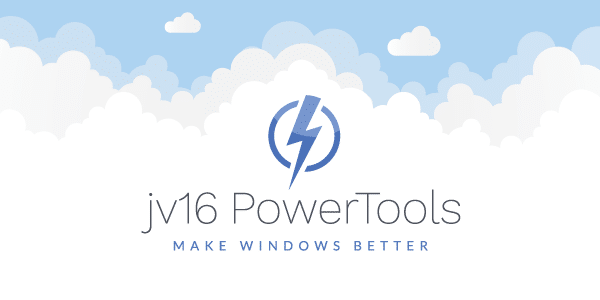The developer of RegCleaner, jv16 PowerTools, Uninstalr, WinFindr, Startup Timer, ScreenshotX, System Examiner and Windows Update Fixer.
Did you know that Clean Out Your Computer Day is set yearly on the second Monday of February? This year, we celebrated it by cleaning our computers inside and out on Monday, February 8th, 2016 which is one of the smart things to do.
Unlike any number of other similar occasions, this holiday was initially introduced by the Institute for Business & Technology (Santa Clara, California) years ago to actually make your computing life easier. The smart things to do we set aside for clean out your computer day include maintenance tasks. These are recommended to help your desktops and laptops start faster. Your devices will also last longer before they need to be replaced with newer upgrades too. This ends up saving you time and money.
It’s an easy two-step process
Before we jump into detail, you need to be prepared to clean your computer using two different steps. First, there’s the physical cleaning. This includes manually cleaning dust and replacing old parts such as damaged vents, or making sure your cables are in good condition in your PC tower.
Second, there’s the digital cleaning. This is done using tools that make Windows fast (hint: download jv16 PowerTools) to get your operating system back to the peak performance that you’ve been used to.
Clean Out Your Computer Day – Physical Cleaning
Always remember to turn off and unplug your computer before doing any physical cleaning. This is especially if you plan on opening up your tower PC to remove dust, and inspect fans, coolers or cables (see below).
Tower PC cleaning
If you have a tower PC, you should take it outside so you can remove any accumulated dust. Inhaling dust fumes that may be blown out during the cleaning process can be risky for your health. Once you have opened the case, make sure to stand with your back towards the wind and then you should use a can of compressed air to clean it out.
Why shouldn’t I use a vacuum to clean the inside of my PC?
It sounds laughable but some people really do try this method. This is a huge no-no. Using a household vacuum cleaner will most likely result in static build-up. This can damage the hardware components of your computer. Even if there are some specialized vacuum cleaners that do not build-up static, they are generally expensive anyways and not meant for individuals to use in the home anyway.
Save time & money
You can simply open up the case of your computer and use a can of compressed air to gently blow out any dust particles that may be gathered around vital components.
If you have never done this before and set aside a clean out your computer day, then you should check out a comprehensive guide by wikiHow on How to Clean the Inside of a Computer. During the cleaning process, make sure to pay close attention to parts such as vents and cooling fans that blow hot air out of the computer. These usually tend to be the most clogged with dust. This sometimes causes fans to jam and can result in overheating your entire computer.
For laptop users:
Clean out your computer day is a little easier to follow when it comes to physical cleaning. This is because most laptops are designed to do a good job at keeping any food residue or dust particles out of its internal casing. To physically clean your laptop, simply use a soft brush to remove dust or residue that may be stuck in between your laptop’s keys.
More tips for the day you choose to be clean out your computer day:
Regardless if you are using a tower PC or a laptop, clean out your computer day is a perfect time to take a look at the following areas:
- Your desktop environment
- Your display monitor
- Your keyboard
- Your mouse
Tidy up your desktop environment.
Make sure to dust your desktop and workplace area. Clean your work environment regularly to prevent your computer’s vents from pulling in the dust that may be around the case. This dust may have collected as a result of the vacuum effect produced by its coolers. Using dedicated cleaning products such as anti-static cleaning sprays will help reduce the amount of dust that accumulates on your desk and other equipment.
Clean your display monitor.
Generally we recommend that you use a soft cloth and a special spray for cleaning displays. A generic anti-static multi-surface spray that does the same job. Regardless of your choice, it is generally recommended to avoid using alcohol-compound based sprays. These may damage some of the more sensitive monitors.
Dust off your keyboard.
Turn your keyboard upside down will usually help shake out some of the dust and grime that sets between your keys. If you haven’t done this in a while, we recommend you use your can of compressed air again for this step. This is an efficient way earlier to remove dirty particles that can cause your keys to stick.
Carefully clean your mouse.
A soft cloth is usually handy when you clean the external parts of your mouse. If you want to open it up and are confident in doing so, then a cotton swab will be useful to remove dust particles which may have settled on the optical lens. This is not recommended for some mouse models because they can be easily damaged in the process.
Clean Out Your Computer Day – Digital Cleaning
Whether you are using a tower PC or a laptop, here are the main digital cleaning steps that we can recommend for clean out your computer day:
- Make backups of all your important data
- Update software with the latest security patches
- Uninstall unnecessary software and remove leftovers
- Selectively disable automatically starting programs
Back up data.
To prevent accidental “cleaning” of your favorite family photo albums or work documents, save your most important files to an external device before starting to digitally clean your computer.
Update security software.
Make sure that software such as Adobe Flash Player and Oracle Java are updated to their latest version. These components are currently the most targeted by cyber criminals and malware because they are well-known to be vulnerable in 0-day attacks that security software cannot protect you against. Once you’re done, make sure that your anti-virus product has the latest detection bases downloaded and installed. To keep your computer running smoothly at all times without always having to worry about installing and updating critical software, our friends at Heimdal Security have developed an anti-virus supplement which blocks network attacks. It also keeps your most vital software components updated.
Toss unused software and other junk
We all like to try out new software products every now and then, but do you remember to remove them properly once you no longer need it? If you haven’t used it in more than a year, chances are that you no longer need it. Even when uninstalled using their built-in uninstaller, most software products today leave traces on your system that can reduce your computer’s performance. This is done by by overloading your system with unnecessary files or registry entries. Using a product such as jv16 PowerTools to uninstall software and leftovers ensures that nothing is left behind in the process.
Disable certain programs that auto start
As comforting as it may be, starting multiple software programs automatically when your OS starts up actually reduces speed. Be selective in deciding which software starts automatically. Disable the others that you can start manually. This helps so that when the operating system is done loading, you can turn these on when you actually need them. For those of you who have never done this before, it might be confusing. To help you, we designed a Startup Optimizer solution and included it in jv16 PowerTools to measure the impact of automatically starting software on your operating systems startup speed. Regardless if you are a power user or just starting out with jv16 PowerTools, optimizing the startup of your OS can be done automatically or customized which can lessen startup delays.
System Utilities Software that Help
jv16 PowerTools works by cleaning out unneeded data, cleaning the Windows registry, automatically fixing system errors, and applying optimization to your system. Here are some of the tools included with this system utilities software product:
- Clean and Fix My Computer – This tool has been designed to make your Windows computer start up faster and run smoother. It is a one-click solution for fixing registry errors and system errors in general, cleaning registry leftovers, as well as unneeded files such as old log files and temporary files.
- Uninstall Software and Leftovers – The Software Uninstaller can uninstall almost any software, as well as detect and remove any leftovers other software can’t!
- Control Which Programs Start Automatically – The Startup Manager allows you to see which programs automatically start up with your computer and disable the ones you don’t really need.
- Speed up My Computer’s Startup – The Startup Optimizer has been designed to improve the speed of Windows startup to make your computer boot up faster.
- Immunize My Computer – This tool allows you to prevent your system from visiting websites that are known to host malicious content such a malware or adware.
Smart To-Do List Summary
To save time on your designated clean out your computer day, we put together a smart to do list that you can use. Share it with friends and family who may need a friendly reminder of the advantages brought by a clean, fast and secure computing environment.
- Clean your desktop and workplace to remove surrounding dust that may be vacuumed in by your computer’s ventilation system
- Clean your monitor with a soft cloth and special spray
- Clean your keyboard with a soft brush and compressed air
- Clean your mouse with a soft cloth and its inner components with a cotton swab
- Back up all your important data to an external device or online storage
- Update critical software with the latest security patches
- Uninstall unnecessary software and remove leftovers that may be clogging up your system’s files and registry
- Disable automatically starting software to improve your system’s startup time
Enjoyed this list of things to do? Click to Tweet so others may benefit from it too. Below you can find a preview of your shared message:
Here are some smart things to do on Clean Out Your Computer Day thanks to @jv16PowerTools