The developer of RegCleaner, jv16 PowerTools, Uninstalr, WinFindr, Startup Timer, ScreenshotX, System Examiner and Windows Update Fixer.
What’s the Best Software Uninstaller for Windows?
We have been doing Windows utility software benchmarks for quite some time. The last time we compared Windows uninstaller products was last year, that comparison test can be found here: Windows uninstaller product comparison 2021
And here we are again: Asking what is the best way to uninstall software from Windows? That is why we did this Windows Uninstaller Product Comparison.
TL;DR:
Now, In September 2022 we decided that it was time to test software uninstaller products again. So, we tested four of the most popular ones: Bulk Crap Uninstaller, IObit Uninstaller, jv16 PowerTools and Revo Uninstaller Pro.
The testing concluded that jv16 PowerTools performs uninstallation with the least amount of data left behind, and it was the only program that was able to uninstall multiple apps from the system without any inputs required from the user.
This is how the test was conducted.
Compared Software Uninstaller Products
| Product | Version | Notes |
|---|---|---|
| Bulk Crap Uninstaller | 5.4.0.0 | Free and open source. |
| IObit Uninstaller | 12.0.0.10 | Attempts to install multiple bundled software. |
| jv16 PowerTools | 7.6.0.1498 | Free trial version. |
| Revo Uninstaller Pro | 5.0.6 | Free trial version. |
Preparing the Test Setup
A fresh copy of Windows 10 was installed in a Virtual Machine with VirtualBox 6.1. The Windows 10 test system was activated and fully updated with all updates from Windows Update at the time of the testing, that is, September 14, 2022.
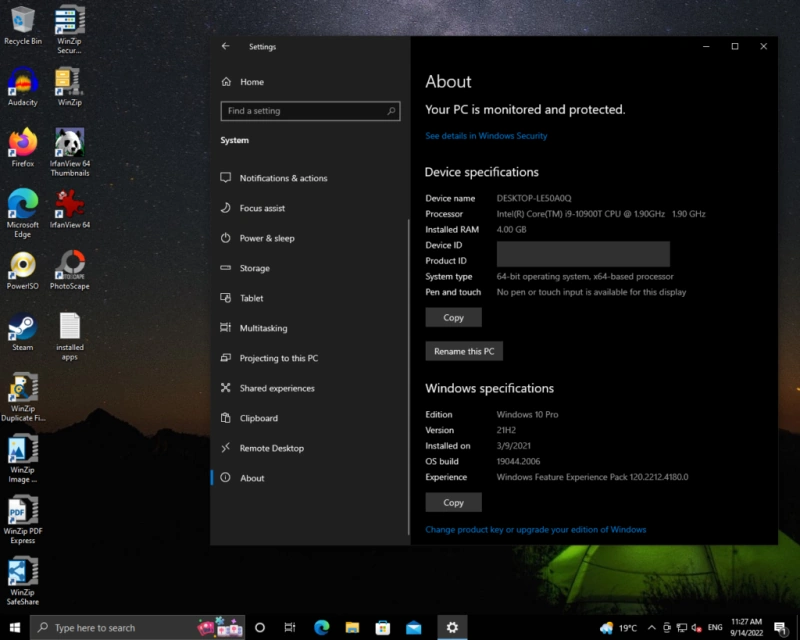
Then, a small selection of common Windows apps were installed. These apps were: Audacity, IrfanView, PowerISO, PhotoScape, Steam and WinZip. These apps were included because they are popular Windows apps. We are not implying that these software should be uninstalled.
These apps were installed and the system restarted. Then, Windows Security Antivirus was run with its Full Scan mode, after which the real-time protection was disabled. Windows Search Indexing was also disabled and Windows Updates paused to minimize anything running on the background.
Lastly, a VirtualBox snapshot was created to allow restoring the exact same state of the Virtual Machine, ensuring each of the reviewed product was running on the exact same system with the same set of files and other data.
Each of the reviewed software uninstaller product was installed one by one and each of the common apps uninstalled with it. After this, the system was again restarted and jv16 PowerTools’s Finder feature was used to find any remaining left-over files, folders, registry keys and registry entries relating to the just uninstalled apps.
We used jv16 PowerTools for the searching of data because it is the only app that we are aware of being able to search both the file system and the system registry with one tool, using multiple search words at the same time.
We used a Virtual Machine for the testing to ensure each uninstaller product had the exact same state of the system to work with.
Test 1: The Baseline – Uninstalling Everything Using Windows Apps & Features
Audacity, IrfanView, PowerISO, PhotoScape, Steam and WinZip were uninstalled using the normal Windows Apps & Features method.

Uninstalling apps using the Windows Apps & Features is fairly straightforward, but it’s not possible to uninstall many apps at the same time and the user must be clicking every button of every uninstallation related popup. There is no unattended uninstallation type features offered by Windows.
After the apps were uninstalled, a total of 247 leftover items remained in the system. These were files, folders, registry entries and registry keys whose names matched with the just uninstalled test apps (Audacity, IrfanView, PowerISO, PhotoScape, Steam and WinZip) indicating that these data were left behind after the uninstallation.
The Results: 247 leftovers remain.
Pros:
- Builtin to Windows.
- Fairly fast.
Cons:
- Apps need to be uninstalled one by one.
- User must click on every uninstaller button, there is no option to do any kind of quiet or unattended uninstallation.
- The worst performance of the test in regards of number of items left behind.
Test 2: Bulk Crap Uninstaller Review
Audacity, IrfanView, PowerISO, PhotoScape, Steam and WinZip were all uninstalled using Bulk Crap Uninstaller version 5.4.0.0.

Bulk Crap Uninstaller’s leftover removal feature was also used with its default settings, as this was recommended by the app.
The results: 207 leftovers remain.
Pros:
- Fast and free.
- Supports batch uninstallation.
- Supports quiet uninstallation.
- Allows the user to choose which leftovers to delete.
- Also offers a portable version.
Cons:
- The unattended quiet uninstallation fails with IrfanView. The user must take over the uninstallation and start to click the buttons of different uninstall related popups.
- No indication when the uninstallation was completed, as an open browser window was blocking the view and this was not closed by Bulk Crap Uninstaller.
Test 3: IObit Uninstaller Review
Audacity, IrfanView, PowerISO, PhotoScape, Steam and WinZip were all uninstalled using IObit Uninstaller version 12.0.0.10.
It must be noted that IObit Uninstaller wants to install three different bundled software:

More bundled software offered:

After these prompts to install bundled software, the app also suggest the user to subscribe to a newsletter – without any privacy policy or unsubscription information visible and the prompt also seems to promote one more software to be installed:

After the installation completes, the app instantly shows an ad popup:
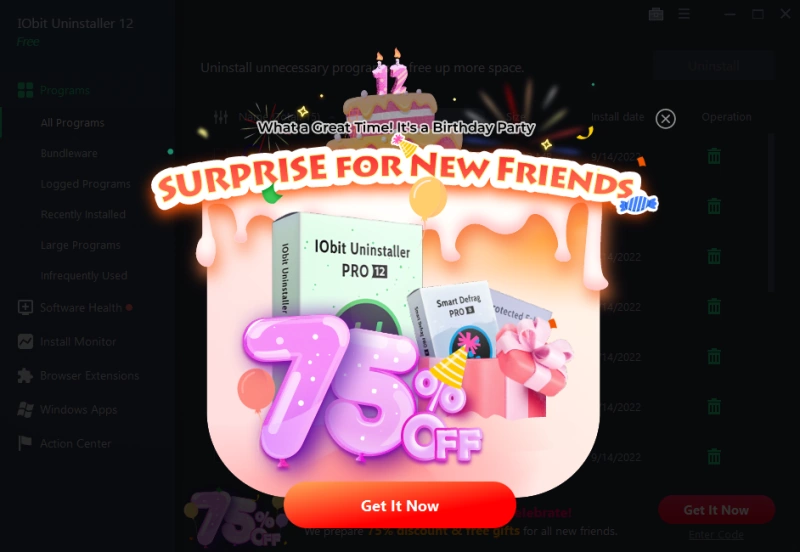
IObit Uninstaller’s remove residual files feature was also used with its default settings. This was not enabled by default, however.
The results: 185 leftovers remain.
Pros:
- Supports batch uninstallation.
- Supports quiet uninstallation.
Cons:
- Attempts to install multiple bundled software.
- Shows ad popups which require user action before the app can be used again.
- The unattended quiet uninstallation fails with PhotoScape and Steam. The user must take over the uninstallation and start to click the buttons of different uninstall related popups.
Test 4: jv16 PowerTools Software Uninstaller Review
Audacity, IrfanView, PowerISO, PhotoScape, Steam and WinZip were all uninstalled using jv16 PowerTools’s Software Uninstaller tool. The tested version was 7.6.0.1498. The test was completed using the free trial version of the program, which allowed the uninstallation of the mentioned apps without the need to buy the full version.

The results: 81 leftovers remain.
Pros:
- The best uninstallation performance, that is, the least leftovers remaining after the uninstallation was done.
- Supports batch uninstallation.
- Supports quiet uninstallation.
- Shows all files and registry entries that will be deleted before the uninstallation process starts, and the list of data can be edited.
Cons:
- Requires the system to be restarted.
Test 5: Revo Uninstaller Pro Review
Audacity, IrfanView, PowerISO, PhotoScape, Steam and WinZip were all uninstalled using Revo Uninstaller Pro version 5.0.6. The test was completed using the free trial version of the program, which allowed the uninstallation of the mentioned apps without the need to buy the full version.

Revo Uninstaller Pro’s Quick Uninstall option was used, as it seemed to be recommended as the default mode. The other offered mode was a Forced Uninstall mode.
The results: 173 leftovers remain.
Pros:
- Supports batch uninstallation.
- Supports quiet uninstallation.
Cons:
- The unattended quiet uninstallation fails with IrfanView. The user must take over the uninstallation and start to click the buttons of different uninstall related popups.
- The leftover scan does not specify which files or registry keys it is going to remove, nor does it allow the user to choose.
The Results: One Uninstaller to Rule Them All
Based on the number of left-over files, folders and registry data after the common test apps were uninstalled with these software uninstaller products, it’s fair to say one software uninstaller performed clearly the best: jv16 PowerTools.
Here are the final results:
var ctx1 = document.getElementById(‘chart_results’);
var myChart1 = new Chart(ctx1, {
type: ‘bar’,
data: {
labels: [‘Bulk Crap Uninstaller’,
‘IObit Uninstaller’,
‘jv16 PowerTools’,
‘Revo Uninstaller Pro’,
‘Windows Apps & Features’,],
datasets: [{
label: ”,
data: [207,185,81,173,247],
backgroundColor: [
‘rgba(255, 205, 86, 0.2)’,
‘rgba(75, 192, 192, 0.2)’,
‘rgba(54, 162, 235, 0.2)’,
‘rgba(153, 102, 255, 0.2)’,
‘rgba(255, 159, 64, 0.2)’,],
borderColor: [
‘rgba(255, 205, 86)’,
‘rgba(75, 192, 192)’,
‘rgba(54, 162, 235)’,
‘rgba(153, 102, 255)’,
‘rgba(255, 159, 64)’,],
borderWidth: 1,
}
]
},
options: {
plugins: {
legend: {
display: false,
},
title: {
display: true,
text: ‘Leftovers remaining after uninstalling common Windows apps with each software uninstaller product’,
},
subtitle: {
display: true,
text: ‘A smaller bar is better. It means the uninstaller left less data behind.’,
padding: 15,
},
},
responsive: true,
interaction: {
intersect: false,
},
scales: {
y: {
beginAtZero: true,
}
}
}
});
Uninstaller Features Review
It’s also worth noting that the unininstaller products don’t offer the same set of features.
To be more specific, it was only jv16 PowerTools that was able to uninstall all of the test programs from the system with zero user input.
While the other software uninstaller products also offered batch uninstallation and quiet uninstallation type features, they didn’t work with each of the uninstalled apps.
To keep this review as objective as possible, we aren’t going to discuss things such as the user interface, ease of use or other features of these software uninstaller products.
We suggest that anyone interested of these products try them and test them.
For the sake of transparency, we performed this test in one sitting with a screen recording software capturing the entire process. You can view this video here:
Disclaimer: This test was conducted by the staff here at Macecraft Software. We are the authors of jv16 PowerTools, one of the products being compared in this test. While this creates an obvious conflict of interest, we have taken all the possible steps to maximize transparency in our testing. The entire testing was conducted with screen recording enabled to show that the testing was performed as documented here. We suggest anyone interested in this type of testing to perform their own testing. Don’t believe everything you read online. Do your own testing.


