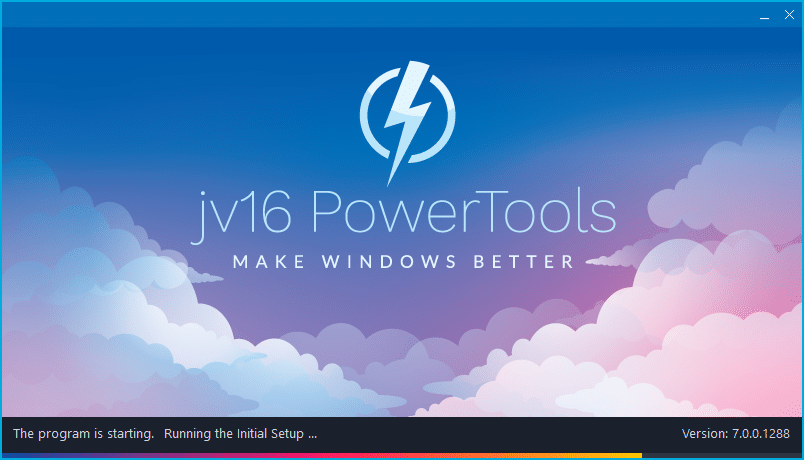The developer of RegCleaner, jv16 PowerTools, Uninstalr, WinFindr, Startup Timer, ScreenshotX, System Examiner and Windows Update Fixer.
Release Notes for Version 7.0.0.1288
jv16 PowerTools Change Log Since b1274
Feature Improvements:
- The Initial Setup, System Cleaner and Software Uninstaller scans now run on average 8% faster than before.
- The program now supports running the System Cleaner via command line parameter, either with or without showing the user interface. Also, an option to describe the command line based features was added under the Help menu.
- The main user interface is more responsive.
- The Windows Installed Apps feature will now show the complete version number for jv16 PowerTools, such as 7.0.0.1274, instead of just 7.0
- Running the System Cleaner scan or the Finder now shows more detailed information what is going on during the scan, such as which registry paths and directories are being scanned.
- The detection of installed software is now more accurate, which also improves the accuracy and safety of the System Cleaner. This is a general improvement, there were no cases of any damage to systems.
- Reduced the maximum width of message boxes for easier reading.
- The program now shows less prompts and warnings if being run within a virtual environment.
- Many translations updated.
Bug Fixes
- The Dashboard’s hard drive listing did not honor the Ignore List. For example, if you added D:\ to the Ignore List, the D:\ drive would still be listed in the Dashboard and its content analyzed.
- Adding data to the Ignore List in Settings did not work properly. Trying to add new rows of data to the Ignore List could clear all the old rows from the list.
- Finder in Dashboard did not support searching with multiple search words using the | character separator. For example, “foobar | qwerty” should have searched with two search words, “foobar” and “qwerty” but this did not work correctly.
- Running the System Cleaner did not report its progress correctly, which could have caused the user to think that the operation failed. However, this was only a cosmetic issue relating to the progress screen, not to the actual system cleaning or fixing.
- The version number shown by Windows Installed Apps feature for jv16 PowerTools was still 6.x instead of 7.x
- The checkboxes to choose which data types to look for in Finder did not always have enough space to fully display their content in some screen resolutions.
- The main menu’s Help menu could have been entirely empty in some systems.
- In some screen resolutions or application window sizes, the top of the navigation menu did not have enough top margin.
- Main menu > Tools > Backups did not always open the Backups tool.
- In tool result lists with exactly two columns, the automatic column sizing did not always work perfectly, causing the column sizes to be set too wide.
- In the Dashboard the vertical position of the panel top right corner buttons was a few pixels off.
- The number of found items may have still been counted wrong in System Cleaner’s results screen, when comparing the numbers in the top text panel and the bottom left corner. This bug was mostly fixed in the last build, but in some rare cases it could still occur. This was purely a cosmetic issue, but it is now fixed nevertheless.
Known issues
During the quality control for this version, we have also identified a few bugs in the new version. These are all cosmetic issues with no real user impact or risk and will be fixed in upcoming versions. These issues are:
- The circular chart elements in Internet Optimizer may contain visual artefacts.
- The text of the circular progress element in the progress screen, such as when scanning the system, can be sometimes drawn to the left side of the screen. This issue is evident if the window is resized during the progress screen being visible.
- Sometimes the program fails to correctly fetch the icon of a running application, causing the CPU or RAM listing areas of the Dashboard to show either a missing or incorrect icon.
- The top right corner panel buttons of the Dashboard can display incorrect color when the mouse cursor is over them.
- The scan progress circle line could be different in different tools, for example in System Cleaner compared to the Software Uninstaller.
- There is a typo the new Help > Command Line Parameters description text 😳
How to update:
If you are using any recent jv16 PowerTools (v6 or later) – simply download and install the new version over the old version. No uninstallation is required or recommended.
If you are using an older version, please uninstall it before installing the new version, or install the new version to another directory.
Join the discussion:
You can join our discussion forum – jv16 PowerTools Updated – Build 1288 Released for sharing your comments of this new version.
Common questions:
- How can I update to the latest version of jv16 PowerTools?
- What license do I own? Can I update to the latest version of jv16 PowerTools?
- Who is entitled for a free update to the latest version jv16 PowerTools?
- How can I subscribe to your mailing-list?
- How can I unsubscribe from your mailing-list?
- Where can I download the translation files for jv16 PowerTools?
1. How can I update to the latest version of jv16 PowerTools?
If you are using any recent jv16 PowerTools (v6 or later) – simply download and install the new version over the old version. No uninstallation is required or recommended.
If you are using an older version, please uninstall it before installing the new version, or install the new version to another directory.
If you own an active license and need to install the new version and activate it:
- Download the free trial version of jv16 PowerTools.
- Install jv16 PowerTools
- Open jv16 PowerTools and access the My Account tool
- Enter your name and email address into the My Account tool. Be sure to use the same information you used with your order!
After you have entered your information, the My Account tool will automatically download and install your license, and convert the trial version to the full version.
2. What license do I own? Can I update to the latest version of jv16 PowerTools?
If you are unsure what license you own, please use the Find My Licenses tool from within jv16 PowerTools, after installing the latest version of the product.
The tool lists all your previous orders and tells you about your licensing options.
3. Who is entitled for a free update to the latest version of jv16 PowerTools?
Anyone can update to the latest jv16 PowerTools, however you can only use it if you have an active license, or are currently within the 14 day free trial period.
4. How can I subscribe to your mailing list?
To signup to our newsletter, all you need to do is enter your name and email address in the provided form on our download page. Then click to download the product (if you haven’t already done so).
If you already have jv16 PowerTools installed, you can also sign up from within the app.
5. How can I unsubscribe from your mailing list?
You can unsubscribe from our mailing list by using the unsubscribe link provided inside every newsletter sent out.
6. Where can I download the translation files for jv16 PowerTools?
The new jv16 PowerTools, comes with the following translations built in.
It will automatically switch if any match with your computers main language or default to English otherwise:
Chinese Simplified, Chinese Traditional, Danish, Dutch, English, Finnish, French, German, Italian, Japanese, Korean, Norwegian, Portuguese, Romanian, Russian, Spanish, Swedish, Thai, Turkish.
New users:
How to install jv16 PowerTools
Download and run the software installation file to install jv16 PowerTools to your computer. Follow the on-screen instructions.
All new users of jv16 PowerTools will receive a fully functional, 14 day trial version of the product. It contains no bundled software, no adware, no nonsense!
By entering your full name and e-mail address during product setup, you will be subscribed to our periodic newsletter. That’s all we ask: to stay in touch! We honestly value your privacy and offer a trust guarantee.
Technical details
Compatible with: Any PC running any version of Windows Vista and up (Includes Windows 11).
Fully supports 64 bit systems.
If your question hasn’t yet been answered in any listed above, please open a new support ticket and we will be glad to assist!