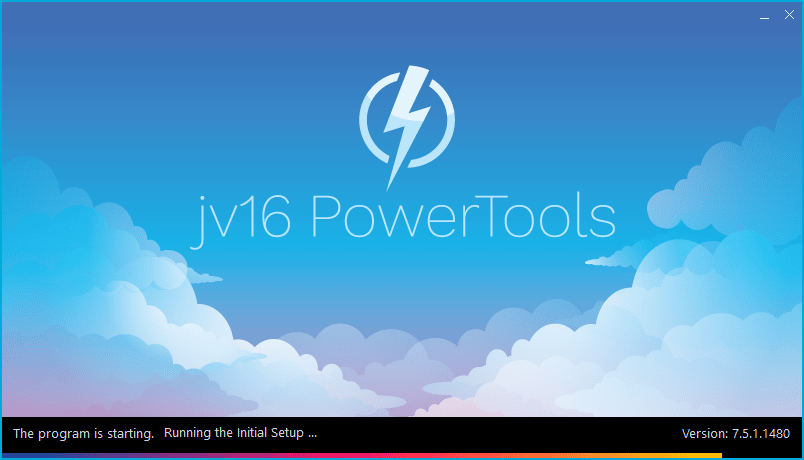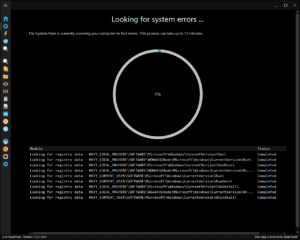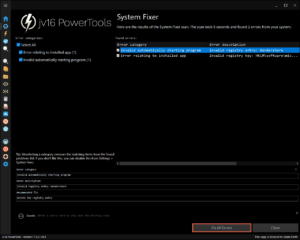The developer of RegCleaner, jv16 PowerTools, Uninstalr, WinFindr, Startup Timer, ScreenshotX, System Examiner and Windows Update Fixer.
The Biggest New Version Release In The History of jv16 PowerTools Has Just Got Better!
Our new version 7.5 has now been updated with further improvements and bug fixes.
Version 7.5.1 Highlights
The System Fixer tool
System Fixer is a tool that looks for Windows and system-related errors such as:
- Broken file references in the registry,
- Invalid or corrupted app uninstallation data,
- Invalid Desktop and Start Menu shortcuts,
- Invalid automatically starting apps,
- Left-over files and registry keys from previously removed apps.
Not only does the tool look for errors, it can also automatically fix the errors as the name suggested. An example of a common issue that System Fixer can fix is an error that pops up when you try to uninstall a program. See how jv16 PowerTools can detect and automatically fix this common Windows error:
System Fixer will now find and help you install missing .dll files in Windows!
If you wish to join discussion about the new version, you can join our discussion forum , or in our official Reddit.
New features and improvements
Version 7.5.1 also includes many new features such as the long-awaited Settings Export/Import, automatic detection of unused installed apps in the Software Uninstaller tool, and Widget that shows laptop’s battery status and reminds you to take a break if you have been working for an extended period. Have a look at the full Change Log below.
Screenshots
jv16 PowerTools Change Log Since b1463
Feature Improvements:
- Greatly reduced the time the program spends on showing the spinning loading animation when moving between tools.
- In the case you update an older version to a new version and your license is not automatically applied, you can now open My Account and click Apply, without the need to reinstall the program or to use the My Account’s Reset feature first.
- Moving between the different tools is now much faster and smoother, with less UI elements updating or moving around.
- Many new System Fixer scanner modules enabled. The scan now takes a bit longer, on average two minutes, but it can now find much more different types of system errors.
Bug Fixes
- The program could display ‘your trial period has ended’ during the Initial Setup phase of the program, which could be inconvenient.
- System Fixer fails to find certain types of errors, such as broken shortcuts.
- In some systems, System Fixer’s and System Cleaner’s result list could flicker every few seconds.
- The ‘working, please wait’ text can move while a tool such as System Fixer or System Cleaner is scanning.
- In some cases, when the Scan Progress screen would show up, it could display incorrect texts like ‘lblCaption’ or ‘edtStatus’ for a brief moment before the actual content was displayed.
- In Windows 11, jv16 PowerTools would automatically create the Desktop Right Click menu option for jv16 PowerTools, but there was no way to remove it since the option to remove it in Settings > System was not visible if using Windows 11.
- Some parts of the Settings screen could be invisible in the program was used in a very small resolution screen.
- Installing the program over an older version without first uninstalling the old version, could in some cases lead to ‘installation is corrupted, please reinstall jv16 PowerTools’ error message to be displayed.
- Uninstalling software with the Software Uninstaller could cause the waiting graphic to move around in the UI while it loads.
- Main Menu > Help > Support or Main Menu > Help > Discussion Forum did not work.
- My Account could display ‘License expires: (unknown)’ if you owned a ‘for life’ license. This was entirely a cosmetic issue and all perpetual licenses were honored. This issue is now fixed and My Account should now correctly display ‘License expires: never’ for such licenses.
- Main Menu > Tools > Maintenance > Flush caches and rerun Initial Setup did not always work. It could just restart the program without performing the Initial Setup as requested.
- The default ignore list of Duplicate File Finder and Big File Finder could contain registry keys. While having registry keys in the ignore list didn’t cause any problems, having registry keys in the ignore list of file searches didn’t really make much sense either, hence this is now fixed.
- It was possible to resize the category listing of System Fixer so small, the listing was no longer visible.
- During a scan, such as System Fixer or System Cleaner scan, the progress indicator could get stuck to 1%. This was a cosmetic issue and did not mean the actual scan was stuck.
- It was possible that the Dashboard’s hard drive content analysis did not show the detailed data, this could especially happen if user had used Tools > Maintenance > Flush Cache feature.
Known issues
- The Russian translation does not work. Trying to use it may cause error message “Slava Ukraini” to be displayed.
- Trying to unselect results categories in System Fixer may not work. You can unselect found errors from the main list, however.
- When in Dark Mode, moving the mouse cursor over checkboxes or radio buttons can cause these components to either flash white or remain to be displayed with a white background. Moving the mouse cursor over the same components fixes the issue. This is a cosmetic issue we are working on trying to fix. This bug can also occur in earlier versions of jv16 PowerTools.
- Running System Fixer, System Cleaner or Software Uninstaller scan can in some rare cases result in a blank screen instead of the scan progress screen. This is a rare cosmetic issue, the actual scan is running but the scan progress screen fails to show.
How to update:
If you are using any recent jv16 PowerTools (7.4 or later) – simply download and install the new version over the old version. No uninstallation is required.
If you are using an older version, please uninstall it before installing the new version, or install the new version to another directory.
Note: If you install the new version over a licensed copy of jv16 PowerTools, you must re-apply your license. To do so, simply open the My Account tool within jv16 PowerTools, click Reset, enter your name and email address and then click Apply and your existing license will be applied.
Join the discussion:
You can join our discussion forum – Major update: jv16 PowerTools 7.5.1.1480 for sharing your comments of this new version update.
Common questions:
- How can I update to the latest version of jv16 PowerTools?
- Who is entitled for a free update to the latest version jv16 PowerTools?
- How can I subscribe to your mailing-list?
- How can I unsubscribe from your mailing-list?
- Where can I download the translation files for jv16 PowerTools?
1. How can I update to the latest version of jv16 PowerTools?
If you are using any recent jv16 PowerTools (v6 or later) – simply download and install the new version update over the old version. No uninstallation is required or recommended.
If you are using an older version, please uninstall it before installing the new version, or install the new version to another directory.
If you own an active license and need to install the new version and activate it:
- Download the free trial version of jv16 PowerTools.
- Install jv16 PowerTools
- Open jv16 PowerTools and access the My Account tool
- Enter your name and email address into the My Account tool. Be sure to use the same information you used with your order!
After you have entered your information, the My Account tool will automatically download and install your license, and convert the trial version to the full version.
2. Who is entitled for a free update to the latest version of jv16 PowerTools?
Anyone can update to the latest jv16 PowerTools, however you can only use it if you have an active license, or are currently within the 14 day free trial period.
3. How can I subscribe to your mailing list?
To signup to our newsletter, all you need to do is enter your name and email address in the provided form on our download page. Then click to download the product (if you haven’t already done so).
If you already have jv16 PowerTools installed, you can also sign up from within the app.
4. How can I unsubscribe from your mailing list?
You can unsubscribe from our mailing list by using the unsubscribe link provided inside every newsletter sent out.
5. Where can I download the updated translation files for jv16 PowerTools?
The new jv16 PowerTools, comes with the following translations built in.
It will automatically switch if any match with your computers main language or default to English otherwise:
Chinese Simplified, Chinese Traditional, Danish, Dutch, English, Finnish, French, German, Hindi, Indonesian, Italian, Japanese, Korean, Norwegian, Portuguese, Romanian, Spanish, Swedish, Thai, Turkish and Ukrainian.
New users:
How to install jv16 PowerTools
Download and run the software installation file to install jv16 PowerTools to your computer. Follow the on-screen instructions.
All new users of jv16 PowerTools will receive a fully functional, 14 day trial version of the product. It contains no bundled software, no adware, no nonsense!
By entering your full name and e-mail address during product setup, you will be subscribed to our periodic newsletter. That’s all we ask: to stay in touch! We honestly value your privacy and offer a trust guarantee.
Technical details
Compatible with: Any PC running any version of Windows Vista and up (Includes Windows 11).
Fully supports 64 bit systems.
If your question hasn’t yet been answered in any listed above, please open a new support ticket and we will be glad to assist!