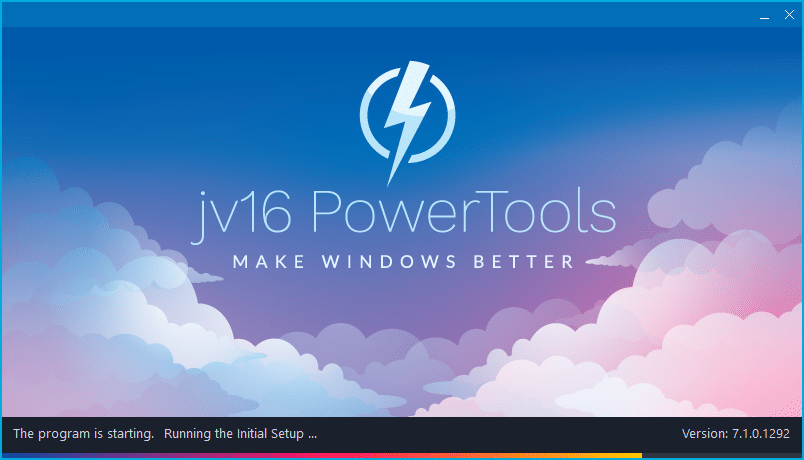The developer of RegCleaner, jv16 PowerTools, Uninstalr, WinFindr, Startup Timer, ScreenshotX, System Examiner and Windows Update Fixer.
Release Notes for Version 7.1.0.1292
jv16 PowerTools Change Log Since b1288
Feature Improvements:
- Added a statistics panel to the Dashboard to show how much data has been cleaned with jv16 PowerTools.
- Running the System Cleaner could go by too fast in the case of not many items being cleaned, this makes it difficult to check or uncheck the ‘restart computer’ checkbox. This has now been addressed by ensuring the cleaning operation will take at least a few seconds. Also, the restart option will now be only automatically checked if the cleaning consists of over 100 items.
- The scan progress screen now shows the status of the program with more details.
- Improved the accuracy of detection of installed software, this enhances the performance of both System Cleaner and Software Uninstaller.
Bug Fixes
- If you used Tools > Maintenance > Flush Caches, the Dashboard’s hard drive analysis will not run, before 24 hours has passed. That is, it will work the next day you run jv16 PowerTools. Therefore, a minor issue, but fixed nevertheless.
- The scan module view did not honor the Settings > General > ‘Show what item is currently being analyzed in the scan progress screen’. That is, if you had disabled this setting, the scan progress screen would still display the currently scanned paths per each module.
- System Cleaner’s Clean And Fix button did not have the blue border to symbolize it being the default action button of the tool.
- In some cases, starting the System Cleaner immediately brought up the scan progress screen’s ‘finalizing’ stage, which would stay on screen during the entire scan time instead of the actual progress screen. This was a cosmetic issue and did not affect the actual scan, however, it could seem confusing and could make you think the scan had frozen.
- The scan progress circle could have a different line width on different tools. This was purely a cosmetic issue.
- The Help > Command Line Parameters text contained a typo and it was not possible to translate the text. It existed in the translation file, but the app failed to load the translated version.
Known issues
During the quality control for this version, we have also identified a few bugs in the new version. These are all cosmetic issues with no real user impact or risk and will be fixed in upcoming versions. These issues are:
- The circular chart elements in Internet Optimizer may contain visual artefacts.
- The text of the circular progress element in the progress screen, such as when scanning the system, can be sometimes drawn to the left side of the screen. This issue is evident if the window is resized during the progress screen being visible.
- Sometimes the program fails to correctly fetch the icon of a running application, causing the CPU or RAM listing areas of the Dashboard to show either a missing or incorrect icon.
- The top right corner panel buttons of the Dashboard can display incorrect color when the mouse cursor is over them.
How to update:
If you are using any recent jv16 PowerTools (v6 or later) – simply download and install the new version over the old version. No uninstallation is required or recommended.
If you are using an older version, please uninstall it before installing the new version, or install the new version to another directory.
Join the discussion:
You can join our discussion forum – jv16 PowerTools Updated – Build 1292 Released for sharing your comments of this new version.
Common questions:
- How can I update to the latest version of jv16 PowerTools?
- What license do I own? Can I update to the latest version of jv16 PowerTools?
- Who is entitled for a free update to the latest version jv16 PowerTools?
- How can I subscribe to your mailing-list?
- How can I unsubscribe from your mailing-list?
- Where can I download the translation files for jv16 PowerTools?
1. How can I update to the latest version of jv16 PowerTools?
If you are using any recent jv16 PowerTools (v6 or later) – simply download and install the new version over the old version. No uninstallation is required or recommended.
If you are using an older version, please uninstall it before installing the new version, or install the new version to another directory.
If you own an active license and need to install the new version and activate it:
- Download the free trial version of jv16 PowerTools.
- Install jv16 PowerTools
- Open jv16 PowerTools and access the My Account tool
- Enter your name and email address into the My Account tool. Be sure to use the same information you used with your order!
After you have entered your information, the My Account tool will automatically download and install your license, and convert the trial version to the full version.
2. What license do I own? Can I update to the latest version of jv16 PowerTools?
If you are unsure what license you own, please use the Find My Licenses tool from within jv16 PowerTools, after installing the latest version of the product.
The tool lists all your previous orders and tells you about your licensing options.
3. Who is entitled for a free update to the latest version of jv16 PowerTools?
Anyone can update to the latest jv16 PowerTools, however you can only use it if you have an active license, or are currently within the 14 day free trial period.
4. How can I subscribe to your mailing list?
To signup to our newsletter, all you need to do is enter your name and email address in the provided form on our download page. Then click to download the product (if you haven’t already done so).
If you already have jv16 PowerTools installed, you can also sign up from within the app.
5. How can I unsubscribe from your mailing list?
You can unsubscribe from our mailing list by using the unsubscribe link provided inside every newsletter sent out.
6. Where can I download the translation files for jv16 PowerTools?
The new jv16 PowerTools, comes with the following translations built in.
It will automatically switch if any match with your computers main language or default to English otherwise:
Chinese Simplified, Chinese Traditional, Danish, Dutch, English, Finnish, French, German, Italian, Japanese, Korean, Norwegian, Portuguese, Romanian, Russian, Spanish, Swedish, Thai, Turkish.
New users:
How to install jv16 PowerTools
Download and run the software installation file to install jv16 PowerTools to your computer. Follow the on-screen instructions.
All new users of jv16 PowerTools will receive a fully functional, 14 day trial version of the product. It contains no bundled software, no adware, no nonsense!
By entering your full name and e-mail address during product setup, you will be subscribed to our periodic newsletter. That’s all we ask: to stay in touch! We honestly value your privacy and offer a trust guarantee.
Technical details
Compatible with: Any PC running any version of Windows Vista and up (Includes Windows 11).
Fully supports 64 bit systems.
If your question hasn’t yet been answered in any listed above, please open a new support ticket and we will be glad to assist!