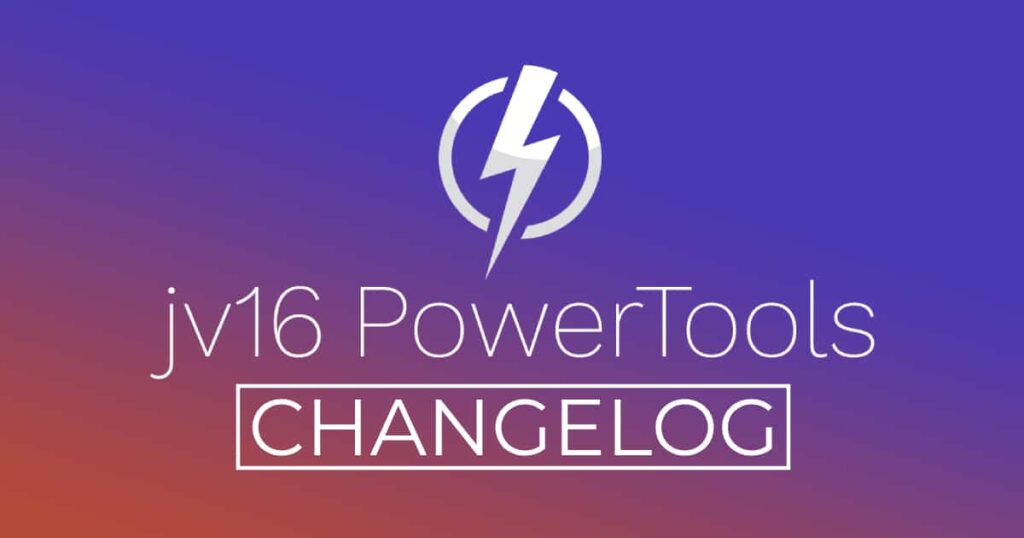The developer of RegCleaner, jv16 PowerTools, Uninstalr, WinFindr, Startup Timer, ScreenshotX, System Examiner and Windows Update Fixer.
Release Notes
An updated version of jv16 PowerTools has been released. The latest version number is 5.0.0.845.
Change Log Since Build 798
Feature Improvements:
-
Major speed improvements to Software Uninstaller and Software Updater scans.
-
Minor improvements to the accuracy of Software Uninstaller.
-
Minor performance improvements to Find All and the Finder tool.
Bug Fixes
- Maximizing or unmaximizing the main window by double clicking the top window bar does not work properly.
- If you maximize the main window, then minimize it, clicking the jv16 PowerTools in Windows task bar does not restore its window and the program can remain invisible.
- The Please restart jv16 PowerTools message box can be shown with the wrong message box icon.
- Software Uninstaller and Software Updater can show wrong version number for some software, for example Speccy.
- Uninstalling many software at the same time can cause the progress screen to display incorrect paths. For example, if you are uninstalling Winzip and Winrar, during the uninstallation of Winrar, the progress screen could say it is processing C:\Program Files\Winzip\. This is a purely cosmetic problem relating to the user interface. No incorrect data is removed, or data of other software.
- Uninstalling certain software can cause the system to reboot incorrectly. This is caused by Software Uninstaller not detecting a certain type of reboot now or later selector in the app’s uninstaller.
- The scan progress screen of Find All and Finder tool can display incorrectly large number of results found. This is purely a cosmetic issue, the user interface simply counted the data wrong and that is why the number of items found shown on screen does not always match the final number of found items.
Known Issues:
- Support for 4K displays is not yet perfect, however, it is already quite usable.
- System Cleaner’s browser cleaning module does not support the new Chromium based Microsoft Edge.
- System Cleaner and Software Uninstaller Right-Click menus do not yet have the Add To Ignore List feature.
- Duplicate Finder will list at most 2000 duplicate files.
How to update:
If you are using any recent jv16 PowerTools (5.0.0.x) – simply download and install the new version over the old version. No uninstallation is required or recommended.
If you are using an older version, please uninstall it before installing the new version, or install the new version to another directory.
Join the discussion:
You can join our discussion forum – New jv16 Powertools build 5.0.0.845 thread for sharing your comments of this new version.
Notice about build 832:
The originally released build 832 contained a bug which, under some circumstances could damage Mozilla Firefox and Mozilla Thunderbird programs. We received two bug reports of this issue, and decided to issue this build 845 as a quick fix to this issue. If the problem occurred in your system, simply reinstalling the damaged program, such as Firefox, fixes the issue and there is no data loss or other damage to the system. That being said, this should have never had happened and we apologize! We will improve our quality control systems to ensure this can never happen again!
Common questions:
- How can I update to the latest version of jv16 PowerTools?
- What license do I own? Can I update to the latest version of jv16 PowerTools?
- Who is entitled for a free update to the latest version jv16 PowerTools?
- How can I subscribe to your mailing-list?
- How can I unsubscribe from your mailing-list?
- Where can I download the translation files for jv16 PowerTools?
1. How can I update to the latest version of jv16 PowerTools?
If you are using any recent jv16 PowerTools (5.0.0.x) – simply download and install the new version over the old version. No uninstallation is required or recommended.
If you are using an older version, please uninstall it before installing the new version, or install the new version to another directory.
If you own an active license and need to install the new version and activate it:
- Download the free trial version of jv16 PowerTools.
- Install jv16 PowerTools
- Open jv16 PowerTools and access the My Account tool
- Enter your name and email address into the My Account tool. Be sure to use the same information you used with your order!
After you have entered your information, the My Account tool will automatically download and install your license, and convert the trial version to the full version.
2. What license do I own? Can I update to the latest version of jv16 PowerTools?
If you are unsure what license you own, please use the Find My Licenses tool from within jv16 PowerTools, after installing the latest version of the product.
The tool lists all your previous orders and tells you about your licensing options.
3. Who is entitled for a free update to the latest version of jv16 PowerTools?
Anyone can update to the latest jv16 PowerTools, however you can only use it if you have an active license, or are currently within the 14 day free trial period.
4. How can I subscribe to your mailing list?
To signup to our newsletter, all you need to do is enter your name and email address in the provided form on our download page. Then click to download the product (if you haven’t already done so).
If you already have jv16 PowerTools installed, you can also sign up from within the app.
5. How can I unsubscribe from your mailing list?
You can unsubscribe from our mailing list by using the unsubscribe link provided inside every newsletter sent out.
6. Where can I download the translation files for jv16 PowerTools?
The new jv16 PowerTools, comes with the following translations built in.
It will automatically switch if any match with your computers main language or default to English otherwise:
Chinese Simplified, Chinese Traditional, Danish, Dutch, English, Finnish, French, German, Italian, Japanese, Korean, Norwegian, Portuguese, Romanian, Russian, Spanish, Swedish, Thai, Turkish.
New users:
How to install jv16 PowerTools
Download and run the software’s installation file to install jv16 PowerTools to your computer. Follow the on-screen instructions.
All new users of jv16 PowerTools will receive a fully functional, 14 day trial version of the product. It contains no bundled software, no adware, no nonsense!
By entering your full name and e-mail address during product setup, you will be subscribed to our periodic newsletter. That’s all we ask: to stay in touch! We honestly value your privacy and offer a trust guarantee.
Technical details
Compatible with: Any PC running any version of Windows Vista, Windows 7, Windows 8 and Windows 10.
Fully supports 64 bit systems.
If your question hasn’t yet been answered in any listed above, please open a new support ticket and we will be glad to assist!