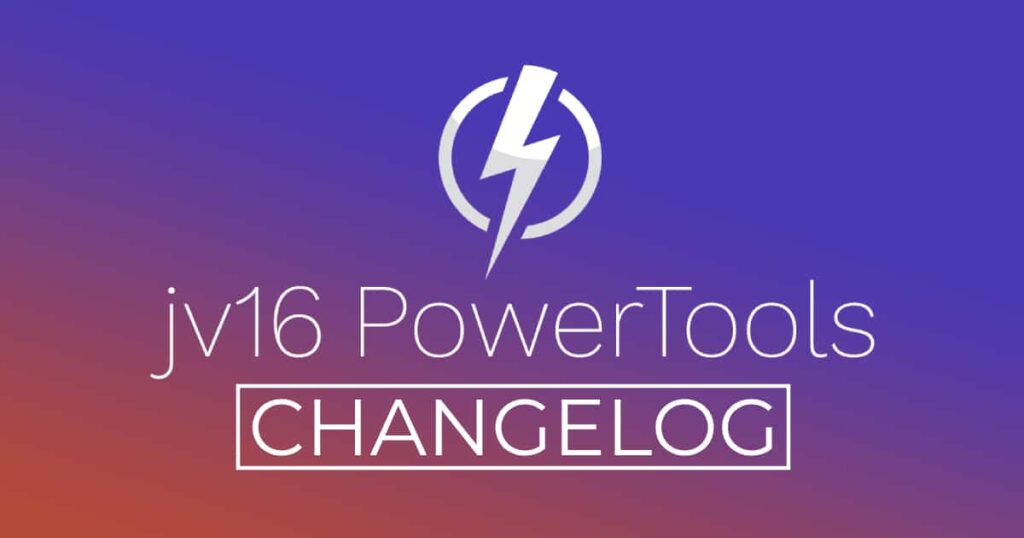The developer of RegCleaner, jv16 PowerTools, Uninstalr, WinFindr, Startup Timer, ScreenshotX, System Examiner and Windows Update Fixer.
Release Notes
An updated version of jv16 PowerTools has been released. The latest version number is 5.0.0.786.
Change Log Since Build 730
Feature Improvements:
- New tool: Task Closer. This tool allows you to maximize the performance of your computer and your mental focus by closing background processes and notification windows during gaming or working.
- New tool: Software Updater. This tool allows you to see which of your installed programs and games are outdated and allows you to start the download of the latest versions with one click.
- New tool: Command Prompt mode allows you to execute simple commands by typing them to the main screen. This feature is especially handy for people who have used to using computers more using the keyboard and not mouse.
- Greatly improved the error resistance of the Internet Optimizer. Before, the entire process could fail if few DNS server benchmark tests failed, for example due to some limitations to the internet connection. Now, it will simply automatically try tests again and proceed even if minor failures occur.
- Improved the error message for local DNS server settings.
- Improved Software Uninstaller’s ability to detect the version information of software.
- Greatly improved Software Uninstaller’s ability to detect the installation date of software.
- Greatly improved System Cleaner’s ability to detect leftovers from software which have been uninstalled after jv16 PowerTools has been installed.
- The program will now start with less flickering of the main window user interface.
- Find All’s default ignore list now also includes the system temporary data directories.
- Improved the scaling for 4K displays. The program still doesn’t look perfect at 4K resolution, but it’s now a lot better. We will improve the 4K support with the next versions.
- The superfluous Close button bar at the bottom of certain tools, such as the Support page, will now be hidden if the window size is too small to accommodate it. This will free more space to the actual content on screen.
- User can now choose which tools are available in the home screen, and whether the System Cleaner should have a larger icon.
- The License Agreement has been updated to include detailed information what kind of data jv16 PowerTools sends to us. In short, it sends statistical information to help with our quality control and product development. The only personal information is sent if you use the My Account tool to activate your copy of the program, this will naturally send the name and email address you input to the tool.
- The program will automatically prune old debug logs from its debug folder.
- Internet Optimizer now uses less than 40% of the resources it used before.
- Massive speed improvements to the Initial Setup. In some systems, Initial Setup is now up to 400% faster. The speed improvement is based on improved analysis of very specific type of data. If your system doesn’t happen to have this data, the speed improvement might be very minor for you.
- The font of the tool name is now better adjusted based on screen size, causing less window real estate to be used for the tool name text and freeing up more space for the actual tool user interface.
- Improved the detection of windows to close in Task Closer.
- Greatly improved the program’s ability to detect installed software before Software Uninstaller has been run. This improves the accuracy of the System Cleaner and the list of available software in Task Closer.
- Added a one time confirmation to Task Closer.
- The default listing of Software Updater only consists of the software that should be updated.
- Software Updater now considers version such as 1.53.0.1088 and 1.53.1087 to be equal, even though they technically are not, but certain software publishers use these interchangeably and that caused some incorrect update analysis results in Software Updater before.
- Optimized the program’s memory usage, and this version will again use less RAM than before.
- Improved the usability of the program using only a keyboard – now pressing Ctrl + Enter will press the default button of the currently open tool.
- Improved support for systems with multiple monitors.
- Resizing the main program window now works faster and smoother.
Bug Fixes
- Aborting a scan and then starting it again does not always work, instead, starting the scan again will only show the aborting scan screen again.
- The program can display an error message about floating point division by zero in some rare cases.
- The Internet Optimizer can fail to run without showing any error message, it would simply return to the home screen.
- Find All’s Ignore List is not always properly initialized. For example, jv16 PowerTools’s own debug folder should by default be ignored, but this does not always happen.
- Scan progress screen’s font sizes can change during a scan without any good reason.
- The program can fail to detect all the installed browsers from the system, which leads them not being listed in jv16 PowerTools Settings window.
- Sometimes clicking the top bar of the main program window is incorrectly interpreted as a double click, causing the window to get maximized.
- Internet Optimizer can get stuck when applying the new Internet settings.
- The Registry Backups Disabled popup can be shown annoyingly immediately after the Initial Setup has completed and the main window shown. Now, there is a small delay before it can be shown.
- Initial Setup can fail and show an error message in some systems.
- Software Uninstaller can fail to uninstall software with an error message “Error No uninstallation data found. Nothing to do.”
- Running System Cleaner can leave orphaned threads running in the background. While they don’t normally cause any problems, they can make the program seem slow and use more RAM than expected.
- The tools can get stuck to the Adding Data To Screen phase, especially if the tool was ran after using System Cleaner. This was a rare bug, only occuring in some systems, and only sometimes.
- After you first start the program, the tool tips on the main program window are correct. However, after you start the program again, the tool tip texts are cropped, with only the first sentence visible.
- System Cleaner does not always detect all of the broken shortcuts from Windows Desktop or Start Menu. This is a false negative type of bug, meaning not all broken shortcuts were detected.
- Sometimes the tool icons on the main screen can have jagged edges.
- In some systems, maximizing the main program window can make it cover the Windows task bar.
- Buttons may be drawn using a slightly incorrect color. This cosmetic issue can happen, for example, if you click the Close button of a tool, and then re-open it and repeat this a few times.
Known Issues:
- Support for 4K displays is not yet perfect, however, it is already quite usable.
- System Cleaner’s browser cleaning module does not yet support the new Chromium based Microsoft Edge.
- The System Cleaner and Software Uninstaller Right-Click menus do not yet have the Add To Ignore List feature.
How to update:
If you are using any recent jv16 PowerTools (5.0.0.x) – simply download and install the new version over the old version. No uninstallation is required or recommended.
If you are using an older version, please uninstall it before installing the new version, or install the new version to another directory.
Join the discussion:
You can join our discussion forum – New jv16 Powertools build 5.0.0.786 thread for sharing your comments of this new version.
Common questions:
- How can I update to the latest version of jv16 PowerTools?
- What license do I own? Can I update to the latest version of jv16 PowerTools?
- Who is entitled for a free update to the latest version jv16 PowerTools?
- How can I subscribe to your mailing-list?
- How can I unsubscribe from your mailing-list?
- Where can I download the translation files for jv16 PowerTools?
1. How can I update to the latest version of jv16 PowerTools?
If you are using any recent jv16 PowerTools (5.0.0.x) – simply download and install the new version over the old version. No uninstallation is required or recommended.
If you are using an older version, please uninstall it before installing the new version, or install the new version to another directory.
If you own an active license and need to install the new version and activate it:
- Download the free trial version of jv16 PowerTools.
- Install jv16 PowerTools
- Open jv16 PowerTools and access the My Account tool
- Enter your name and email address into the My Account tool. Be sure to use the same information you used with your order!
After you have entered your information, the My Account tool will automatically download and install your license, and convert the trial version to the full version.
2. What license do I own? Can I update to the latest version of jv16 PowerTools?
If you are unsure what license you own, please use the Find My Licenses tool from within jv16 PowerTools, after installing the latest version of the product.
The tool lists all your previous orders and tells you about your licensing options.
3. Who is entitled for a free update to the latest version of jv16 PowerTools?
Anyone can update to the latest jv16 PowerTools, however you can only use it if you have an active license, or are currently within the 14 day free trial period.
4. How can I subscribe to your mailing list?
To signup to our newsletter, all you need to do is enter your name and email address in the provided form on our download page. Then click to download the product (if you haven’t already done so).
If you already have jv16 PowerTools installed, you can also sign up from within the app.
5. How can I unsubscribe from your mailing list?
You can unsubscribe from our mailing list by using the unsubscribe link provided inside every newsletter sent out.
6. Where can I download the translation files for jv16 PowerTools?
The new jv16 PowerTools, comes with the following translations built in.
It will automatically switch if any match with your computers main language or default to English otherwise:
Chinese Simplified, Chinese Traditional, Danish, Dutch, English, Finnish, French, German, Italian, Japanese, Korean, Norwegian, Portuguese, Romanian, Russian, Spanish, Swedish, Thai, Turkish.
New users:
How to install jv16 PowerTools
Download and run the software’s installation file to install jv16 PowerTools to your computer. Follow the on-screen instructions.
All new users of jv16 PowerTools will receive a fully functional, 14 day trial version of the product. It contains no bundled software, no adware, no nonsense!
By entering your full name and e-mail address during product setup, you will be subscribed to our periodic newsletter. That’s all we ask: to stay in touch! We honestly value your privacy and offer a trust guarantee.
Technical details
Compatible with: Any PC running any version of Windows Vista, Windows 7, Windows 8 and Windows 10.
Fully supports 64 bit systems.
If your question hasn’t yet been answered in any listed above, please open a new support ticket and we will be glad to assist!