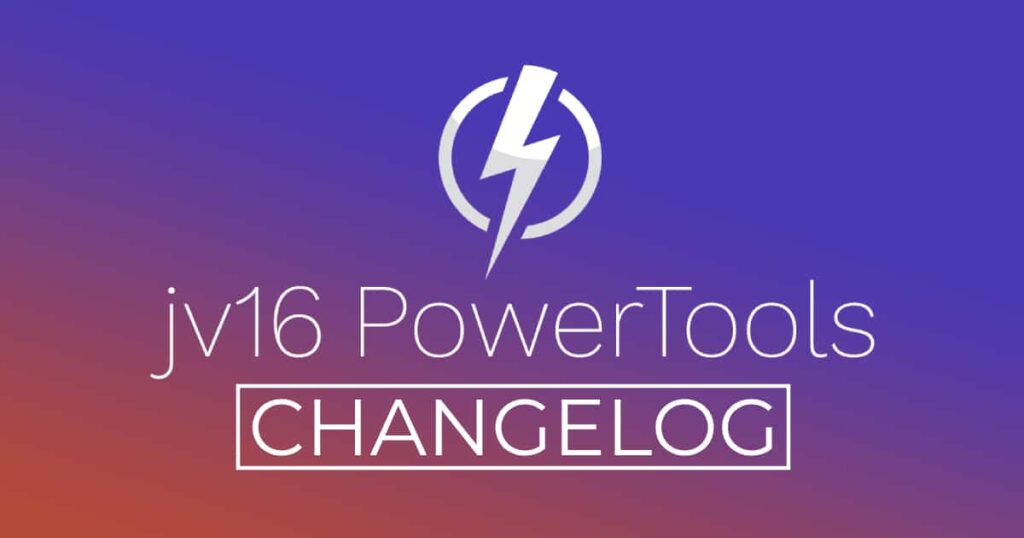The developer of RegCleaner, jv16 PowerTools, Uninstalr, WinFindr, Startup Timer, ScreenshotX, System Examiner and Windows Update Fixer.
Release Notes
An updated version of jv16 PowerTools has been released. The latest version number is 5.0.0.697.
Change Log Since Build 675
Bug Fixes
- Uninstalling software can cause the Windows user interface (explorer.exe) to be terminated. This is by design. However, after the uninstallation, it should be restarted again. Bug mainly affects Windows 8.
- If you use the Results Search feature within Find All, the blue category bars with the number of found items are not updated to reflect what is currently on screen. Instead, the number of items in each category remains the same as if no Results Search is not used at all. This only affects the number of results reported, the actual searching of results is working correctly.
- You cannot use Ctrl + A to select all the text in the Software Uninstaller > Uninstall Software screen.
- In some systems, the automatic detection of Whitelisted Domains to be listed in Settings > System Cleaner does not work, and no domains are listed.
- Software Uninstaller can incorrectly list some software twice, with and without a version number in the program’s name.
- Find All’s group captions are not correctly capitalized. For example, file paths can be incorrectly starting with a non capital drive letter.
- The default sort of Software Uninstaller is incorrect.
- System Cleaner can incorrectly say some Windows application shortcuts, such as the Snipping Tool, are broken and not working, even if they are working. This bug is rare, we were not able to even reproduce it but nevertheless, it is now fixed.
- Restoring a backup with the Backup tool can cause Windows RegEdit.exe error message to show up.
- The bottom status bar texts in the main window are not always correctly positioned (not centered).
- Some parts of the user interface cannot be translated because the texts are missing from the translation file (English.lng)
- Applying filters in System Cleaner, Software Uninstaller or Find All result screens does not hide the filter panel while the screen updates.
- System Cleaner’s progress screen can display a number of errors founds to be larger than actually listed in the result screen. This is a cosmetic bug, caused by the scan progress screen counting all found items, and the final result listing containing only items without any duplicate data and without results matching the user defined ignore lists.
- Find All’s result list processing will become very slow with a lot of data (10000+ rows) and the counts, such as the number of items on screen, can be inaccurate.
- If you use the Settings window to hide Find All from the home screen, and then re-enable it again, the Find All box is incorrectly positioned in the home screen.
- Uninstalling software with the Software Uninstaller can get stuck to long periods of time (30 minutes+) when uninstalling certain software. This only happens in some cases, and with some software.
- System Cleaner’s result screen always contains a long English text, even if you are using the program in another language.
- The scan progress screen can display a cosmetic mistake by showing hkey_local_machine\somekey\ – (full key)\. The trailing \ character is incorrect here.
- Even if you list the installation directory of software in the Settings > Ignore List, under some rare cases, the Software Uninstaller can still list the software. This does not occur if you also list the software’s name in the Ignore List.
Feature Improvements:
- The program now starts a lot faster. On average, the previous build took 11 seconds to fully start, this version takes on average only 4 seconds.
- Greatly improved the speed of uninstalling software with the Software Uninstaller.
- Greatly improved the performance of Results Search and the result list filtering features when dealing with lists with a lot of data.
- Improved the accuracy of the Software Uninstaller. It again finds more data to remove when you use it to uninstall software.
- Improved Software Uninstaller’s ability to delete locked and otherwise write protected data.
- Improved the progress reporting of uninstalling software.
- Improved System Cleaner’s ability to find more leftovers from old software.
- Improved System Cleaner’s detection of which registry data is relating to which installed software or left-over software. This will make the analysis of the results list a lot easier when you can see what is relating to which software.Improved the speed of System Cleaner scan.
- It’s not meaningful to display the number of issues found during the System Cleaner scan because the number is not final before the final post processing phase, which takes two seconds just before the scan completes. The previous versions showed the number of possibly found issues, but this is not accurate and could lead to confusion with users. Therefore, this is no longer shown.
- Improved the user interface after you click the Uninstall button in the Software Uninstaller. Before, you saw a progress animation. Now you see an actual progress bar.
- Starting to type in the home screen now automatically moves to focus to Find All, allowing you to start a Find All search without first having to click its search box to become active.
- Ctrl + A in the home screen will now select everything in the Find All’s search box.
- The main program window now starts with less visual flickering and elements moving around immediatly after the window becomes visible.
- The program will now display a message on its main window if a new version is available for download. Before, user would have to use the Help > Check For Updates to see this information.
- Improved the accuracy of the progress reporting, especially when cleaning the system with System Cleaner and uninstalling software with Software Uninstaller.
- The installation file of the program is now better in detecting and closing any instance of jv16 PowerTools, to ensure a smoother update process.
Known Issues:
- The program does not scale properly when using 4K screen or other large resolutions. This is mostly a cosmetic issue, the program works just fine, but many user interface elements are incorrectly sized.
- The System Cleaner and Software Uninstaller Right-Click menus do not yet have the Add To Ignore List feature.
How to update:
If you are using any recent jv16 PowerTools (5.0.0.x) – simply download and install the new version over the old version. No uninstallation is required or recommended.
If you are using an older version, please uninstall it before installing the new version, or install the new version to another directory.
Join the discussion:
You can join our discussion forum – New jv16 Powertools build 5.0.0.697 thread for sharing your comments of this new version.
Common questions:
- How can I update to the latest version of jv16 PowerTools?
- What license do I own? Can I update to the latest version of jv16 PowerTools?
- Who is entitled for a free update to the latest version jv16 PowerTools?
- How can I subscribe to your mailing-list?
- How can I unsubscribe from your mailing-list?
- Where can I download the translation files for jv16 PowerTools?
1. How can I update to the latest version of jv16 PowerTools?
If you are using any recent jv16 PowerTools (5.0.0.x) – simply download and install the new version over the old version. No uninstallation is required or recommended.
If you are using an older version, please uninstall it before installing the new version, or install the new version to another directory.
If you own an active license and need to install the new version and activate it:
- Download the free trial version of jv16 PowerTools.
- Install jv16 PowerTools
- Open jv16 PowerTools and access the My Account tool
- Enter your name and email address into the My Account tool. Be sure to use the same information you used with your order!
After you have entered your information, the My Account tool will automatically download and install your license, and convert the trial version to the full version.
2. What license do I own? Can I update to the latest version of jv16 PowerTools?
If you are unsure what license you own, please use the Find My Licenses tool from within jv16 PowerTools, after installing the latest version of the product.
The tool lists all your previous orders and tells you about your licensing options.
3. Who is entitled for a free update to the latest version of jv16 PowerTools?
Anyone can update to the latest jv16 PowerTools, however you can only use it if you have an active license, or are currently within the 14 day free trial period.
4. How can I subscribe to your mailing list?
To signup to our newsletter, all you need to do is enter your name and email address in the provided form on our download page. Then click to download the product (if you haven’t already done so).
If you already have jv16 PowerTools installed, you can also sign up from within the app.
5. How can I unsubscribe from your mailing list?
You can unsubscribe from our mailing list by using the unsubscribe link provided inside every newsletter sent out.
6. Where can I download the translation files for jv16 PowerTools?
The new jv16 PowerTools, comes with the following translations built in.
It will automatically switch if any match with your computers main language or default to English otherwise:
Chinese Simplified, Chinese Traditional, Danish, Dutch, English, Finnish, French, German, Italian, Japanese, Korean, Norwegian, Portuguese, Romanian, Russian, Spanish, Swedish, Thai, Turkish.
New users:
How to install jv16 PowerTools
Download and run the software’s installation file to install jv16 PowerTools to your computer. Follow the on-screen instructions.
All new users of jv16 PowerTools will receive a fully functional, 14 day trial version of the product. It contains no bundled software, no adware, no nonsense!
By entering your full name and e-mail address during product setup, you will be subscribed to our periodic newsletter. That’s all we ask: to stay in touch! We honestly value your privacy and offer a trust guarantee.
Technical details
Compatible with: Any PC running any version of Windows Vista, Windows 7, Windows 8 and Windows 10.
Fully supports 64 bit systems.
If your question hasn’t yet been answered in any listed above, please open a new support ticket and we will be glad to assist!