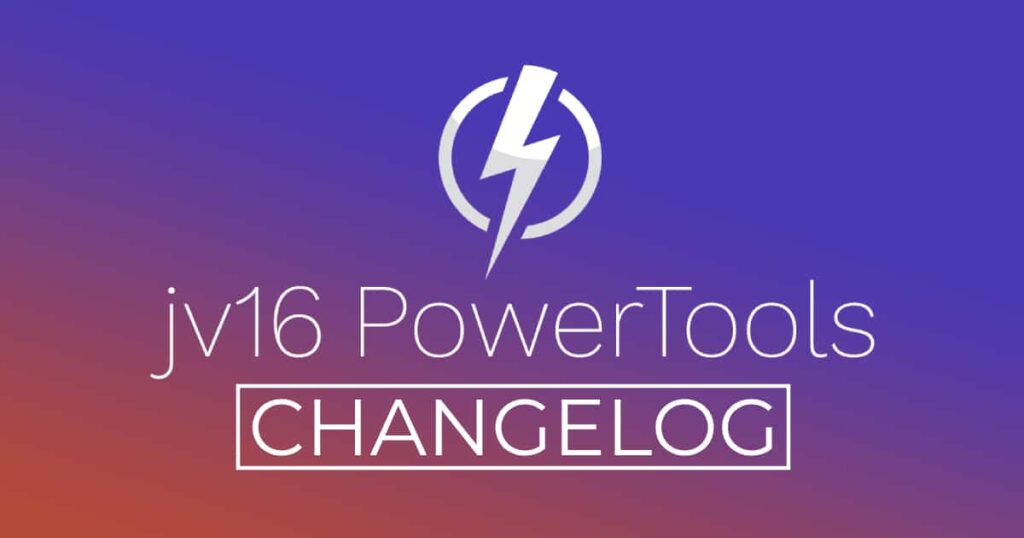The developer of RegCleaner, jv16 PowerTools, Uninstalr, WinFindr, Startup Timer, ScreenshotX, System Examiner and Windows Update Fixer.
Release Notes
An updated version of jv16 PowerTools has been released. The latest version number is 5.0.0.668.
Change Log Since Build 608
Bug Fixes
- The program could sometimes get stuck to a 90% or 99% scan progress for extended period of time.
- Maximizing the program window can cause it to get too big, covering the Windows task bar.
- System Cleaner’s settings look slightly confusing if there are no browsers installed in your computer yet the Settings window still has the browser data cleaning related texts visible.
- If a message box opens while a Right Click menu is active the program can freeze in a way you cannot close the message box nor click anywhere in the Right Click menu.
- Software Uninstaller can in some systems list some installed software twice, especially the Microsoft Edge browser.
- Moving the mouse cursor around the main window can cause the tool caption texts to randomly move by one pixel left or right.
- System Cleaner, Software Uninstaller and the Find All results can forget the set column widths and always start with the first column resized very small.
- Saving a results list from File > Save List as produces a file without any file extension if you only write a filename without file extension.
- Uninstalling certain software, such as CDBurnerXP, can cause the Software Uninstaller to get stuck and never complete. This only occurs with some systems, and with some software being uninstalled.
- Pressing Ctrl + A to select all the items of System Cleaner, Software Uninstaller or Find All results may trigger the result list filter update to run again. This is a cosmetic issue but nevertheless, annoying and now fixed.
Feature Improvements:
- New Feature: Software Uninstaller now shows the size of each installed software, their installation date and as an unique feature, the impact each installed software has on your system’s performance.
- New Feature: Real-time searching of the result lists in System Cleaner, Software Uninstaller and Find All. This makes working with large lists very easy.
- New Feature: Popup window to show detailed information about the found items of System Cleaner, Software Uninstaller and Find All result list.
- Massive improvements to the speed of the Initial Setup. Before, it took on average 97 seconds. Now, it takes on average only 48 seconds.
- Massive improvements to the speed of the Software Uninstaller. With previous build, the average scan time was 60 seconds, now it’s 35 seconds.
- Major improvements to the overall smoothness of the user interface. In our testing systems, we monitor cases when the program’s user interface takes a long time to respond to our input. The average slow respond time of the last version was 2700 msec and now it’s down to 1500 msec.
- The program will now automatically detect and add to the Global Ignore List the installation folders of detected anti-virus software. This helps to ensure jv16 PowerTools does not touch any data of any installed anti-virus software.
- All the buttons within the program now look the same in all versions of Windows.
- The size of each button is now better adjusted based on the length of button text.
- Tools > Maintenance > Flush jv16 PowerTools Cache feature now also clears all the jv16 PowerTools debug logs.
- The program will now attempt to detect a case of it updated by user installing a new version over the old version and if that is detected, an Initial Setup is triggered to run.
- The software now uses less memory (RAM) to work.
- Added an option to hide the result filtering feature to Settings.
- Pressing the Esc key from keyboard will now close any open filter panel, and any open result list popup info panel.
- The System Cleaner’s scan report is now disabled (no longer shown), until we complete its redesign.
- Software Uninstaller’s Show All Data window that shows all of the found data relating to an installed software no longer automatically closes.
- Software Uninstaller’s Show All Data now also tells you the exact number of files and folders, and registry keys and entries found relating to the selected software.
- Improved the smoothness of Software Uninstaller’s progress reporting.
- The program is now much better at preventing multiple instances of itself from being launched. Before, you could accidentally run more than one instance of the programs and it could take many seconds before the duplicate instance was closed.
- Reduced the time it takes for the initial screen of the program to show up. Before, it could be up to five seconds.
- Added a command line parameter option to start jv16 PowerTools Find All feature. You can now use a command line parameter jv16pt.exe -FindAll “Search word”.
- Added an additional confirmation to the Settings window if user chooses to disable any safety features. You can disable the safety checks, but it will ask to confirm if you are sure you know what you are doing.
How to update:
If you are using any recent jv16 PowerTools (5.0.0.x) – simply download and install the new version over the old version. No uninstallation is required or recommended.
If you are using an older version, please uninstall it before installing the new version, or install the new version to another directory.
Join the discussion:
You can join our discussion forum – New jv16 Powertools build 5.0.0.668 thread for sharing your comments of this new version.
Common questions:
- How can I update to the latest version of jv16 PowerTools?
- What license do I own? Can I update to the latest version of jv16 PowerTools?
- Who is entitled for a free update to the latest version jv16 PowerTools?
- How can I subscribe to your mailing-list?
- How can I unsubscribe from your mailing-list?
- Where can I download the translation files for jv16 PowerTools?
1. How can I update to the latest version of jv16 PowerTools?
If you are using any recent jv16 PowerTools (5.0.0.x) – simply download and install the new version over the old version. No uninstallation is required or recommended.
If you are using an older version, please uninstall it before installing the new version, or install the new version to another directory.
If you own an active license and need to install the new version and activate it:
- Download the free trial version of jv16 PowerTools.
- Install jv16 PowerTools
- Open jv16 PowerTools and access the My Account tool
- Enter your name and email address into the My Account tool. Be sure to use the same information you used with your order!
After you have entered your information, the My Account tool will automatically download and install your license, and convert the trial version to the full version.
2. What license do I own? Can I update to the latest version of jv16 PowerTools?
If you are unsure what license you own, please use the Find My Licenses tool from within jv16 PowerTools, after installing the latest version of the product.
The tool lists all your previous orders and tells you about your licensing options.
3. Who is entitled for a free update to the latest version of jv16 PowerTools?
Anyone can update to the latest jv16 PowerTools, however you can only use it if you have an active license, or are currently within the 14 day free trial period.
4. How can I subscribe to your mailing list?
To signup to our newsletter, all you need to do is enter your name and email address in the provided form on our download page. Then click to download the product (if you haven’t already done so).
If you already have jv16 PowerTools installed, you can also sign up from within the app.
5. How can I unsubscribe from your mailing list?
You can unsubscribe from our mailing list by using the unsubscribe link provided inside every newsletter sent out.
6. Where can I download the translation files for jv16 PowerTools?
The new jv16 PowerTools, comes with the following translations built in.
It will automatically switch if any match with your computers main language or default to English otherwise:
Chinese Simplified, Chinese Traditional, Danish, Dutch, English, Finnish, French, German, Italian, Japanese, Korean, Norwegian, Portuguese, Romanian, Russian, Spanish, Swedish, Thai, Turkish.
New users:
How to install jv16 PowerTools
Download and run the software’s installation file to install jv16 PowerTools to your computer. Follow the on-screen instructions.
All new users of jv16 PowerTools will receive a fully functional, 14 day trial version of the product. It contains no bundled software, no adware, no nonsense!
By entering your full name and e-mail address during product setup, you will be subscribed to our periodic newsletter. That’s all we ask: to stay in touch! We honestly value your privacy and offer a trust guarantee.
Technical details
Compatible with: Any PC running any version of Windows Vista, Windows 7, Windows 8 and Windows 10.
Fully supports 64 bit systems.
If your question hasn’t yet been answered in any listed above, please open a new support ticket and we will be glad to assist!