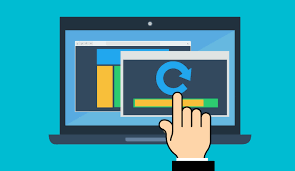The developer of RegCleaner, jv16 PowerTools, Uninstalr, WinFindr, Startup Timer, ScreenshotX, System Examiner and Windows Update Fixer.
If you wonder why you should use a professional system mechanic software, let me ask you this first: how many of the programs that you have installed on your computer do you really use on a daily basis?
If you look at all the programs installed on your PC, you will probably find that you have long stopped using many of them. In fact, you may find that some of them do not even function properly anymore. This software unnecessarily takes up space on your hard drive, and it does not help the performance of your PC.
Windows offers an integrated tool that can be used to uninstall software. You can access it from the control panel. However, if you have ever used it you will know that it is not always 100% effective.
In many cases, although the process of uninstalling a program is apparently done correctly, there are actually remains of unwanted software scattered throughout the system. This is where the use of a professional system mechanic software comes in handy.
On other occasions, you may find that the application you want to eliminate is not even in the list of programs installed on your PC. For a more effective removal process, there are many programs that can help you perform this task safely.
This particular program perform a global scan of your computer and erases all traces of the application that you want to eliminate.
When do I need a professional system mechanic?
One of the biggest headaches for Windows computers is the time it takes to start the operating system. This causes the start-up to slow down because of the amount of memory consumed.
One of the most common causes why you have accumulated more “useless” things in your PC, is the installation of “a thousand programs” that by forgetfulness or ignorance remain in the system.
Without the help of a professional system mechanic this gets worse; the operating system gives you the option to uninstall the desired program comfortably through the control panel, although this may not be sufficient at times as leftover traces are often left behind.
The problem can be even greater if you have bought the computer in a store, as resellers usually include bloatware with the preinstalled OEM versions of Windows. You should uninstall bloatware using jv16 PowerTools if you do not use them.
Our PC system utilities solution jv16 PowerTools
No matter how many hours you spend at your computer every day, you definitely want its job done as fast as possible. Like a car, your equipment also requires maintenance to give optimum performance for daily activities.
There are not just a few but thousands of reasons why your software equipment might not work as it should. jv16 PowerTools is a suite of maintenance utilities that aims to solve these problems.
The latest version published allows you to clean, optimize and repair your system with relative ease.
The program offers a wide range of advanced tools that provide a friendly way to use various tools to optimize the system. It comes in several languages, allowing you to delete the ones you do not need. From the point of view of usage, it is indeed a remarkable product.
What comes with jv16 PowerTools system mechanic
This professional system mechanic offers four sets of basic tools.
The registry toolkit provides you with ways to manage, find, replace, compact and control log entries. It also presents an easy-to-understand registry information tool. You can find the size of the record structure, the number of entries it contains and their type. You get to know the amount of data that the record contains.
The program also come equipped with file tools which include the following: File Finder, File Cleaner, File Recovery, File Organizer, and a Duplicate File Finder tool.
While experiencing the system tools, you may see that there are a lot of tools in one place. They are sometimes in the form of 3rd party individual software packages online. The big difference is that jv16 PowerTools does not come preinstalled with adware or spyware.
Why should you use jv16 PowerTools instead of other software?
Our tools are designed for the professional system mechanic and include the Startup Manager. This tool works quite well, detailing the programs that run automatically on boot. Scan results also include the dynamic libraries that most other programs of this type often skip.
In addition, the automation tool allows you to run the other instruments automatically. The most outstanding feature of this set is the Clean and SpeedUp My Computer tool. This tool gives a significant boost in computer speed.
In total, jv16 PowerTools is composed of tools which will help you with the always complicated and never-friendly Windows registry. This way you can clean your registry automatically to remove obsolete data from old installations. You can also delete files and links that some applications leave unused.
Apart from the manual, the professional mechanic system jv16 PowerTools includes the online support option.
Most individual tools work by scanning relevant areas of your machine to prepare a diagnosis before allowing you to optimize. However, if at any time there is a problem, you can always restore the backup. You can also protect the software settings with a password that a professional system user always configures.
Using the jv16 PowerTools Backup Tool
- Run jv16 PowerTools from the Start menu or your shortcut on the desktop.
- On the start screen, go to Backup Tool
- In this screen you have all the backups of the Windows registry.
- Select the backup you want to restore and click Restore.
- To delete a specific backup, select it and click Remove.
- To select all backups at once, click on the select menu and click on “all”
If you have any questions about our system machanic software or wish to offer us a feature suggestion or improvement tip then please do not hesitate to reach out to our support! We love it when our users engage in a discussion as it helps us to learn and grow.