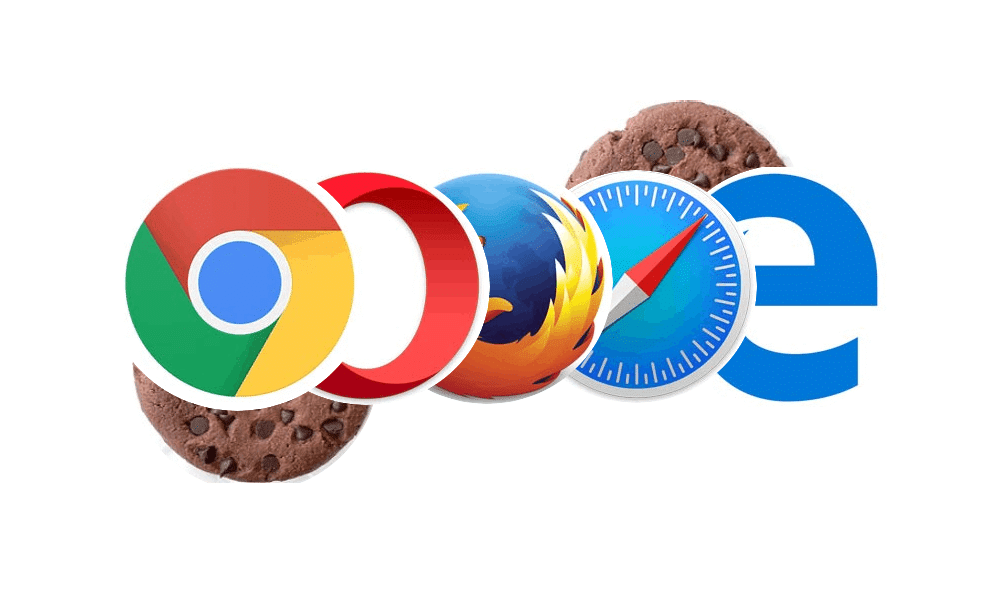The developer of RegCleaner, jv16 PowerTools, Uninstalr, WinFindr, Startup Timer, ScreenshotX, System Examiner and Windows Update Fixer.
Intro: What are Cookies?
Cookies are the small pieces of data sent by the websites you visit and are stored locally on your computer. They are, useful in navigating the internet, keep you logged in as you browse from page to page and remember session states or actions taken on any given website. But you need to know the basics of how to clear cookies from your computer if you ever want to.
Most commonly, cookies are used to let websites remember your settings or preferences and for advertisers to market material based on interests (from the sites you have visited). Although they may seem harmless, in the most extreme cases, they can be used by online hackers to gain access to your private browser sessions and steal your personal data. This data can be used for various malicious activities. That is why it is always recommended to delete your internet cookies regularly to safeguard your privacy online.
The majority of modern browsers make cookie storage easy to understand and manage for their users. No matter what type of browser you use, you can always delete cookies with just a few clicks. Although it is a straightforward task, many users can still face complications in clearing cookies. If you are one of those then you need not worry as this article will give a detailed account of how you can clear cookies from your computer regardless of what browser you use, be it Google Chrome, Internet Explorer, Microsoft Edge, Safari, Opera, or Firefox.
How to Clear Cookies from Your Browser
Now, read the following paragraphs to learn how to delete cookies.
Clear Cookies in Chrome
Google chrome is, without an iota of doubt, the most popular and widely used web browser in the world. So, if you are wondering how to clear cache in chrome, then follow the below guideline to clear cache on
chrome:
- Open Google Chrome and click on three dots at the top right corner of the window screen and from the drop-down menu, select More tools > Clear browsing data.
- A new window will open as shown in the figure. Choose a time range from the clear data catalog (‘select All Time’ to delete everything). After that, you can make your choice which browsing data you want to clear. Check those options and click ‘Clear data’ for clearing cache on chrome.
If you want to manage Cookies settings then:
- Click on three dots and go to Settings. Under the Privacy tab, click on Site Settings.
- Here, select ‘Cookies and other site data’ and make nuanced decisions about how cookies data is stored/saved on your computer including Allow and Block lists.
Clear Cookies in Microsoft Edge
To delete cookies in Microsoft Edge:
- After launching Microsoft Edge, go to ‘Settings and more …’ menu on the top right and click on ‘Settings’ and then select ‘Privacy and services.’
- Now, navigate to ‘Clear browsing data’, and click on ‘Choose what to clear” and select Time range under ‘Time Range’.
- Now, click on ‘Cookies and other website data’. And then tap ‘Clear now’ to delete cookies. The detailed steps are shown in the figures below.
fig 1
Clear Cookies in Mozilla Firefox
If you are using Mozilla Firefox browser and want to clear the cookies, please follow the below steps:
- Launch Mozilla Firefox and click on the Menu and choose ‘Options’.
- Now, click on ‘Privacy and Security’ and navigate to the ‘Cookies and Site Data’ panel.
- Here, click on the ‘Clear Data’ option and a clear data catalog will pop up.
- Check both the options (as shown in the figure) and tap Clear.
fig 1
fig 2
Clear Cookies in Internet Explorer
Internet Explorer is still among the top web browsers in the world. I recommend you use the latest version of Internet Explorer to benefit from the latest security features offered by the browser. To clear cookies in Internet Explorer, follow the below steps:
- On the Internet Explorer, click on the ‘Tools’ option and go to ‘Safety’ and click on ‘Delete browsing history’.
- Now, choose ‘Cookies and website data’ on the checkbox and click on Delete and the browser will delete all the cookies stored on your computer.
Clear Cookies in Opera
Widely known as a fast browser, Opera has a significant user database worldwide. To delete cookies on Opera:
- Launch the Opera browser and click on Settings and go to Privacy and Security from the left tab.
- Now, click on ‘Clear browsing data’ under the Privacy section and a clear data catalog will pop out.
- Here, select the time (Choose ‘the beginning of time’ to clear all cookies) and check the two options ‘Cookies and other site data’, and ‘Cached images and files’ and tap on ‘Clear browsing data’ to finish the process. And you are done with clearing cache from the browser.
Clear Cookies in Safari
Whilst our blog is focused towards Windows users, we felt this particular post wouldn’t be complete without Apple’s Safari browser. The numbers of iPhone, iPad, and Mac users have risen steadily over the years and there are still some Windows users out there that like to install the last supported version on their PCs. Safari is the official web browser for Apple users. So, if you are an Apple user and wants to delete cookies in Safari, then:
For Desktop users;
- Launch Safari and choose Preferences using the drop down menu of Safari.
- Here, click on Privacy and then select ‘Manage Website Data.’
- Finally, select one or more websites and click on ‘Remove’ or ‘Remove All’ from the drop down menu to delete cookies.
For iPhone/iPad Users
- Open settings on your iPhone/iPad and go to Safari and tap ‘Clear History and Website Data’.
- If you want to block cookies on iPhone, then go to Settings > Safari and turn on the toggle in front of Block All Cookies. Doing so will also remove all the existing cookies and website data on your iPhone.
Final Remarks
We’ve presented a detailed account of how to clear cookies from your computer. Explaining in detail, along with screenshots, the procedure of clearing cache/cookies from a number of commonly used browsers such as Chrome, Mozilla Firefox, Internet Explorer, Microsoft Edge, Safari, and Opera.
However, there is another, more intelligent way to do so across all browsers, with just a few button clicks.
Our very own System Cleaner can clear cookies from your browsers and intelligently suggest which cookies to keep and get rid of.
Why not try for yourself with our free 14 day trial.
So, whenever you are worried about how do I get rid of tracking cookies, read this article to understand find the answers.
FAQs
In the last part of the article, I will answer some FAQs of our readers.
Should you clear cookies?
Yes, you should clear cookies regularly since they may be used by hackers to get access to your personal data. Also, they occupy space on your computer, and deleting increases available storage on your PC.
How long does it take to clear cache and cookies?
As you can see from the aforementioned methods, it won’t take you more than a couple of minutes, if not a few seconds, to clear cache and cookies from your computer, irrespective of what browser you see.