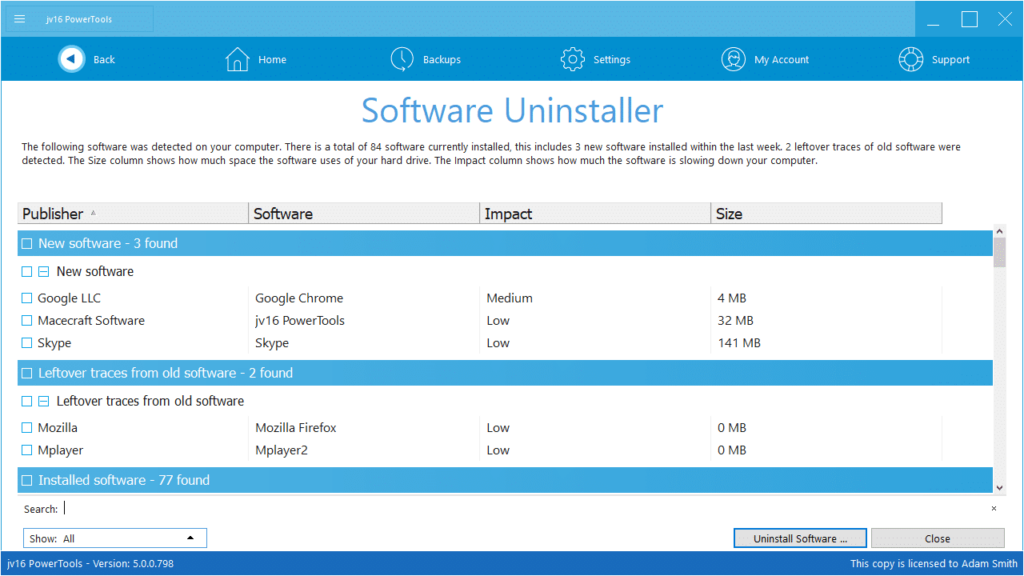The developer of RegCleaner, jv16 PowerTools, Uninstalr, WinFindr, Startup Timer, ScreenshotX, System Examiner and Windows Update Fixer.
Windows Uninstaller Comparison
Disclaimer: This test was performed by Jouni Flemming, the lead developer of jv16 PowerTools.
Uninstallation of software seems like a straightforward task. Unfortunately, it’s far from trivial. Simply put, Windows is an open system, meaning that if you wish to develop apps for it, you can do so freely. While Microsoft provides recommendations and best practices how software should act when installed to Windows, it’s entirely up to the installed software to decide what it does during installation. Basically, an installed software can add files and data anywhere to your system and there are no permanent records or logs.
To uninstall software, each program comes with an uninstaller app which is supposed to remove everything the app added to your system. That’s the uninstall.exe or unwise.exe sitting in the folder of the app. Again, there are recommendations how these uninstallers should work but the way they actually work is up to the author of each specific app.
When you go to the Windows Control Panel and choose to uninstall an app, all that happens when you click that Uninstall button is that Windows executes the uninstaller executable of that specific app. That’s all.
In short: When you install or uninstall an app, what actually happens, is entirely up to the publisher of that specific app. If you uninstalled an app because it was bad quality, how great can you expect its uninstaller to work? My point exactly.
If you use your computer to download and install software and games, more and more left-overs will accumulate on your system. This is the inherent reason why your computer felt smooth and fast when it was brand new or your Windows was just installed, but after some time it starts to feel sluggish. Microsoft has attempted to address this issue, and there have been improvements in Windows, but the fundamental problem is still the same.
To address this problem, there are many products available for Windows to uninstall software.
Unfortunately, as you will soon see, most of these products do not actually do anything more compared to the normal Windows Control Panel uninstallation method.
We tested the following products:
- CCleaner version 5.71.7971*
- IOBit Uninstaller version 10.0.2.20*
- jv16 PowerTools version 5.0.0.798
- Revo Uninstaller version 4.3.3**
(* = The installer suggests to install also bundled software. After installation of the software, there is a browser window popup ad. ** = Browser window popup ad, but no bundled software)
To test the uninstallation performance of these products, we used a fresh installation of Windows inside a VirtualBox virtual machine. To this system, we installed popular Windows apps: CDburnerXP, Inkscape, Irfanview, VLC Media Player and Winzip.
After these apps were installed, they were uninstalled using the specific uninstaller product and jv16 PowerTools Find All feature was used to list all the left-over registry keys, registry entries, files and folders. The following search phrase was used:
inkscape | cdburnerxp | winzip | irfanview | vlc media | \vlc | videolan
After each test, the fresh installation of Windows was restored and the test apps were again installed and the test repeated with each uninstaller product.
Each uninstaller product was run using its default settings without any additional scans or manual edits.
Here are the results.
- CCleaner – Left-overs remaining after uninstallation: 36
- IOBit Uninstaller – Left-overs remaining after uninstallation: 37
- jv16 PowerTools – Left-overs remaining after uninstallation: 5
- Revo Uninstaller – Left-overs remaining after uninstallation: 26
- Windows Control Panel – Left-overs remaining after uninstallation: 39
As can be seen from the results, uninstalling software with CCleaner, IOBit Uninstaller or Revo Uninstaller provided marginal benefits compared to simply uninstalling software using Windows Control Panel. There were a total of 39 pieces of left-over data remaining after all the test apps were uninstalled with Windows Control Panel, and for example, 36 remained if CCleaner was used instead.
Only jv16 PowerTools offered a clearly different result: after the test apps were uninstalled with jv16 PowerTools, only 5 left-over items were remaining in the system.
For full transparency, we have uploaded our screen capture videos of these tests being ran, showing that the exact same test methodology was used for each uninstaller product: (videos no longer available)
How to repeat the test
Please do not take our word on this. You should be critical of any claims of comparison studies between these types of products that you see online.
To repeat this test and confirm the results, simply follow this process:
- Install test apps to Windows,
- Uninstall these test apps using a software uninstaller product,
- Reboot the system,
- Use a data searching tool, such as jv16 PowerTools’ Find All feature to list all the remaining data after the uninstallation
- Repeat from step one using another software uninstaller product and compare the results. The smaller number of left-overs detected in step 4, the better the product performed.
Why not download our fully functional 14 day trial and see for yourself.