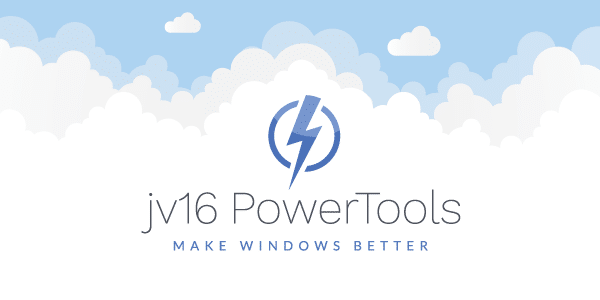The developer of RegCleaner, jv16 PowerTools, Uninstalr, WinFindr, Startup Timer, ScreenshotX, System Examiner and Windows Update Fixer.
There have been critical security issues identified in Apple’s QuickTime for Windows and it is recommended to be uninstalled from your computer. However, will it make a difference what method you use to uninstall QuickTime from your computer? We put five software uninstallers to a test to find out and the results are distressing.
Earlier this month, Trend Micro published a recommendation to urgently uninstall Apple’s QuickTime For Windows due to two critical security vulnerabilities in the software. The software is no longer maintained or updated by Apple which means these critical security holes will remain unfixed and the only way for you to protect your computer is to fully uninstall QuickTime.
Software Uninstaller Comparison
We downloaded the following popular software uninstaller products and tested how well they can uninstall QuickTime:
| Product | Version | Size | Price | Bundled software |
|---|---|---|---|---|
| Absolute Uninstaller | 5.3.1.20 | 4.9 MB | Free | Yes |
| IOBit Uninstaller | 5.3.0 | 13.1 MB | Free | Yes |
| jv16 PowerTools X | 4.0.0.1517 | 8.8 MB | $29.95 | No |
| Revo Uninstaller Pro | 3.1.5 | 11.2 MB | $39.25 | No |
| Wise Program Uninstaller | 1.92 | 4.0 MB | Free | Yes |
It’s worth noting that while some of the tested software were free, Absolute Uninstaller, IOBit Uninstaller and Wise Program Uninstaller, they all came with pre-checked bundled software. So, you could say that is the price of most free software these days.
Test one: Which software uninstaller fully removes QuickTime?
We performed two separate tests to evaluate the software uninstaller products.
In the first test, the last version of QuickTime was installed to a freshly installed Windows 10 with no other third-party software included. Each of the software uninstaller products were individually installed to the system and they were used to uninstall QuickTime from the system. After the uninstallation process, we ran jv16 PowerTools’ Registry Finder feature because we wanted to check if any leftovers from QuickTime were still in the Windows registry.
The procedure was repeated with each software uninstaller using a method so that they each all had the exact same state of the system to analyze. You will find more complete technical details of the test setups and procedures as you read our discoveries.
Results:
This table shows you the results of our first test. This test shows how many pieces of leftover registry data (registry keys and entries) were remaining after QuickTime was uninstalled using each software product:
| Product | Leftovers of QuickTime remaining | Screenshot |
|---|---|---|
| Absolute Uninstaller | 328 | Link |
| IObit Uninstaller | 1929 | Link |
| jv16 PowerTools X | 0 | Link |
| Revo Uninstaller Pro | 414 | Link |
| Wise Program Uninstaller | 49 | Link |
The only uninstaller that completely removed all data left from QuickTime’s installation was jv16 PowerTools X’s Software Uninstaller tool (Uninstall software and leftovers). IObit Uninstaller left behind 1,929 registry keys and values related to QuickTime’s data. Wise Uninstaller left behind 49; Absolute Uninstaller left 328; and Revo Uninstaller Pro left behind 414 pieces of registry data related to QuickTime.
Test two: Which software uninstaller can remove the leftovers by QuickTime?
While researching this issue, we noticed that uninstalling QuickTime using its own uninstaller or using the ‘remove apps’ feature from the Windows Control Panel still left remaining traces of QuickTime in the system.
Here you see a screenshot of the jv16 PowerTools X’s Registry Finder tool, listing all of the registry data left behind by the uninstaller included with every QuickTime installation:
What we find even more concerning is the fact that the amount of data that gets left behind by QuickTime’s own uninstaller seems almost random. For example, here is a screenshot done in the exact same computer and with the exact same steps but this time, QuickTime had left over 1500 registry keys and entries to the system after uninstallation!
Yikes!
This is not just registry entries. In some cases, removing QuickTime using its own uninstaller left behind its registry entries as well as its executables. Consequently, this most likely leaves the computer vulnerable to the security issues identified in the software.
As a result, this means that even if you have already uninstalled QuickTime from your Windows, it is very likely that you still have data from QuickTime remaining in your system, potentially putting the security of your computer at risk.
So just what did other uninstallers do?
In the second test, we wanted to see how well the different software uninstaller products removed the data left behind by QuickTime’s own uninstaller.
In this test, QuickTime was installed to a freshly-installed Windows 10 with no other third-party software in it, after which QuickTime was uninstalled using its own uninstaller. Then, each of the software uninstaller products were individually installed to the system and they were ran to see if they could detect and remove the excess data left from QuickTime.
The procedure was repeated with each software product in a way so that each had the exact same state of the system to analyze.
Results:
Here are the results of the test showing how many software uninstallers can detect the data left behind by QuickTime’s default uninstaller:
| Product | Can detect QuickTime’s leftovers | Screenshot |
|---|---|---|
| Absolute Uninstaller | No | Link |
| IObit Uninstaller | No | Link |
| jv16 PowerTools X | Yes | Link |
| Revo Uninstaller Pro | No | Link |
| Wise Program Uninstaller | No | Link |
Surprisingly, only jv16 PowerTools X’s Software Uninstaller tool was able to detect the leftover data left behind by QuickTime’s own uninstaller. The tool was also tested to see whether it could correctly remove all the QuickTime leftovers, and it did. After removing the remaining data, it was verified with a registry search that no more QuickTime leftovers remained in the system.
Since no other software uninstaller products were able to detect QuickTime’s leftovers, they could not be tested further.
Technical details of the test setups and procedures
All of the tests were run on a virtual computer based on the Oracle VM VirtualBox virtualization technology version 5.0.18 (r106667). In all of the tests, the host computer running the virtual testing environment was a system running Intel Core i5-2500k CPU with 4 logical CPU cores in total operating at 3.30 GHz with 8 GB of RAM and with a 1 TB HDD system disk running Linux Ubuntu 14.04 LTS with all the updates installed.
The Windows 10-based tests were performed using a virtual computer running Windows 10 build 1511 (64 bit) with a base memory of 4096 MB (RAM), with two logical CPU cores and 50 GB of hard disk space. Windows updates were disabled for the test environment to ensure the system was not changed during the testing period.
Summary & conclusions
After these two extensive tests, it seems undeniable that there is a great distinction in the performance of these software uninstaller products. What we found was that jv16 PowerTools X’s Software Uninstaller tool was the only one able to both detect and fully uninstall QuickTime from the test computer.
During the first test, IObit Uninstaller had to be tested more than once because it kept crashing (see screenshot). This may be relative to why there were over 1500 pieces of remaining registry keys and entries in the Windows registry after QuickTime was uninstalled with IObit Uninstaller. It might be that even when IObit Uninstaller did run without crashing, it did not properly execute all of its uninstallation procedures.
Furthermore, it must be noted that installing any of the free products (Absolute Uninstaller, IOBit Uninstaller and Wise Program Uninstaller) lead a bundled software to be installed to the system. You might find it rather ironic that a software marketed as a product to remove unwanted software from your computer installs a bundled software to the user’s computer.
Step by step instructions: How to completely uninstall QuickTime
We recommend everyone to follow these steps to ensure the safety of your computer due to the possible security issues with QuickTime and the findings of this test:
1) Download and install jv16 PowerTools.
2) Open jv16 PowerTools X’s Software Uninstaller and see if it finds QuickTime in your system. Notice that it may be under Installed software or under Possible left-over traces
3) If QuickTime or its leftovers are found from your system, allow jv16 PowerTools to remove them from your system.
Note: jv16 PowerTools X is a commercial software product which costs $29.95 to purchase for personal use. The above link will download the free trial version that can be fully used to uninstall QuickTime. There are no bundled software, no adware, no spyware, and no hidden surprises. Always backup your computer before using jv16 PowerTools or any other similar software.