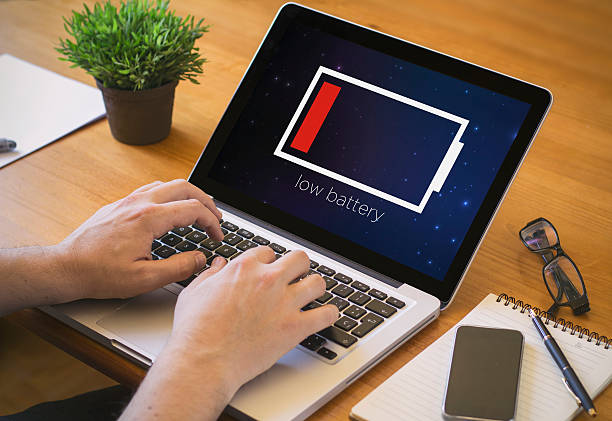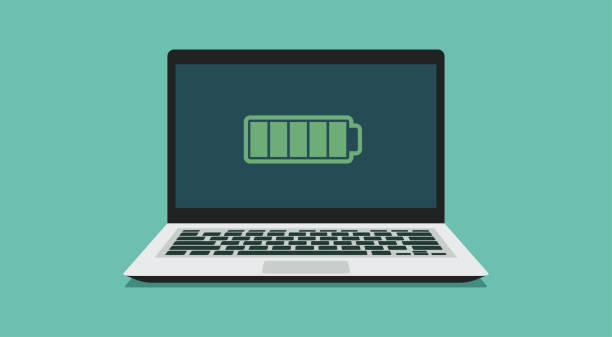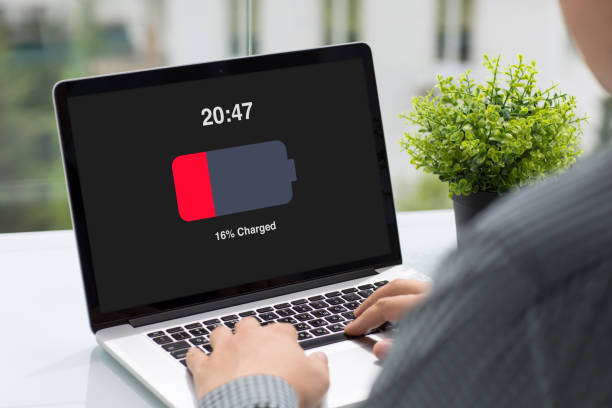The developer of RegCleaner, jv16 PowerTools, Uninstalr, WinFindr, Startup Timer, ScreenshotX, System Examiner and Windows Update Fixer.
Is your laptop’s battery draining faster than usual and you’re afraid it might stop working in the near future?
Here are some common tips and tricks to help extend your laptop battery life.
Reference: iStock
Taking care of your laptop’s battery is crucial to ensuring that your laptop stays working for a long time. Although with the advancement of technology, the old practices of keeping technology in tip-top condition have become ancient. There are still some ways you can extend the battery health of your new laptop.
We have gathered the best ways you can take care of your laptop battery and expand its life!
Save cycles to save your battery power
All laptop batteries have a specific number of charge cycles that they can handle. Most laptops have 500 full cycles that they can sustain. Fundamentally, one full cycle equates to a full discharge of 0% up to a full recharge of 100%. If a battery discharges to 50% and you charge it back up to 100%, it equates to half a cycle. With each charge cycle, the battery capacity gradually decreases from its original capacity. This means the lesser you drain it, the longer it’ll last.
So, how do you make your laptop lose its battery power lesser? Here’s what you can do:
-
Pay attention to hibernation mode
The first thing you need to do is focus on all the apps that are draining the battery power of your laptop when you put it on sleep settings mode or hibernate. By accessing the battery power settings, you can learn how it works and what settings are draining it quickly.
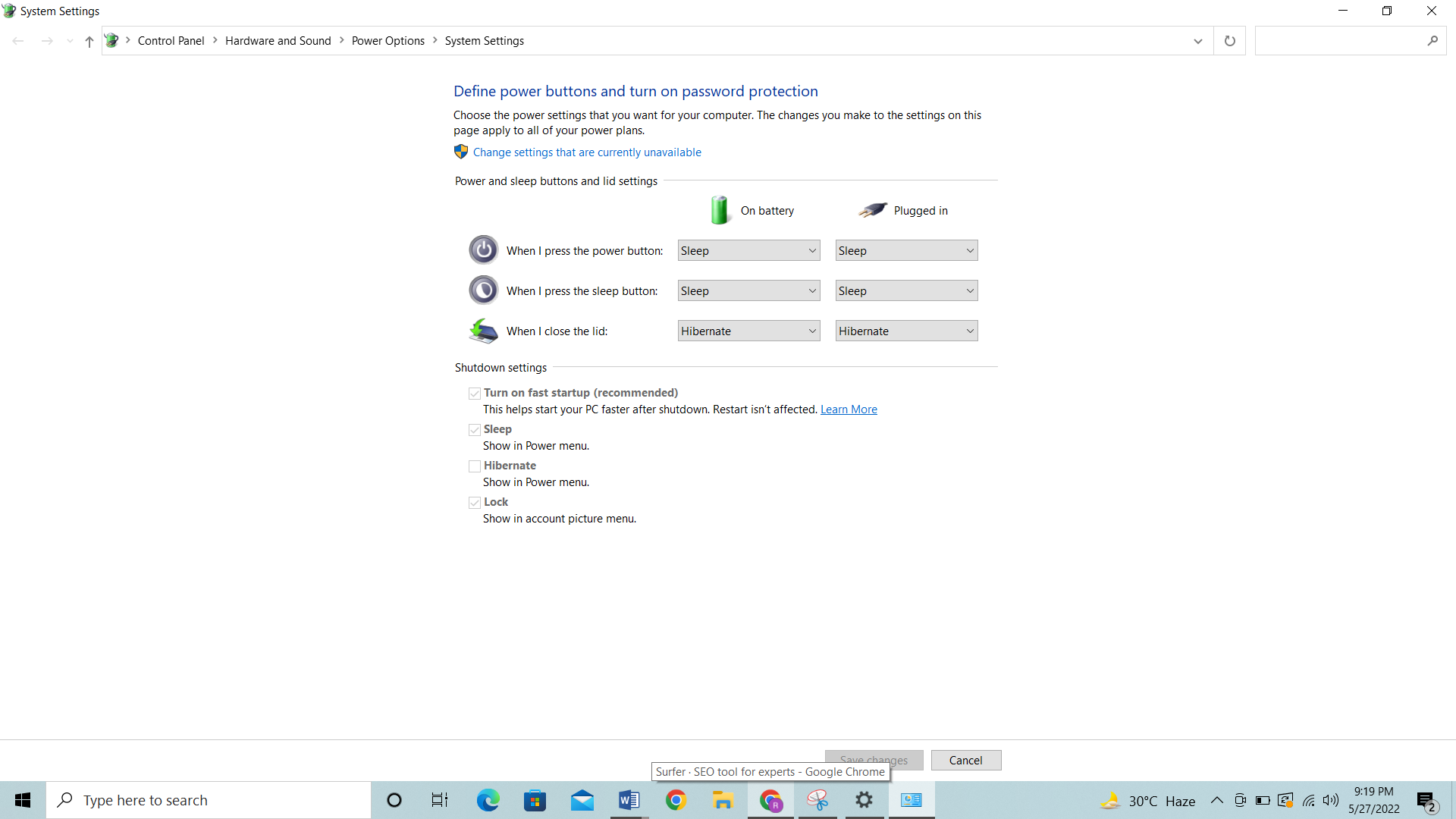
Usually, on the right bottom corner of your laptop, you’ll see the battery icon. Here, you can see its percentage as well as enter the battery settings quickly. Ideally, you make your laptop go into hibernation mode before a complete battery drain occurs. However, you also enable it for any downtime. For example, you were working on your laptop and for some reason, you left it open with things running.
Here, you should enable the setting to make your laptop hibernate when no one’s using it for a particular time. this way, it will automatically go into hibernation and save your battery lifespan.
-
Enable the battery power saver mode
To save your battery life more, you can take a look at all the apps that are running. Shut down the ones that are uselessly running in the background and eating at your battery. On Windows 10, search for the energy saver tool in the default settings in the control panel and enable it.
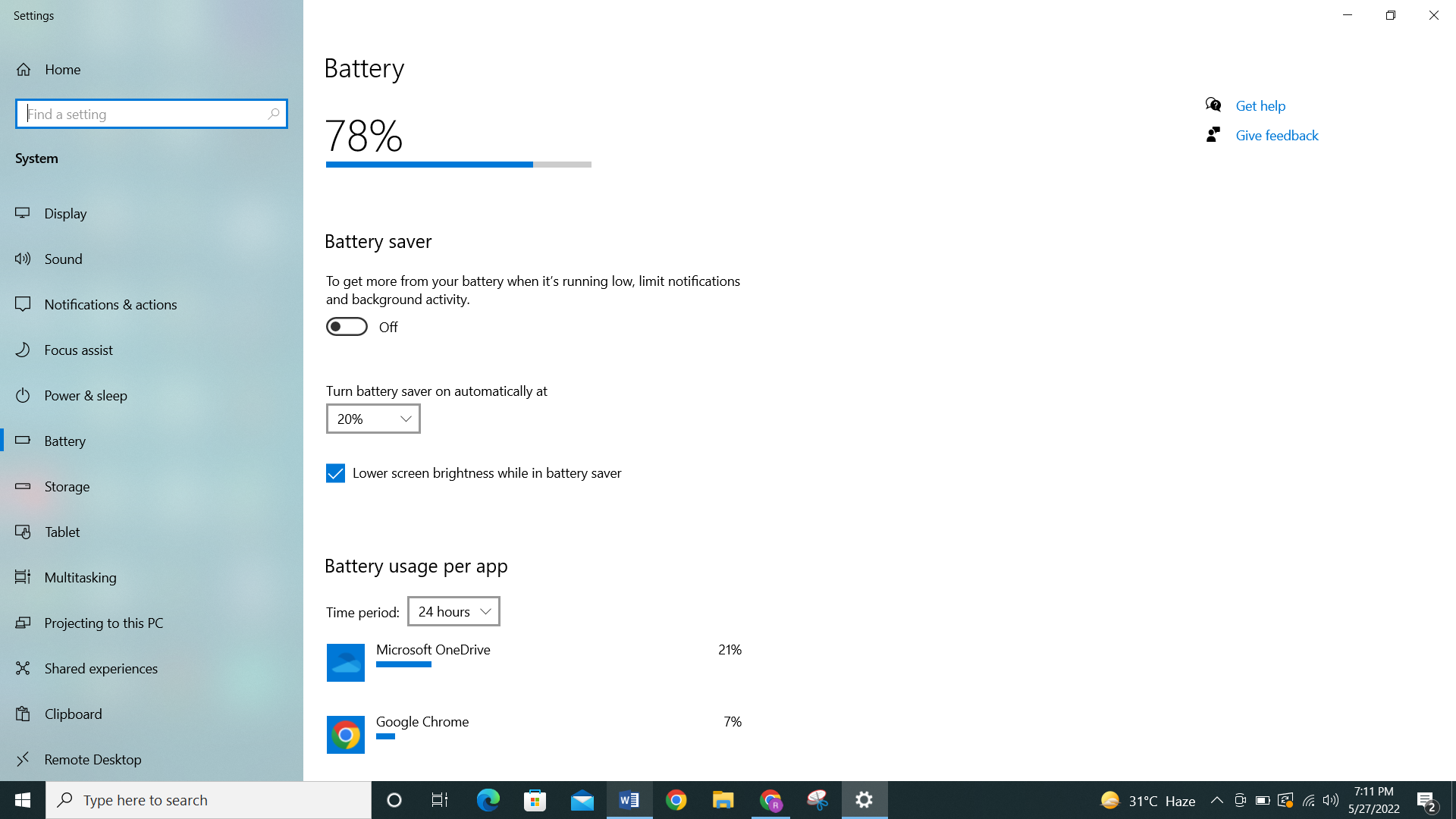
When your laptop reaches a percentage of around 20%, it automatically switches on and starts blocking most background apps. Apps like wireless radios, and push notifications from features like the calendar from pushing notifications and syncing. It also lowers the display brightness and makes other changes that help in conserving the battery until you can recharge it.
-
Power Nap on Mac laptop
In iOS, there’s the battery saver mode, similarly, on mac laptops, you need to look for the power nap tool. Enable it on the mac book from the sleep settings, and put it on sleep mode without skipping any important tasks. This allows you to increase battery life.
Another way to save energy on mac laptops is to enable automatic graphics switching. By enabling this, you can work on simpler tasks, like text-based work and web access work. Here, graphics have no role, and the laptop will be turned to adjust graphics mode.
-
Make some manual changes
Aside from enabling hibernation and power-saving mode, you can do some manual changes as well. By turning off the messaging apps, cloud storage and other apps in the startup tab, you can decrease battery usage.
You can also turn off the Wi-fi and Bluetooth when you’re not using them to use less power. To further optimize the battery usage, you can reduce the use of other battery-burning components like keyboard backlighting. You can also opt for enabling airplane mode to extend the battery’s lifespan. The airplane mode also stops all messaging apps and other background apps from working.
Throw out the old recommendations and embrace the new
Due to the usage of nickel-metal hydride, people are used to facing a problem called battery memory. Here, the battery itself “forgets” its full charging capacity and started to keep the full charge at lower levels gradually.
In lithium-ion batteries of today, that’s not the case. However, people still believe in the old ways of battery care and try to keep them working for years. So, let’s bust some of the ancient ways of cleaning batteries.
No need for routinely battery discharge
As opposed to popular belief, you don’t need to regularly discharge and then recharge your laptop battery to calibrate it. This practice can be damaging to your battery life as you’re unnecessarily wasting its cycle by using care tips used for older laptops. The best practice is to discharge it, but not complete discharge though, instead of letting it bottom out, aim to keep it around 20% and then charge it back up.
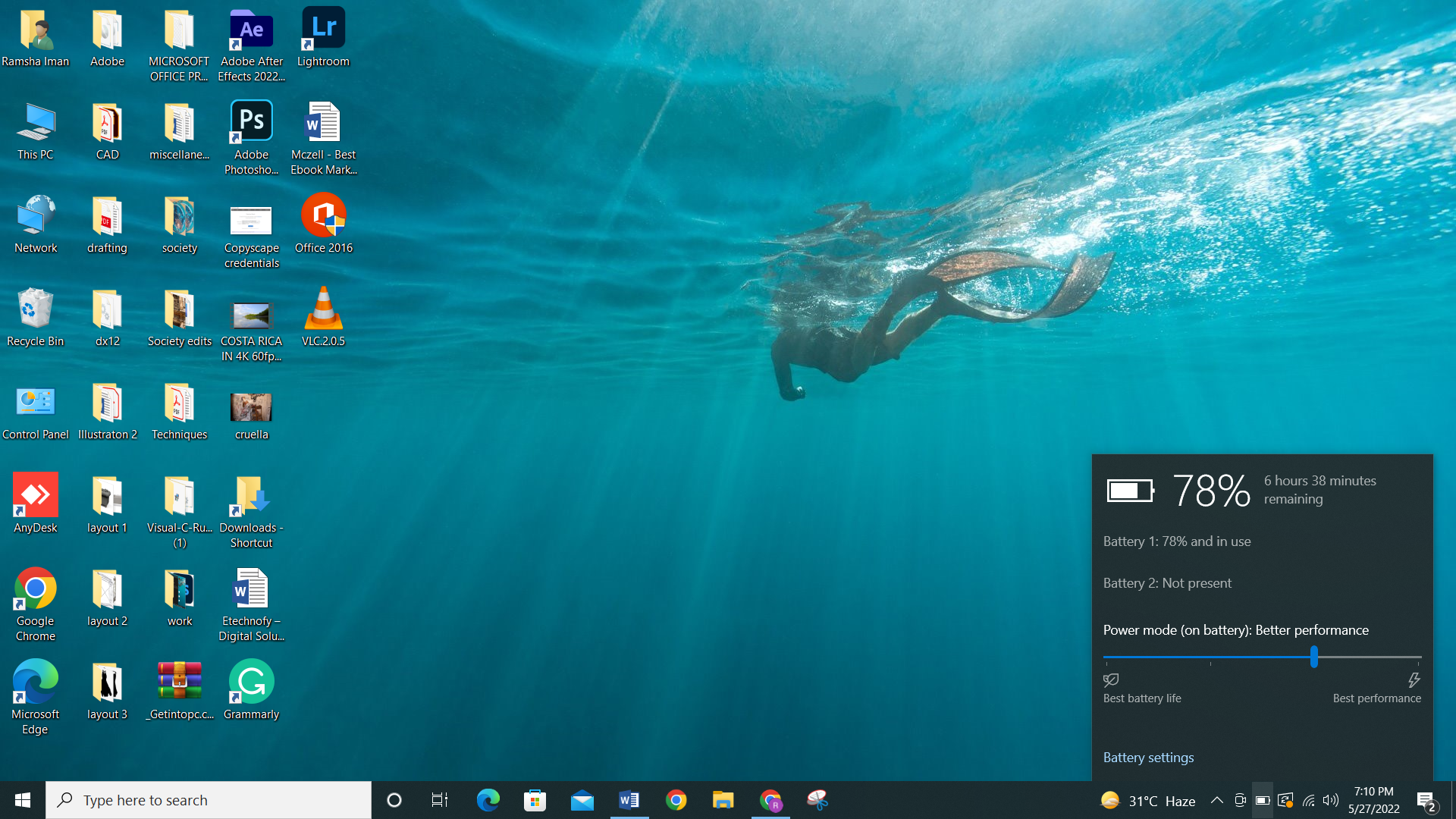
Battery life doesn’t wear out if you keep charging
It was thought that if you keep your laptop plugged in even after it reaches 100%, you’re going to drain your battery faster and wear it out. However, most modern laptops are not like that. They are designed in a way that they stop charging after they reach their full capacity because of their smart charging mode. This way, whether the laptop is plugged in, the battery is not impacted.
However, if it makes you comfortable in unplugging it after a full recharge, it’s completely up to you. But the devices today work with a smart mechanism, so, it doesn’t influence their battery’s efficiency.
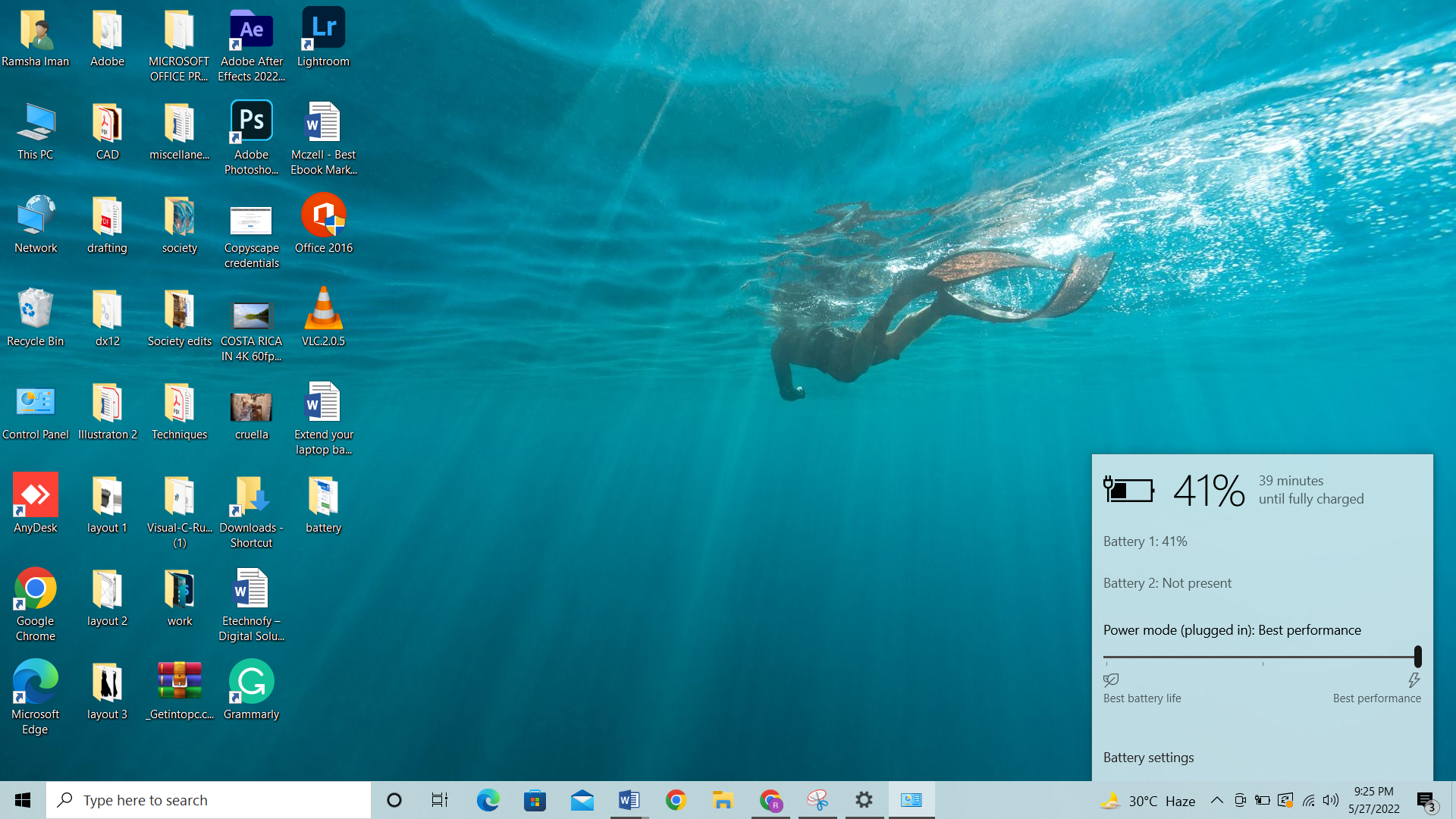
Don’t let the lithium-ion battery go less than 20%
As mentioned before, the best thing you can do for your laptop battery technology is to discharge it up to 20% and then charge it again as soon as possible. Don’t let it go under the 20% mark, charge it before it can go under that, and then repeat.
There’s nothing else you can do for modern device batteries, just remember that they will eventually run out of their juice and start losing their overall capacity. If you plan on not using your laptop for a long time then aim to charge or discharge it up to 50% and then store it.
Increase laptop battery life by hiding it when temperatures rise
While working, have you ever thought about how hot your laptop is getting? Well, it does not mean that the battery is working more efficiently. It just means that your laptop’s battery is producing additional power that it doesn’t know where to consume.
This is because it’s producing a lot of heat which is actually energy not being used. This is not a productive phenomenon for your laptop. It can damage the internal mechanism of your laptop battery permanently as it gets worn down by all the unnecessary chemical reactions that take place.
Even though the lithium-ion batteries today are made up of heavy-duty material, but they can also sustain so much laptop heat. If you have the battery plugged in and it starts overheating, it could be due to the graphic processor or CPU working hard or the environment has become too hot. The best action is to shut off your laptop, pop the battery out, and let it cool down. You can also place the laptop and battery in an environment with lower temperatures.
In modern technology news, the batteries are usually sealed in the laptops, the best track to take is to shut down the device and let it cool down. To extend battery life of your laptop, it is also recommended to keep it off your lap. This way the vents are blocked that take in the cool air and let out the hot air, and make the problem worse.

Even though taking your laptop to cold temperatures is recommended to help it cool down, it doesn’t mean you can leave it in extreme temperatures for extended periods of time. Extremely cold temperatures can damage your battery and kill it permanently.
Leaving your laptop battery plugged-in is a good idea
Yes, it’s completely safe to leave your laptop plugged in. In fact, many gaming laptops that require high-power work best when they are plugged in. Just remember, the most essential aspect of battery life is its discharge cycle.
No matter how careful you are, your laptop is going to lose battery power over time. So, when you’re running high-energy-consuming programs like games and video editing apps, it’s better to keep it on charge, which will not only enable your application to run smoothly but will also reduce the number of discharge cycles your battery sustains.
However, you cannot leave your laptop this way all the time. It’s better to do it when you know that your laptop is going to lose the battery faster, like when you’re running such applications. If you’re not working with intensive programs and just completing regular tasks that don’t consume as much battery then you should just rely on the battery, and plug it in when you reach 40 – 50%.
Software to monitor battery health
Most people don’t really think about monitoring their laptop battery, they just follow the care designated for batteries. It’s actually close to impossible to know the health of your laptop battery just by seeing it because it never wears down on the external surface.

Some other devices like iPhones come with some maintenance settings that alert you and tell you some directions to take care of your battery, but these directions are not usually available on laptops unless you download and install them by yourself. Some of these battery-tracking options are:
Battery Monitor:
Created for the Mac operating system, this application has quite a friendly user interface with the current charge display that also provides information on the battery’s health, its temperature readings, cycles, and total battery’s capacity, and offers alerts.
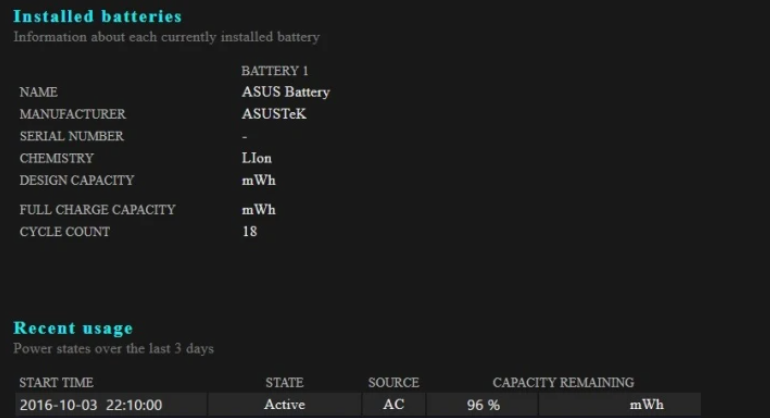
BatteryCare:
Designed for Windows computers, the BatteryCare application is developed with extra-lightweight elements. It also provides you with information that helps you take care of your battery life, like Discharge cycle monitoring, Storage/ CPU temperature readings, and also offers you notifications with handy information.
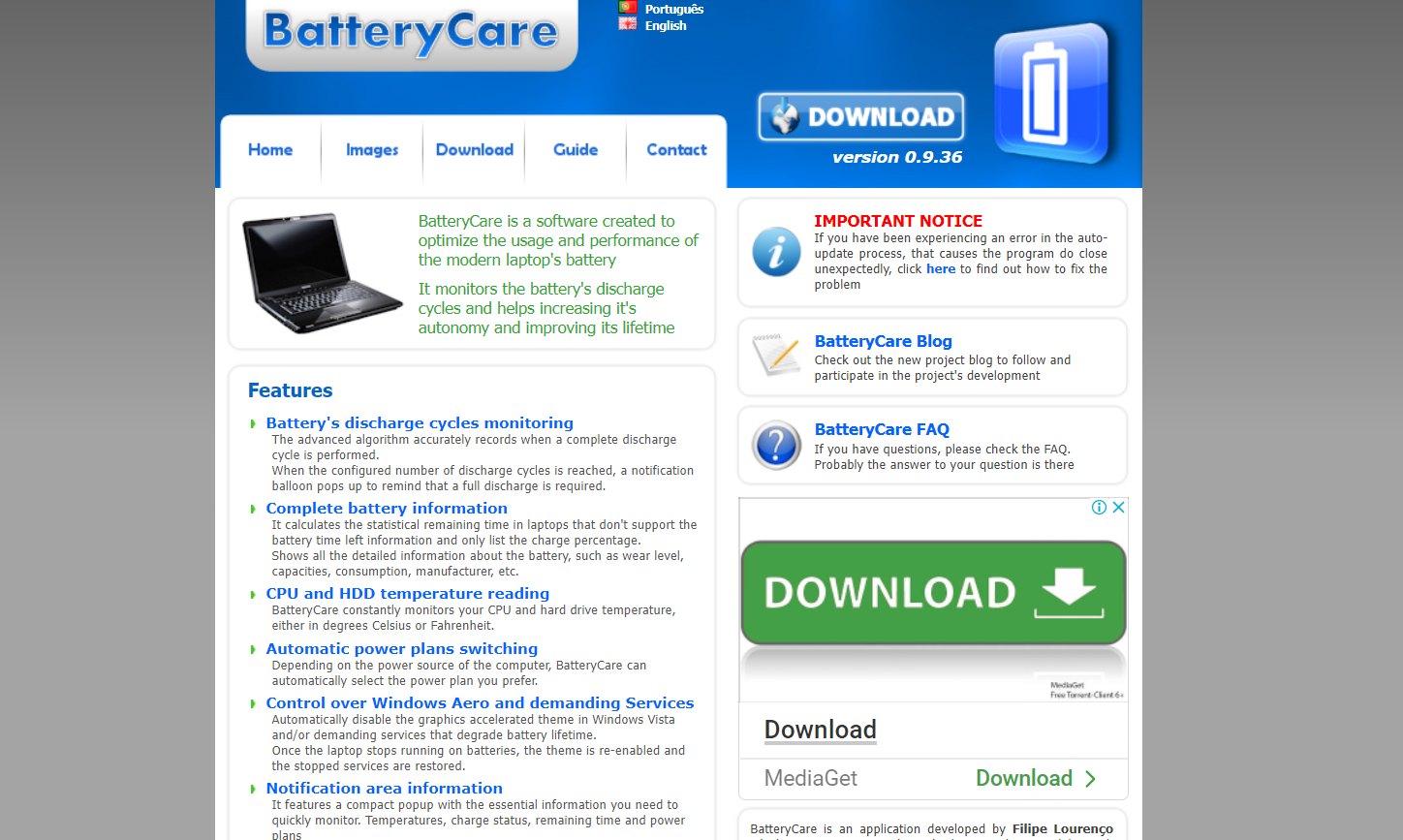
PowerShell to the rescue
If you are hesitating about downloading these apps, you still have some other options to try. On Windows, you can use the in-built software called PowerShell and run the command “powercfg /batteryreport”. This command with offer you a file path to a secret report. You can access a full report on your battery’s health.
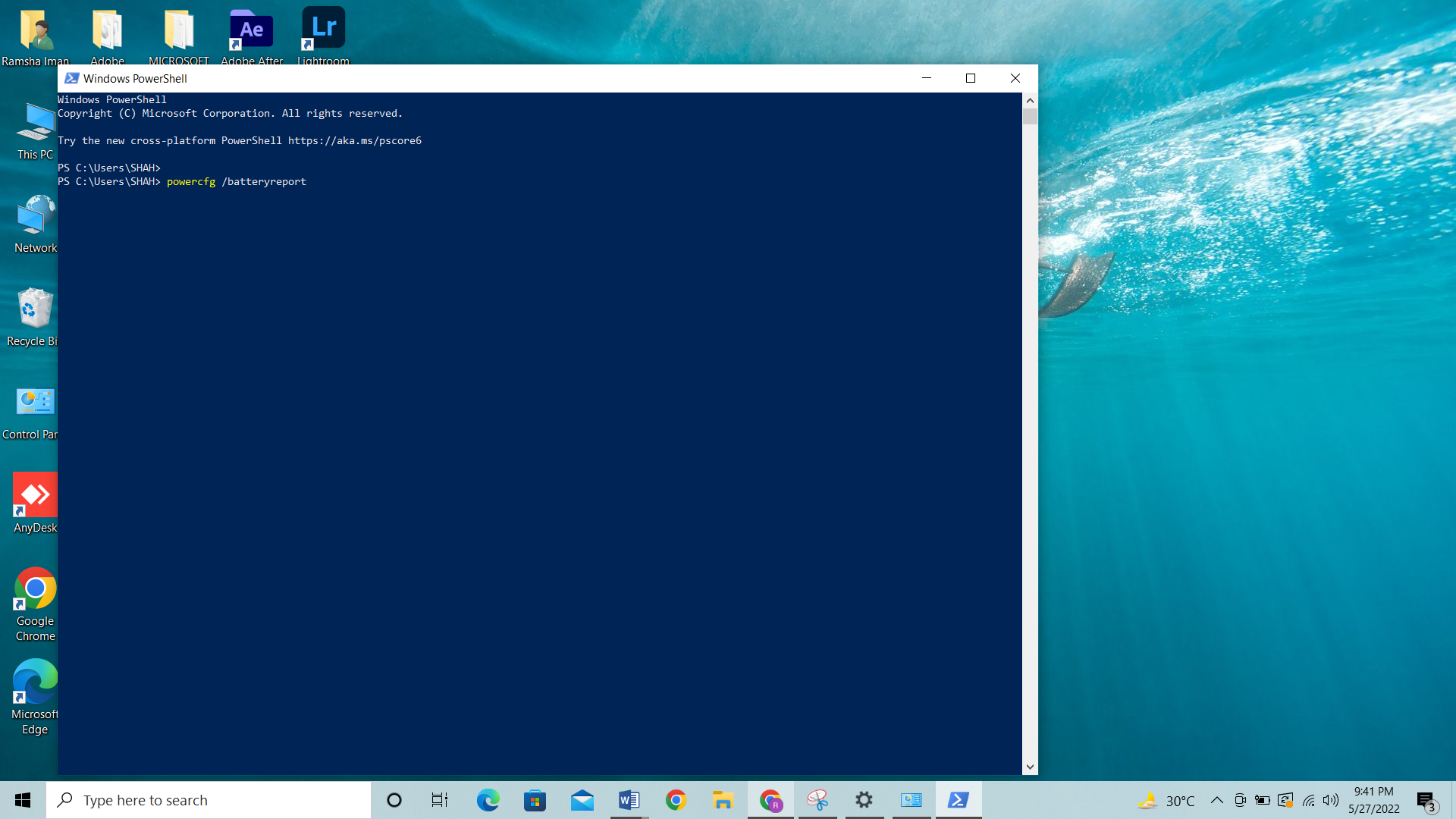
You just have to copy it and drag the file path into a browser window and you’ll get an information page full of battery reports. This information consists of all things: battery, like the recent usage of the battery, its history, and cycle counts.
Enable the battery-conscious elements on the laptop
Some elements and options inside your device can also save your laptop battery life.
Battery saver
As mentioned before, you can turn on the battery saver mode on all laptop models. All Windows laptops provide this option in their power settings. This way, if you’re running out of power and turn this option on, you’ll be able to save the battery of your laptop from running out and extend it until you reach a power outlet.
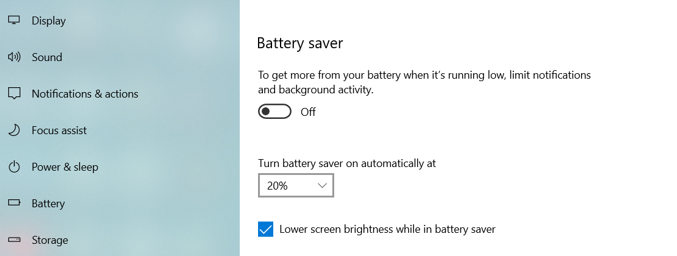
So, by activating the battery saver mode, you can save the battery from reaching to 0% which also safeguards it from the damage it might sustain. The Mac Operating system has similar power options that offer similar actions.
Adaptive display brightness
There’s another battery-saving tool available called adaptive screen brightness. When you enable it from the display settings, the device itself adjusts and lower screen brightness of the device according to the ambient temperature, which in turn lowers display brightness and helps save the battery.
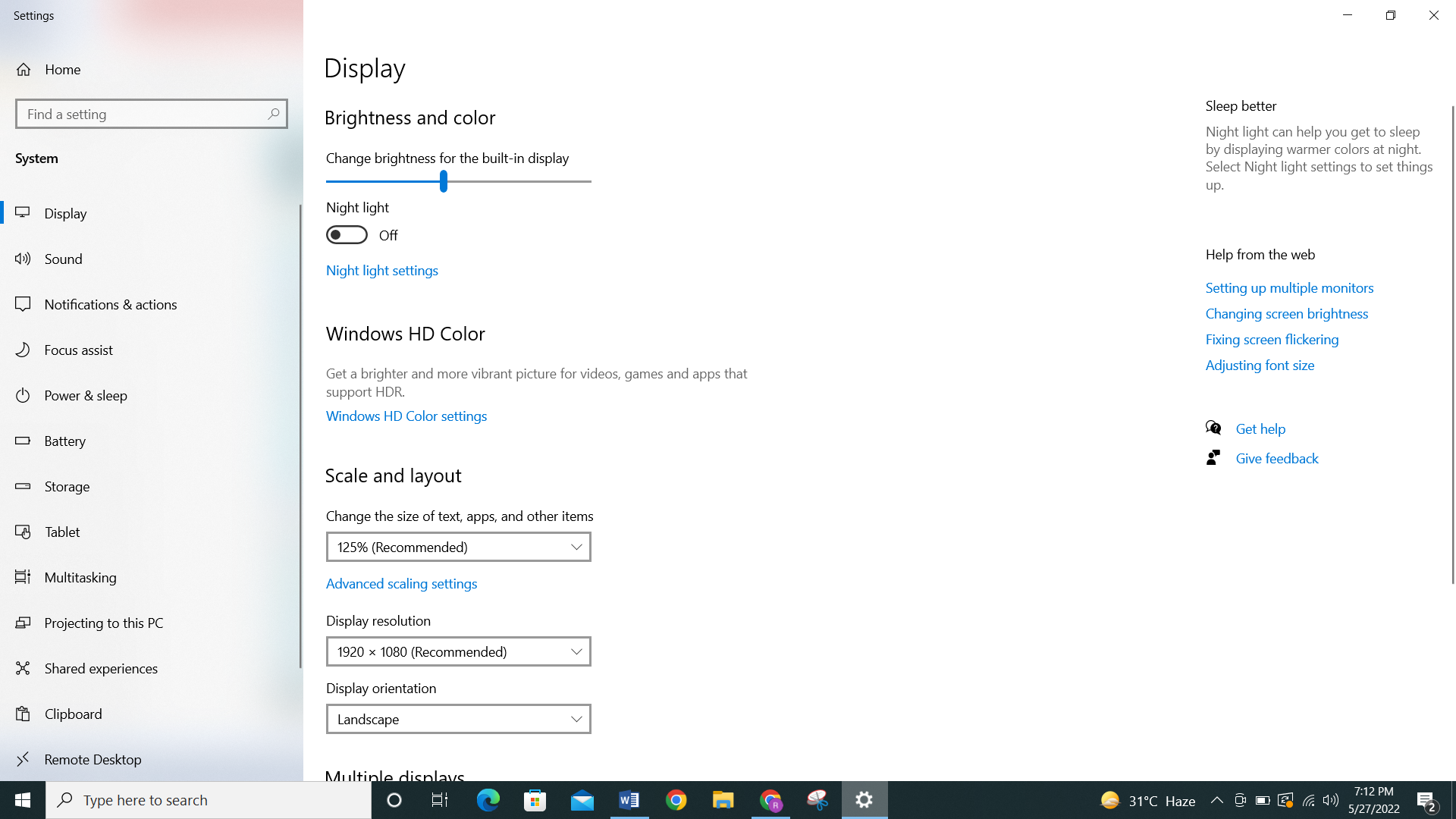
The dark mode on your laptop from the display settings, can also help you save a lot of battery. It is not only easy on the eye but also conserves most power in a laptop and increase battery life.
To save laptop battery update the operating system
To maintain optimal functionality, updating your computer’s software is essential. When manufacturers release new updates for system preferences, they don’t only update the user interface. These updates also help many programs run more smoothly, that effect the battery and helps conserve battery power.
This operating system can help in later updates too, which saves your battery power and gives it a long lifespan. So, keep reviewing the Operating systems of your device and keep it in optimal condition by updating it regularly.
Wrapping up
Using these battery-saving tips and tricks, you can efficiently expand your laptop’s battery life. This way, you can use modern laptops for a long time without any problem!